Prevent malware on your WordPress website by regularly updating themes and plugins and using strong passwords. Install a reputable security plugin for enhanced protection.
Maintaining a secure WordPress website is crucial to protect your data and users. Hackers constantly seek vulnerabilities to exploit, making it essential to adopt robust security practices. Regularly updating your themes and plugins ensures you have the latest security patches.
Strong passwords and limiting login attempts can deter unauthorized access. Installing a reputable security plugin adds an extra layer of protection by scanning for malware and blocking suspicious activity. By following these best practices, you can significantly reduce the risk of malware infections and keep your website safe and secure.

Importance Of Malware Prevention
Malware can damage your WordPress website. It can steal data or harm users. Preventing malware is crucial for a secure site. It ensures user trust and smooth performance. Learn the best practices for malware prevention below.
Risks Of Malware
Malware poses several risks to your website. These include:
- Data Theft: Malware can steal sensitive information.
- Website Defacement: It can alter your website’s appearance.
- SEO Damage: Search engines may blacklist infected sites.
- User Trust: Users may lose trust in your site.
- Legal Consequences: You may face penalties for data breaches.
Impact On Website Performance
Malware significantly affects your website’s performance. It can:
- Slow Down: Malware can make your site load slowly.
- Crash: Your site may go offline frequently.
- Resource Drain: Malware can use up server resources.
- Broken Functions: Essential features may stop working.
Monitoring performance is key. Use tools to check your site’s speed. Also, keep an eye on resource usage. This helps in early detection of malware.
| Impact | Description |
|---|---|
| Load Speed | Malware can slow down page loading times. |
| Downtime | Frequent crashes can cause site downtime. |
| Server Load | Malware increases server resource usage. |
| Functionality | Critical features may become non-functional. |
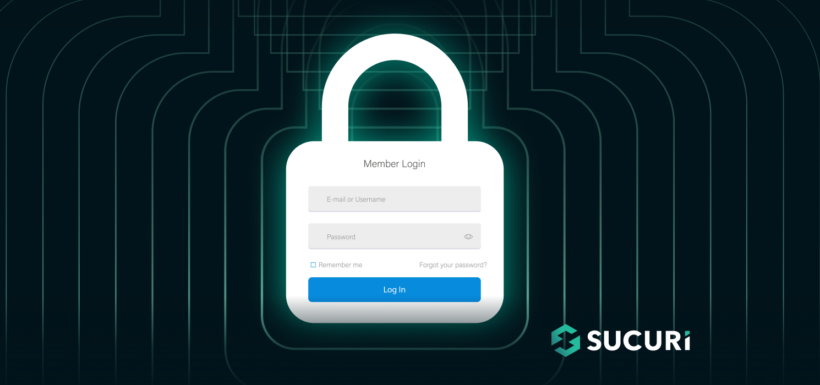
Regularly Update WordPress
Keeping your WordPress site secure is essential. One effective way is to regularly update WordPress. Updates not only bring new features but also fix security holes. This section will guide you through updating your WordPress core, plugins, and themes.
Core Updates
WordPress often releases updates to improve security. Always update to the latest version. Follow these steps:
- Login to your WordPress dashboard.
- Navigate to Dashboard > Updates.
- Click on Update Now.
Make sure to back up your site before updating. This ensures you can restore it if something goes wrong.
Plugin And Theme Updates
Plugins and themes can also have security vulnerabilities. Regularly update them to protect your site. Follow these steps:
- Go to your WordPress dashboard.
- Navigate to Plugins or Themes sections.
- Check for available updates.
- Click on Update for each plugin or theme.
Consider using only trusted plugins and themes. Read reviews and check ratings before installing.
Enable automatic updates for plugins and themes. This keeps your site more secure without extra effort.
Use Strong Passwords
Strong passwords are crucial for securing your WordPress website. They protect against unauthorized access and help keep your data safe. Weak passwords make it easy for hackers to breach your site. Follow these best practices to create and manage strong passwords for your WordPress site.
Password Guidelines
- Length: Use at least 12 characters.
- Complexity: Include uppercase letters, lowercase letters, numbers, and symbols.
- Avoid common words: Do not use easily guessable words or phrases.
- Unique passwords: Use different passwords for different accounts.
- Password managers: Use a password manager to store and generate strong passwords.
Two-factor Authentication
Two-Factor Authentication (2FA) adds an extra layer of security. It requires a second form of verification, usually a code sent to your phone. This makes it harder for hackers to gain access, even if they know your password.
- Install a 2FA plugin: Choose a reliable 2FA plugin from the WordPress repository.
- Configure the plugin: Follow the setup instructions provided by the plugin.
- Use a mobile app: Use apps like Google Authenticator or Authy for generating codes.
- Backup codes: Store backup codes in a safe place for emergencies.
Using strong passwords and enabling 2FA can significantly improve your website’s security. Implement these practices to protect your WordPress site from malware and unauthorized access.
Install Security Plugins
Securing your WordPress website is crucial. One of the easiest ways to enhance security is by installing security plugins. These plugins provide a range of features that protect your site from malware and other threats.
Top Security Plugins
Several security plugins are available. They offer various features and levels of protection. Below is a list of some of the top security plugins you can consider:
- Wordfence Security: Offers firewall protection, malware scanning, and login security.
- Sucuri Security: Provides security activity auditing, file integrity monitoring, and malware scanning.
- iThemes Security: Features brute force protection, file change detection, and strong password enforcement.
- All In One WP Security & Firewall: Includes user account security, login lockdown, and file system security.
Configuration Tips
Configuring security plugins properly ensures maximum protection. Here are some tips for configuring your security plugins:
- Enable firewall protection: Firewalls block malicious traffic before it reaches your site.
- Set up regular scans: Schedule regular malware scans to detect threats early.
- Activate brute force protection: This feature limits login attempts, preventing unauthorized access.
- Monitor file changes: Get notifications about unexpected changes to your files.
- Enforce strong passwords: Ensure all users have strong, unique passwords.
By following these configuration tips, you can significantly improve your WordPress site’s security. Remember, regular updates and monitoring are crucial for ongoing protection.
Regular Backups
Maintaining regular backups of your WordPress website is essential. Backups ensure you can restore your site if something goes wrong. This includes malware attacks, hardware failures, or accidental deletions. Regular backups provide peace of mind and security.
Backup Solutions
Several backup solutions are available to suit different needs. You can choose from manual backups, hosting provider backups, or third-party services. Here’s a quick comparison:
| Backup Solution | Pros | Cons |
|---|---|---|
| Manual Backups | Control over the process No additional cost | Time-consuming Risk of human error |
| Hosting Provider Backups | Integrated with hosting Automated | May incur extra costs Limited to hosting provider’s schedule |
| Third-Party Services | Flexible options Remote storage | Subscription fees Requires setup |
Automated Backup Tools
Automated backup tools make the process easy and reliable. They schedule regular backups without manual intervention. Some popular tools include:
- UpdraftPlus: Offers scheduled backups, cloud storage, and easy restoration.
- BackupBuddy: Provides complete site backups, malware scanning, and remote storage.
- VaultPress: Real-time backups, security scanning, and automated site restoration.
Using automated tools ensures your website is always backed up. You can restore your site quickly if needed. This adds an extra layer of protection against malware.
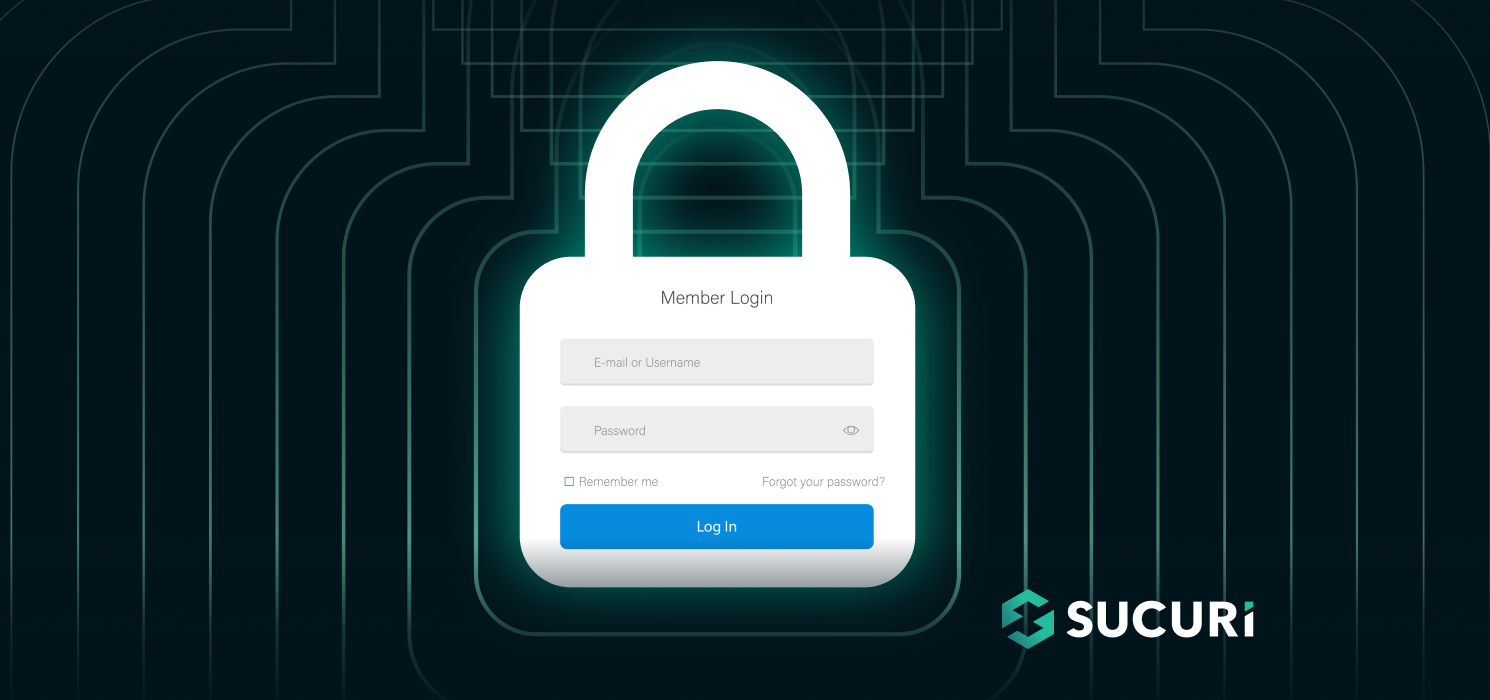
Limit Login Attempts
Malware can wreak havoc on your WordPress website. Limiting login attempts is a crucial step to safeguard your site. It helps prevent unauthorized access and keeps your data secure.
Login Protection Plugins
Login protection plugins are essential for securing your WordPress site. They restrict the number of login attempts from a single IP address. This makes it harder for hackers to gain access through brute force attacks.
- Limit Login Attempts Reloaded: A popular plugin that blocks an IP after a set number of failed login attempts.
- Login LockDown: Records the IP address and timestamp of every failed login attempt and locks down the login function if multiple attempts are detected.
- WP Limit Login Attempts: Another effective plugin that allows you to limit the number of login attempts through the login page.
Best Practices
Implementing login protection plugins is just the start. Follow these best practices to further enhance your WordPress security:
- Use Strong Passwords: Ensure all users have strong, unique passwords.
- Enable Two-Factor Authentication (2FA): Add an extra layer of security by requiring a second form of verification.
- Regularly Update Plugins and Themes: Keep all your plugins and themes up-to-date to patch any security vulnerabilities.
- Monitor Login Activity: Regularly check the login activity on your site to spot any suspicious behavior.
- Change Default Login URL: Alter the default URL to make it harder for attackers to find the login page.
Combining these practices with login protection plugins creates a robust defense against malware attacks.
Secure Hosting
Secure hosting is crucial for protecting your WordPress website from malware. A secure host provides robust security measures that safeguard your site against cyber threats. Choosing a reliable hosting provider is the first step towards ensuring your website’s security.
Choosing A Secure Host
Choosing a secure host is essential for your website’s safety. Look for hosts that prioritize security. A good host offers SSL certificates, regular backups, and strong firewalls.
Consider the following factors when selecting a host:
- Reputation: Check reviews and ratings for the host.
- Security Policies: Ensure they have clear security policies.
- Customer Support: 24/7 support is vital for quick issue resolution.
- Uptime Guarantee: Look for a host with a high uptime guarantee.
Hosting Security Features
Hosting security features play a significant role in protecting your site. Ensure your host provides the following features:
| Feature | Description |
|---|---|
| SSL Certificates | Encrypts data between your site and visitors. |
| Regular Backups | Provides regular backups to restore your site if needed. |
| Strong Firewalls | Blocks unauthorized access to your website. |
| Malware Scanning | Regularly scans your site for malware threats. |
| Two-Factor Authentication | Adds an extra layer of security for logins. |
Ssl Certificates
SSL Certificates are essential for securing your WordPress website. They encrypt data between your site and its visitors. This keeps sensitive information safe.
Benefits Of Ssl
There are many benefits to using an SSL Certificate. First, it protects user data. This includes passwords, credit card numbers, and personal information.
- Encryption: SSL encrypts data, making it unreadable to hackers.
- Trust: Visitors see a padlock icon, which builds trust.
- SEO Boost: Google ranks sites with SSL higher.
- Compliance: SSL helps meet data protection regulations.
How To Install Ssl
Installing an SSL Certificate on your WordPress site is easy. Follow these steps:
- Choose an SSL Provider: Select a reputable SSL provider.
- Purchase SSL: Buy the SSL certificate.
- Generate CSR: Create a Certificate Signing Request (CSR).
- Install SSL: Upload the SSL to your web server.
- Configure WordPress: Update your WordPress settings to use HTTPS.
Many hosting providers offer free SSL Certificates. Check if your host provides one.
To configure WordPress for SSL:
- Install and activate the Really Simple SSL plugin.
- Go to Settings > SSL and follow the prompts.
SSL Certificates are crucial for website security. They protect data and build trust.
Frequently Asked Questions
How Can I Secure My WordPress Site From Malware?
To secure your WordPress site, use strong passwords, keep themes and plugins updated, and install security plugins like Wordfence. Regularly back up your site and use SSL certificates for encrypted connections. Limit login attempts and use two-factor authentication for added security.
What Are The Best Security Plugins For WordPress?
Some top security plugins include Wordfence, Sucuri, and iThemes Security. These plugins offer features like malware scanning, firewall protection, and login security. Regularly update these plugins to ensure the best protection for your WordPress site.
How Often Should I Update WordPress Themes And Plugins?
You should update WordPress themes and plugins as soon as updates are available. Regular updates fix security vulnerabilities and improve performance. Set up automatic updates or check for updates weekly to ensure your site remains secure.
Why Is Ssl Important For WordPress Security?
SSL encrypts data between your site and visitors, protecting sensitive information. It helps prevent data breaches and improves your site’s credibility. Search engines also favor sites with SSL, boosting your SEO ranking.
Conclusion
Securing your WordPress website against malware is crucial. Regular updates and strong passwords can protect your site. Utilize security plugins and perform regular backups. Monitor your website for any suspicious activity. These best practices ensure a safer, more reliable WordPress experience.
Stay vigilant and keep your site secure for peace of mind.
