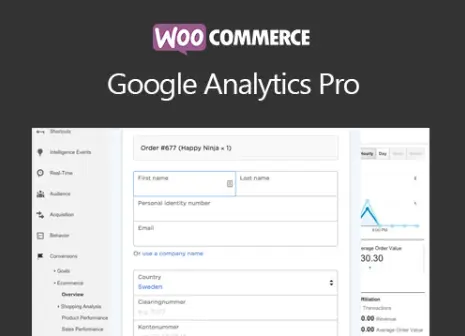WooCommerce Google Analytics Pro
About WooCommerce Google Analytics Pro Get Insights Into Your WooCommerce Sales Funnel with Google Analytics Pro
WooCommerce Google Analytics Pro turbo charges the integration between your WooCommerce store and your free Google Analytics account. Get detailed insights in your shop’s traffic and eCommerce events so that you can improve your sales funnel and drive more revenue.
Setup and Configuration
Configure the plugin by going to WooCommerce > Settings > Integrations. You will see ‘Google Analytics Pro’ listed as an option. Click this to see the settings.
Extension Settings
- Enable GA Tracking – Enable / check this to enable Google Analytics tracking. Disable this to disable tracking completely.
- Google Analytics Property – Click to authenticate the plugin with the Google Analytics Property for your site.
- Google Analytics Tracking ID – (If manually entering a tracking ID — not recommended) Input your Google Analytics property’s tracking ID to track events under the correct property.
- Track Administrators? – Enable this to track actions by administrators and shop administrators. Leave disabled to exclude events from these users.
- Tracking Options – Determine if you want to enable Display Advertising, Use Enhanced Link Attribution, Anonymize IP address (may be required by your country), and / or Track User IDs. We recommend anonymizing IP addresses and tracking user IDs, as tracking user IDs counts logged in users as one user (even across multiple devices), making your user count more accurate. Please note that if you intend to track User IDs, there are some additional steps reuired to enable User ID in your Google Analytics property. These steps are outlined in a Google Analytics help document here.
- Enable Google Optimize – Click to integrate Google Optimize with Google Analytics.
- Track Product impressions on – Determine when product impressions should be tracked: on single product pages, and / or archive pages (ie the shop). If you encounter “No HTTP response detected” errors, chances are you’re tracking more impressions than Google Analytics allows; please remove “Archive pages” from this setting if so.
- Logging – Log nothing (default), or turn on to add debugging information to the PHP error log. Be careful when enabling this on a busy site, as it can quickly flood the PHP error log. For best performance, leave logging disabled unless you experience issues with the plugin.
Customize Event Names
Every event name sent to Google Analytics can be changed by editing the text field associated with each event. This is useful if you have an existing implementation and want to keep your event names consistent.
To disable tracking of a particular event, clear the text field associated the event.
- Signed In – Triggered when a customer signs in. The sign in can occur anywhere (wp-login.php, my account page, sign in widget, etc) and it will be tracked. Users are identified as soon as they login and are tracked as that identity until they logout (if you enable user ID tracking).
- Signed Out – Triggered when a customer signs out. Identities are cleared upon logout, so if multiple people use the same computers but use different logins, this will help to track them all accurately.
- Viewed Signup – Triggered when a visitor views the sign up (my account / registration) page. Hooks into the WordPress register form and will track anywhere it is used.
- Signed Up – Triggered when a visitor registers an account. Hooks into the WordPress registration system and will track registrations anywhere the WordPress register form is used.
- Viewed Homepage – Triggered when a visitor views the homepage.
- Viewed Product – Triggered when a visitor views a single product. The ‘Product Name’ is tracked as an event label.
- Clicked Product – Triggered when a visitor clicks on a product in a listing, such as the shop or search results. The ‘Product Name’ is tracked as an event label.
- Added to Cart – Triggered when a visitor adds an item to their cart, either on a single product page or via an AJAX link on category pages. Hooks into the ‘woocommerce_add_to_cart’ action, so custom add-to cart-links should track as well. Labels: Product Name, Quantity, Category, and Attributes (if product is a variation).
- Removed from Cart – Triggered when a visitor removes an item from their cart. Labels: Product Name.
- Changed Cart Quantity – Triggered when a visitor increases or decreases the number of units in their cart. This event can be recorded very frequently if visitors to your site tend to have a large number of unique items in their cart. In this case, you can safely disable this event. Labels: Product Name, Quantity.
- Viewed Cart – Triggered when a visitor views the cart. This will also track when the cart is empty.
- Applied Coupon – Triggered when a visitor applies a coupon on either the cart or checkout. Labels: Coupon Code.
- Removed Coupon – Triggered when a visitor removes a coupon on either the cart or checkout. Labels: Coupon Code.
- Started Checkout – Triggered when a visitor starts the checkout process.
- Provided Billing Email – Triggered when a visitor provides a billing email on the checkout page.
- Selected Payment Method – Triggered when a visitor chooses a payment method at checkout.
- Started Payment – Triggered when a customer starts the payment process. This will only track if you are a using a payment gateway that uses a “Pay” page, such as Chase Paymentech or Authorize.Net SIM.
- Completed Purchase – Triggered when a customer’s purchase has been submitted or paid for. This will track for gateways that immediate complete payment, such as credit cards, or those that place the order for a later payment, such as a “Check Payment” order. Labels: Order ID, Order Total, Shipping Total, Total Quantity, Payment Method.
- Wrote Review – Triggered when a visitor writes a review of a product. This is tracked before spam processing, so if you get a lot of spam, you can consider disabling this event. Labels: Product Name.
- Commented – Triggered when a visitor writes a comment on a blog post. This is tracked before spam processing, so if you get a lot of spam, you can consider disabling this event. Labels: Post Title.
- Viewed Account – Triggered when a customer views the ‘My Account’ page.
- Viewed Order – Triggered when a customer views an order.
- Updated Address – Triggered when a customer updates their billing or shipping address.
- Changed Password – Triggered when a customer changes their password.
- Estimated Shipping – Triggered when a visitor estimates shipping from the cart page. Labels: Country.
- Tracked Order – Triggered when a customer submits the ‘Order Tracking’ form.
- Cancelled Order – Triggered when a customer cancels a pending order.
- Order Refunded – Triggered when an order has been fully refunded.
- Reordered – Triggered when a customer reorders a previous order.