Your WordPress site is slow due to large images, excessive plugins, or inefficient hosting. Optimizing these elements can boost your site’s speed.
A slow WordPress site can frustrate visitors and hurt your search engine rankings. Several factors contribute to a sluggish site. Large images can significantly delay loading times. Excessive plugins can create conflicts and consume resources. Inefficient hosting can also slow down your site.
To improve speed, optimize images, reduce plugin usage, and consider better hosting. Regularly update your themes and plugins to ensure efficient performance. Use a caching plugin to store static files and enhance load times. Monitoring your site’s performance with tools like Google PageSpeed Insights can help identify and address specific issues. A fast site improves user experience and boosts SEO.

Common Causes Of A Slow WordPress Site
Is your WordPress site dragging its feet? Understanding why it is slow can help you fix the issues. Several common factors can contribute to a sluggish WordPress site.
1. Poor Hosting
Your hosting provider plays a crucial role in site speed. Cheap hosting plans often share resources among many users. This can slow down your site. Opt for a reliable hosting service to ensure faster load times.
| Hosting Type | Speed |
|---|---|
| Shared Hosting | Slow |
| VPS Hosting | Moderate |
| Dedicated Hosting | Fast |
2. Heavy Themes
Some themes are packed with unnecessary features and high-resolution images. These can significantly slow down your site. Choose a lightweight theme optimized for speed.
- Minimalist design
- Few features
- Optimized images
3. Excessive Plugins
Plugins add functionality but can also bloat your site. Too many plugins can slow it down. Limit your site to essential plugins only.
- Deactivate unused plugins
- Regularly update plugins
- Choose well-coded plugins
Use these tips to identify and resolve the common causes of a slow WordPress site.
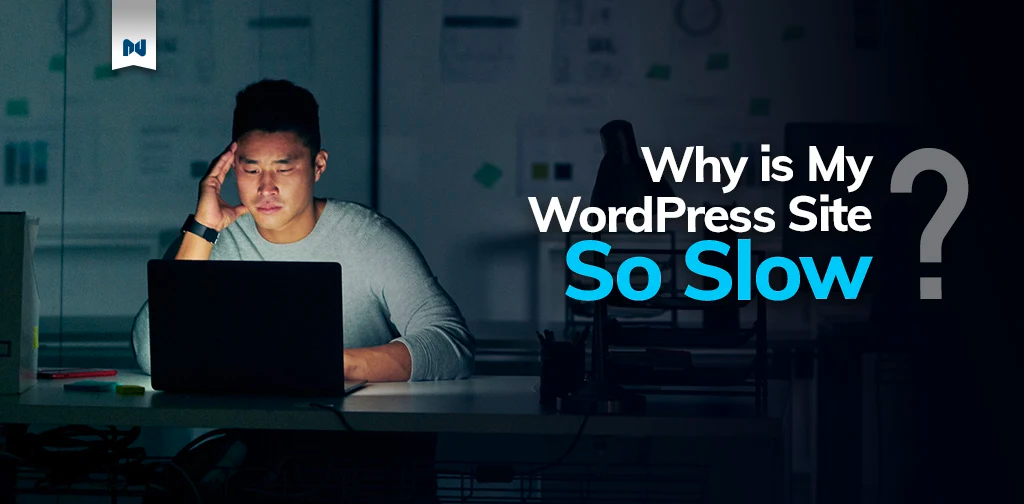
Optimizing Your Hosting Environment
Is your WordPress site loading slowly? Your hosting environment could be the culprit. Optimizing your hosting environment can significantly improve your site’s performance. Let’s explore some key areas to focus on.
Choosing The Right Plan
The type of hosting plan you choose plays a crucial role. A shared hosting plan might be cheap but can slow your site. This happens because resources are shared with many other sites.
- Shared Hosting: Suitable for beginners with low traffic.
- VPS Hosting: Offers better performance, suitable for medium traffic.
- Dedicated Hosting: Best performance, suitable for high traffic.
Choose a plan that matches your site’s traffic and needs. Upgrading to a better plan often solves speed issues.
Using A Cdn
A Content Delivery Network (CDN) can speed up your site. A CDN stores copies of your site on servers around the world. When someone visits your site, the CDN serves it from the nearest server.
This reduces the distance data travels, making your site faster. Popular CDNs include:
- Cloudflare
- Akamai
- Amazon CloudFront
Using a CDN can greatly reduce load times. It’s an essential tool for any site looking to improve speed.
| Hosting Type | Best For | Performance |
|---|---|---|
| Shared Hosting | Beginners | Low |
| VPS Hosting | Medium Traffic | Medium |
| Dedicated Hosting | High Traffic | High |
Choose the right hosting and use a CDN to boost your site’s speed.
Streamlining Themes And Plugins
Is your WordPress site slow? Slow sites frustrate users. Streamlining themes and plugins can help. Here’s how you can optimize them.
Selecting Lightweight Themes
Selecting a lightweight theme is crucial. Heavy themes slow down your site. Choose themes designed for speed. Avoid themes with too many features. Look for themes with clean code. Clean code improves load times.
Consider the following themes:
- Astra – Known for its speed and simplicity.
- GeneratePress – Lightweight and customizable.
- Neve – Optimized for performance.
Test the theme’s speed before using it. Use tools like GTmetrix or Google PageSpeed Insights. This helps ensure you pick the best option.
Deactivating Unnecessary Plugins
Plugins can slow down your site. Not all plugins are needed. Identify and deactivate unnecessary ones. This improves site speed.
Follow these steps to manage your plugins:
- Go to your WordPress dashboard.
- Navigate to Plugins > Installed Plugins.
- Review each plugin’s function.
- Deactivate plugins not in use.
- Delete plugins you no longer need.
Use only essential plugins. Essential plugins add value without compromising speed. Check plugin ratings and reviews. Choose plugins known for efficiency.
Here are some essential plugins known for their efficiency:
| Plugin Name | Function |
|---|---|
| WP Rocket | Caching and speed optimization. |
| Yoast SEO | SEO optimization. |
| Smush | Image optimization. |
Regularly update your plugins. Updates often include speed improvements and bug fixes.
Image Optimization Techniques
Is your WordPress site slow? It might be due to unoptimized images. Optimizing images can speed up your site. Below are some image optimization techniques to help improve your site’s performance.
Compressing Images
Large images can slow down your site. Compressing images reduces their file size. This helps in faster loading times. There are various tools available for this:
- JPEG Optimizer – Great for reducing JPEG sizes.
- PNGGauntlet – Ideal for compressing PNG images.
- TinyPNG – Works well for both PNG and JPEG.
Use these tools to compress images before uploading. Here is an example of how compression works:
| Image Type | Original Size | Compressed Size |
|---|---|---|
| JPEG | 2 MB | 500 KB |
| PNG | 3 MB | 750 KB |
Compressed images load faster, improving user experience.
Implementing Lazy Load
Lazy loading delays loading images until they are needed. This technique is useful for pages with many images. It improves initial load times significantly.
To implement lazy load, use plugins like:
- Lazy Load by WP Rocket – Simple and effective.
- a3 Lazy Load – Customizable settings.
- Smush – Includes both image compression and lazy loading.
Here is a basic example of how lazy loading works in HTML:

With lazy load, images only load when they come into view. This reduces the initial load time of your site, enhancing user experience.
Leveraging Caching Solutions
Leveraging caching solutions can significantly speed up your WordPress site. Caching stores copies of your site’s files, reducing load times. This means fewer requests to your server, which leads to faster page loads. Let’s explore two key caching methods: browser caching and server-side caching.
Browser Caching
Browser caching helps store static files in the user’s browser. These files include images, CSS, and JavaScript. When a user revisits your site, their browser loads these files locally. This process speeds up load times and reduces server requests.
To enable browser caching, add the following code to your .htaccess file:
ExpiresActive On
ExpiresByType image/jpg "access 1 year"
ExpiresByType image/jpeg "access 1 year"
ExpiresByType image/gif "access 1 year"
ExpiresByType image/png "access 1 year"
ExpiresByType text/css "access 1 month"
ExpiresByType text/html "access 1 month"
ExpiresByType application/pdf "access 1 month"
ExpiresByType text/x-javascript "access 1 month"
ExpiresByType application/x-shockwave-flash "access 1 month"
This code sets expiration times for different file types. Your site will load faster for returning users.
Server-side Caching
Server-side caching stores dynamic content on your server. This method reduces the processing time needed to generate pages. It makes your site faster and more efficient.
There are various server-side caching methods:
- Object Caching: Stores database query results.
- Opcode Caching: Caches precompiled PHP code.
- Page Caching: Stores entire pages as static files.
To implement server-side caching, you can use plugins like W3 Total Cache or WP Super Cache. These plugins make it easy to enable and manage caching on your site.
By using both browser and server-side caching, you can dramatically improve your site’s speed. Faster load times lead to better user experiences and higher search engine rankings.
Minimizing Http Requests
One common reason for a slow WordPress site is too many HTTP requests. Each request takes time to process. Minimizing these requests can speed up your site. This section will explain how to reduce HTTP requests.
Combining Css And Js Files
Your WordPress site may load many CSS and JavaScript files. Each file is a separate HTTP request. You can combine these files to reduce the number of requests.
Here’s a simple way to do it:
- Identify all your CSS and JS files.
- Combine them into one or two files.
- Update your HTML to use the combined file.
This way, your site will load faster. You can use plugins to help with this task. Popular plugins include Autoptimize and WP Rocket.
Reducing External Scripts
External scripts can also slow down your site. These are scripts from other websites. Examples include analytics and ad scripts.
To reduce external scripts, you can:
- Limit the number of external scripts you use.
- Load scripts asynchronously.
- Use local scripts when possible.
Loading scripts asynchronously helps. It lets your site load other parts while waiting for scripts. Using local scripts reduces the need for external requests.
Here is an example of loading a script asynchronously:
By reducing external scripts, you can make your WordPress site faster.
Database Optimization
Slow WordPress sites are often due to an unoptimized database. Efficient database management can speed up your site. This section explains how to clean up and optimize your database.
Cleaning Up The Database
Over time, your WordPress database collects unnecessary data. This includes spam comments, post revisions, and transient options. This clutter slows down your site. To clean up your database:
- Remove spam and trash comments.
- Delete old post revisions.
- Clear expired transients.
Plugins like WP-Optimize can help automate this process. Regular clean-ups keep your database lean and fast.
Optimizing Database Tables
Database tables can become fragmented. This fragmentation impacts performance. Optimizing your tables can help. Follow these steps to optimize:
- Access phpMyAdmin from your hosting control panel.
- Select your WordPress database.
- Check all tables.
- Choose the Optimize table option.
Alternatively, use plugins like WP-DBManager to automate this task. Regular optimization keeps your database tables efficient.
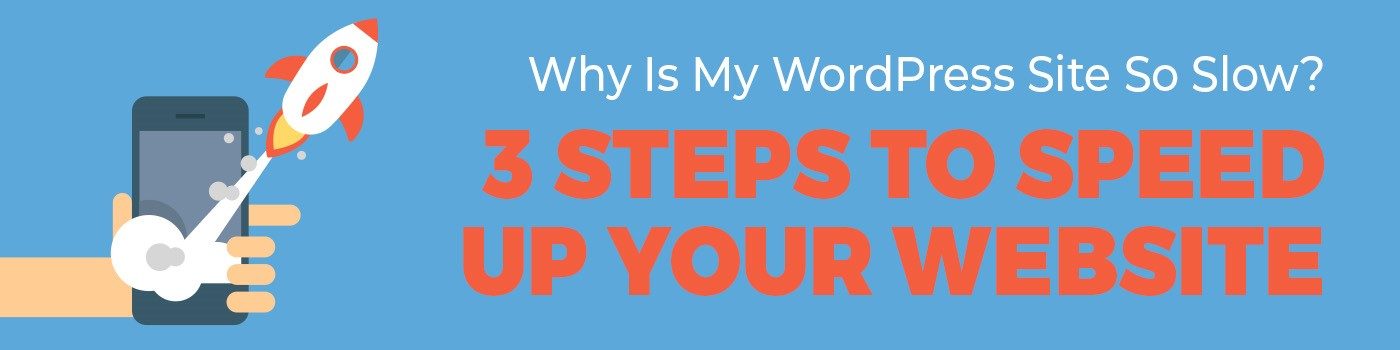
Utilizing Performance Monitoring Tools
Is your WordPress site running slow? Identifying the problem is key. Performance monitoring tools can help. These tools analyze your site and give you insights. This can help you find and fix the issues. Let’s explore two essential tools: Google PageSpeed Insights and GTmetrix.
Google Pagespeed Insights
Google PageSpeed Insights is a free tool. It measures your website’s performance. It scores your site from 0 to 100. A higher score means a faster site. This tool also gives suggestions to improve speed.
| Score Range | Performance Level |
|---|---|
| 0-49 | Poor |
| 50-89 | Needs Improvement |
| 90-100 | Good |
Here are some tips Google PageSpeed Insights might suggest:
- Optimize images
- Reduce server response time
- Eliminate render-blocking resources
- Leverage browser caching
Gtmetrix
GTmetrix is another powerful tool. It offers detailed reports on your site’s performance. It grades your site from A to F. It also shows how long it takes for your site to load.
GTmetrix provides:
- Page Load Time
- Total Page Size
- Number of Requests
GTmetrix also offers suggestions to improve performance:
- Minimize HTTP requests
- Enable gzip compression
- Use a content delivery network (CDN)
- Reduce the size of CSS and JavaScript files
By using these tools, you can monitor and improve your WordPress site’s speed.
Frequently Asked Questions
Why Is My WordPress Site Loading Slowly?
Your WordPress site may be slow due to large images, too many plugins, or poor hosting. Optimize images, reduce plugins, and consider better hosting.
How Can I Speed Up My WordPress Site?
To speed up your WordPress site, use caching plugins, optimize images, and upgrade your hosting plan. Regularly update your themes and plugins.
Do Plugins Affect WordPress Site Speed?
Yes, too many plugins can slow down your WordPress site. Deactivate and delete unnecessary plugins to improve performance.
Is My Hosting Affecting Site Speed?
Yes, poor hosting can slow down your site. Choose a reliable hosting provider with good speed and uptime.
Conclusion
A slow WordPress site can frustrate users and affect your search rankings. Addressing issues like plugins, hosting, and themes can help. Regular maintenance and optimization are crucial for speed. Implement these tips to enhance performance. A fast website will improve user experience and boost your site’s visibility.
Start optimizing today for better results.

