To create a successful WordPress website, beginners should focus on simplicity and user experience. Prioritize responsive design and optimize for speed.
Starting a WordPress website can seem overwhelming for beginners. With countless themes, plugins, and design options available, it’s easy to feel lost. The key to a successful site lies in understanding fundamental design principles. Simplicity ensures your site remains user-friendly, while responsiveness guarantees it looks great on all devices.
Speed optimization keeps visitors engaged and improves your search engine rankings. By focusing on these essential tips, you can build a professional, effective WordPress website. This guide aims to provide you with actionable insights to get started on the right foot.
Choosing The Right Theme
Choosing the right theme is critical for your WordPress site’s success. The theme decides your site’s appearance and functionality. A good theme ensures your site looks professional and is easy to use. Consider the following tips to select the best theme for your needs.
Free Vs Premium
WordPress offers both free and premium themes. Free themes are budget-friendly and ideal for beginners. They provide essential features without extra cost. Yet, they may have limited support and fewer updates.
Premium themes require payment but offer more benefits. They provide advanced features, regular updates, and dedicated support. Premium themes often come with better design and customization options.
| Feature | Free Themes | Premium Themes |
|---|---|---|
| Cost | Free | Paid |
| Support | Limited | Extensive |
| Updates | Occasional | Regular |
| Features | Basic | Advanced |
Customization Options
A theme’s customization options are crucial. Free themes offer basic customization, like changing colors and fonts. This is enough for simple sites. But if you need more control, premium themes are better.
Premium themes offer extensive customization options. You can change layouts, add widgets, and use advanced settings. They often come with drag-and-drop builders. This makes it easier to create unique designs without coding.
Consider your needs before choosing a theme. Think about the design and functionality you want. A theme should fit your brand and help achieve your website goals.
Mobile-friendly Design
Creating a mobile-friendly design is crucial for any WordPress website. With mobile internet usage surpassing desktop, ensuring your site looks great on all devices is essential. A mobile-friendly design improves user experience and boosts your search engine rankings.
Responsive Themes
Choosing a responsive theme is the first step in mobile-friendly design. These themes automatically adjust to fit different screen sizes. You can find many free and premium responsive themes in the WordPress repository. Look for themes with a clean design, fast loading times, and good reviews.
| Theme Name | Features |
|---|---|
| Astra | Lightweight, customizable, fast loading |
| OceanWP | Responsive, SEO-friendly, e-commerce ready |
| GeneratePress | Mobile-first, performance-focused, easy to use |
Mobile Optimization Tools
Using mobile optimization tools helps ensure your site performs well on mobile devices. These tools test your site’s mobile responsiveness and loading speed. They also provide suggestions for improvements.
- Google Mobile-Friendly Test: Analyze your site’s mobile performance.
- GTmetrix: Check your site’s speed and responsiveness.
- Pingdom: Monitor your site’s uptime and performance.
Implementing these tips ensures your WordPress site is mobile-friendly, leading to better user engagement and higher search engine rankings.
Optimizing Site Speed
One of the most important aspects of web design is site speed. A fast website keeps visitors happy and engaged. It also improves your search engine rankings. Let’s explore two essential tips for optimizing site speed: Image Compression and Caching Plugins.
Image Compression
Large images can slow down your website. Compressing images reduces their file size without losing quality. Use tools like TinyPNG or ImageOptim for this task. You can also use WordPress plugins like Smush or EWWW Image Optimizer. These plugins automatically compress images when you upload them.
- Use TinyPNG or ImageOptim for manual compression.
- Install Smush or EWWW Image Optimizer for automatic compression.
Caching Plugins
Caching plugins store a static version of your site. This reduces load times for returning visitors. Popular caching plugins include W3 Total Cache and WP Super Cache. These plugins are easy to set up and can dramatically improve your site speed. Follow these steps to set up a caching plugin:
- Install the caching plugin of your choice.
- Activate the plugin from your WordPress dashboard.
- Configure the plugin settings to suit your needs.
Here’s a quick comparison of popular caching plugins:
| Plugin | Features | Ease of Use |
|---|---|---|
| W3 Total Cache | Comprehensive caching options | Moderate |
| WP Super Cache | Simple setup | Easy |
By using these tips, you can ensure your WordPress site loads quickly. Fast-loading sites provide a better user experience and rank higher on search engines.
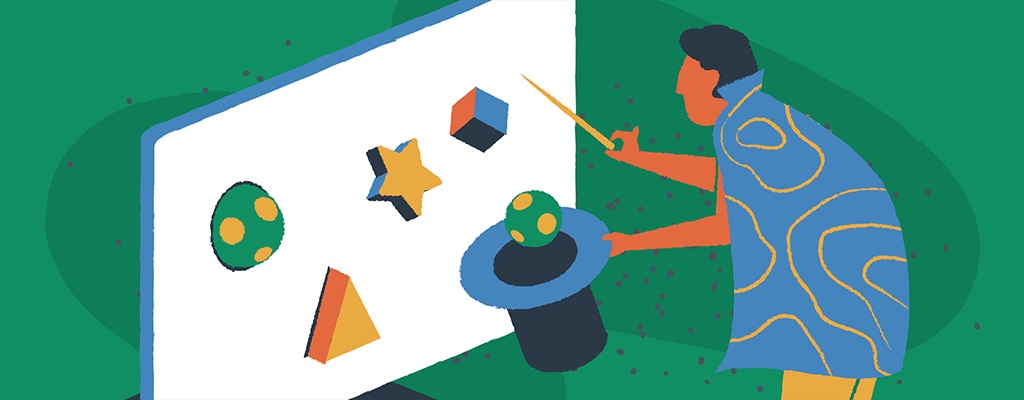
Effective Use Of Plugins
Plugins are the backbone of WordPress functionality. They add features and improve your website. Effective use of plugins is crucial for beginners. This section covers Essential Plugins and Avoiding Plugin Overload.
Essential Plugins
Every WordPress site needs essential plugins. These plugins enhance security, SEO, and performance.
- Yoast SEO: Optimizes your content for search engines.
- Akismet: Protects your site from spam comments.
- Jetpack: Offers security, performance, and design tools.
- WP Super Cache: Speeds up your website by caching.
- Wordfence: Provides robust security features.
Avoiding Plugin Overload
Too many plugins can slow down your site. Choose plugins wisely to avoid overload.
- Limit Plugins: Only use necessary plugins.
- Regular Updates: Keep plugins updated for security.
- Check Compatibility: Ensure plugins work well together.
- Deactivate Unused Plugins: Turn off and delete unused plugins.
- Monitor Performance: Use tools to check site speed.
| Plugin | Function |
|---|---|
| Yoast SEO | Improves search engine ranking |
| Akismet | Blocks spam comments |
| Jetpack | Offers various tools |
| WP Super Cache | Increases site speed |
| Wordfence | Adds security features |
User-friendly Navigation
Creating a user-friendly navigation is crucial for any WordPress website. Easy navigation helps visitors find information quickly. This section will focus on essential tips for designing a navigable website for beginners.
Menu Structure
A well-organized menu structure is essential for user-friendly navigation. Keep the menu simple and avoid clutter. Limit the main menu items to 5-7 options. This helps visitors easily locate important sections.
- Home
- About
- Services
- Blog
- Contact
Use clear and concise labels. Avoid jargon or overly technical terms. Group related items under dropdown menus. For example:
| Main Menu Item | Dropdown Items |
|---|---|
| Services |
|
Breadcrumbs
Breadcrumbs help users track their location on the website. They are a secondary navigation aid that provides a path to the user’s current page. For example:
Home > Blog > 10 Essential WordPress Website Design Tips
Enable breadcrumbs to improve user experience. They reduce the number of actions a visitor needs to go back to a previous page. This is especially helpful on large websites with many sections.
To add breadcrumbs in WordPress, use plugins like Yoast SEO or Breadcrumb NavXT. These plugins are easy to install and configure. They automatically generate breadcrumbs for your website.
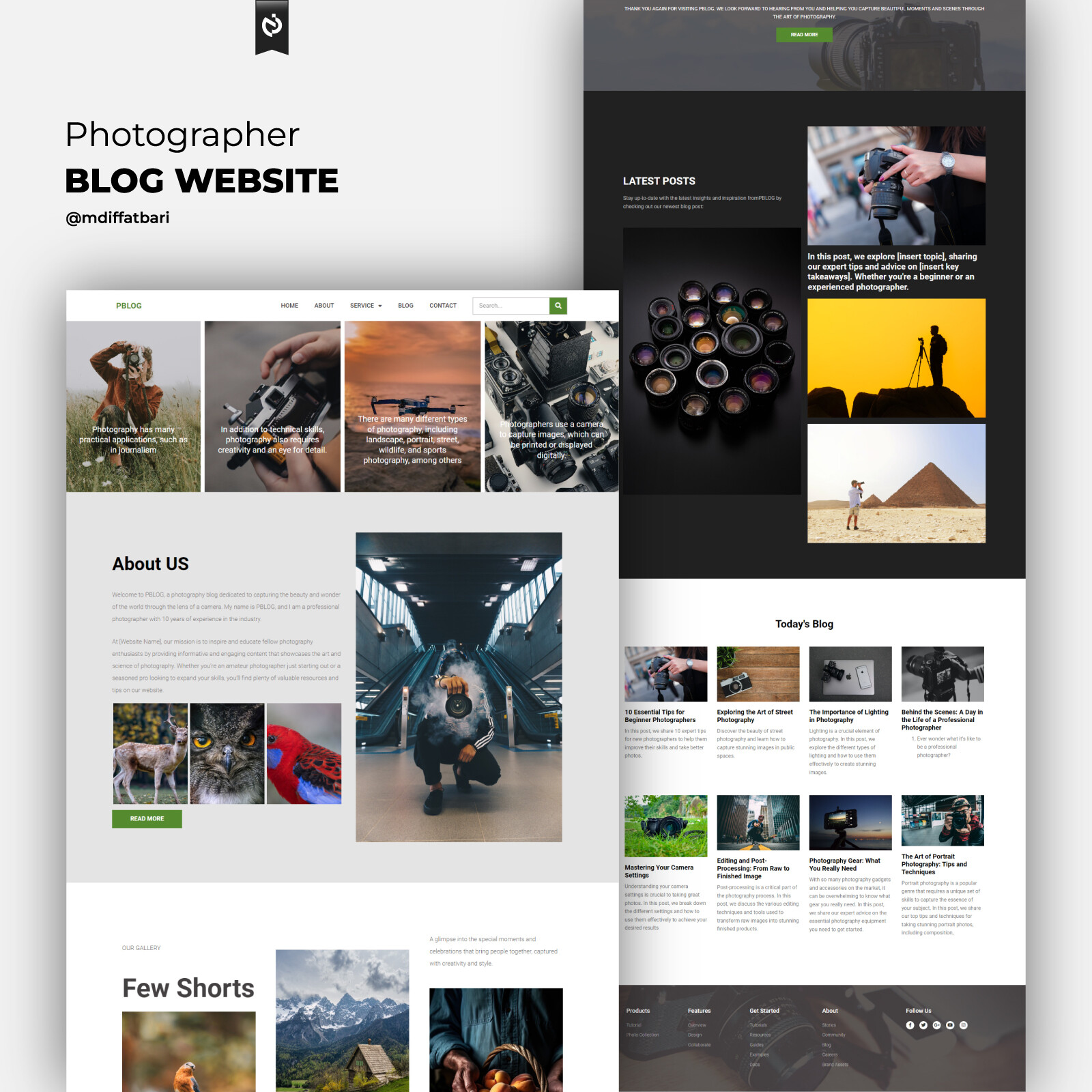
Seo Best Practices
SEO best practices help your website rank better on search engines. This section covers essential tips for beginners using WordPress. Implementing these tips will make your site more visible and user-friendly.
Keyword Integration
Keywords are the foundation of SEO. They help search engines understand your content. Use relevant keywords in your titles, headings, and content.
- Research keywords: Use tools like Google Keyword Planner.
- Place keywords naturally: Ensure they fit within the context.
- Avoid keyword stuffing: Use keywords sparingly and wisely.
Integrate keywords in URLs and image alt texts. This boosts your page ranking.
Meta Descriptions
Meta descriptions provide a summary of your page content. They appear in search engine results under your title.
Ensure each meta description is unique. Include the primary keyword in your meta descriptions.
- Keep it concise: Limit meta descriptions to 150-160 characters.
- Make it engaging: Write a compelling summary that encourages clicks.
- Use active voice: Directly address the reader to generate interest.
Use WordPress plugins like Yoast SEO to add and optimize meta descriptions easily.
Engaging Visual Content
Visual content attracts visitors and keeps them on your site longer. It makes your WordPress website more appealing and interactive. This section covers tips on how to use engaging visual content effectively.
High-quality Images
Always use high-quality images on your website. Blurry or pixelated images can turn visitors away. You can find quality images on websites like Unsplash or Pixabay. Optimize images for faster loading times. Compress images without losing quality using tools like TinyPNG.
- Choose images that match your content.
- Use descriptive file names for SEO.
- Add alt text to images for better accessibility.
Video Integration
Videos can make your content more engaging. They help explain complex topics easily. You can embed videos from YouTube or Vimeo. Ensure videos are relevant to your content.
- Create a YouTube channel for your website.
- Embed videos directly into your blog posts.
- Use short, informative videos to keep attention.
Remember to add captions to your videos. This makes them accessible to a wider audience. Use video thumbnails that are visually appealing.
| Visual Content Type | Benefits |
|---|---|
| High-Quality Images | Enhances visual appeal, improves SEO |
| Embedded Videos | Engages visitors, explains topics easily |

Strong Security Measures
Strong security measures are crucial for your WordPress website. They protect your site from hackers and data breaches. A secure website builds trust with your visitors.
Ssl Certificates
An SSL certificate encrypts data between your site and visitors. It makes your website secure. Websites with SSL certificates display a padlock icon in the browser bar. Google also ranks sites with SSL certificates higher. This boosts your SEO. You can get an SSL certificate from many hosting providers or third-party services. Install it on your WordPress site to protect your visitors’ data.
Regular Backups
Regular backups are vital for your WordPress website. They save your data in case of a failure. With backups, you can restore your site quickly. Use plugins like UpdraftPlus or BackWPup for easy backups. Schedule daily or weekly backups depending on your content updates. Store your backups in a secure location, like cloud storage. Regular backups ensure you never lose important data.
Clear Call To Actions
Having clear call to actions (CTAs) is crucial for guiding visitors. They help users know what to do next. This can increase your conversion rates.
Button Placement
Proper button placement is vital. Place your CTAs above the fold. This means they should be visible without scrolling. Users should see them immediately when they land on your page.
Consider using a table for button placement on different devices:
| Device | Button Placement |
|---|---|
| Desktop | Top right corner or center |
| Mobile | Centered for easy access |
| Tablet | Top center |
Use white space around buttons. This makes them stand out. It helps users focus on the action you want them to take.
Compelling Text
The text on your CTA button should be compelling. Use action-oriented words. This encourages users to click. Examples of good CTA texts include:
- Sign Up Now
- Get Started
- Download Free Guide
Avoid generic phrases like “Click Here”. Be specific about what the user will get. The text should be short and to the point.
Use bold text for your CTAs. This makes them stand out. It draws the user’s eye to the action.
Combine these tips to create effective CTAs. This will help guide users and increase engagement on your website.
Regular Updates And Maintenance
Regular updates and maintenance are crucial for a successful WordPress website. Keeping your website up-to-date ensures better performance and security. It also helps in improving user experience and SEO rankings.
Core Updates
The WordPress core is the backbone of your website. Regular core updates are essential to keep your site secure and functional. These updates often include security patches, performance improvements, and new features.
- Check for WordPress core updates regularly.
- Always back up your site before updating the core.
- Enable automatic updates for minor releases.
Theme And Plugin Updates
Themes and plugins add functionality and style to your WordPress site. Updating them is equally important as updating the core.
Theme Updates:
- Update your theme to the latest version.
- Ensure the updated theme is compatible with your WordPress version.
- Check for any conflicts with plugins after updating.
Plugin Updates:
- Regularly update all installed plugins.
- Remove any plugins you no longer use.
- Read update notes to understand changes and improvements.
By regularly updating and maintaining your WordPress site, you ensure it remains secure, fast, and user-friendly. This practice also helps in achieving better SEO performance.
Frequently Asked Questions
How Do I Choose A WordPress Theme?
Choosing a WordPress theme involves considering your site’s purpose, design preferences, and functionality needs. Opt for a responsive, lightweight theme that complements your content. Check reviews and updates to ensure quality and support.
What Are Essential Plugins For Beginners?
Essential plugins for beginners include Yoast SEO, WP Super Cache, and Contact Form 7. These plugins improve SEO, site speed, and user interaction. Always choose well-reviewed and regularly updated plugins to ensure security and compatibility.
How Can I Improve Website Speed?
Improve website speed by optimizing images, using a caching plugin, and minimizing CSS/JavaScript files. Choose a reliable hosting provider. Regularly update themes and plugins to enhance performance and security.
What Are Best Practices For Mobile Design?
Best practices for mobile design include using a responsive theme, ensuring fast load times, and simplifying navigation. Test your site on various devices. Prioritize readability and touch-friendly elements for an optimal mobile experience.
Conclusion
Mastering these WordPress design tips can transform your website. Implement them to create a user-friendly and visually appealing site. Practice regularly to refine your skills. Remember, a well-designed website attracts and retains visitors. Stay updated with new trends to keep your site fresh and engaging.
Happy designing!
