To use backup plugins to protect your theme customizations, install a reliable backup plugin and schedule regular backups. Ensure backups include theme files and database content.
Customizing your WordPress theme can significantly enhance your website’s appearance and functionality. However, these modifications can be lost due to various unforeseen issues, such as server crashes or malware attacks. Backup plugins serve as a vital tool to safeguard your theme customizations.
By automating the backup process, these plugins ensure that your hard work remains intact. Users can restore their site to a previous state effortlessly, mitigating the risk of losing important customizations. Regular backups provide peace of mind and security, allowing you to focus on further improving your website without worrying about data loss.
Importance Of Backups
Backing up your website is crucial. Backups protect your theme customizations from unexpected data loss. They ensure you can restore your site quickly. Let’s dive into why backups are essential.
Data Loss Risks
Data loss can happen anytime. Here are some common risks:
- Server crashes: Servers can fail without warning, causing data loss.
- Hacks and malware: Hackers can infiltrate and corrupt your site.
- User errors: Mistakes by users can delete important files.
- Software updates: Updates can sometimes break your site.
These risks highlight the need for regular backups. Protecting your data is essential for website longevity.
Benefits Of Regular Backups
Regular backups offer numerous benefits:
| Benefit | Description |
|---|---|
| Quick recovery | Restore your site swiftly after a data loss event. |
| Data integrity | Ensure your files and customizations remain intact. |
| Peace of mind | Relax knowing your data is safe and secure. |
| Protection from hacks | Revert to a clean version if your site is hacked. |
Backing up your site regularly is a best practice. It helps you maintain your theme customizations and overall site health.
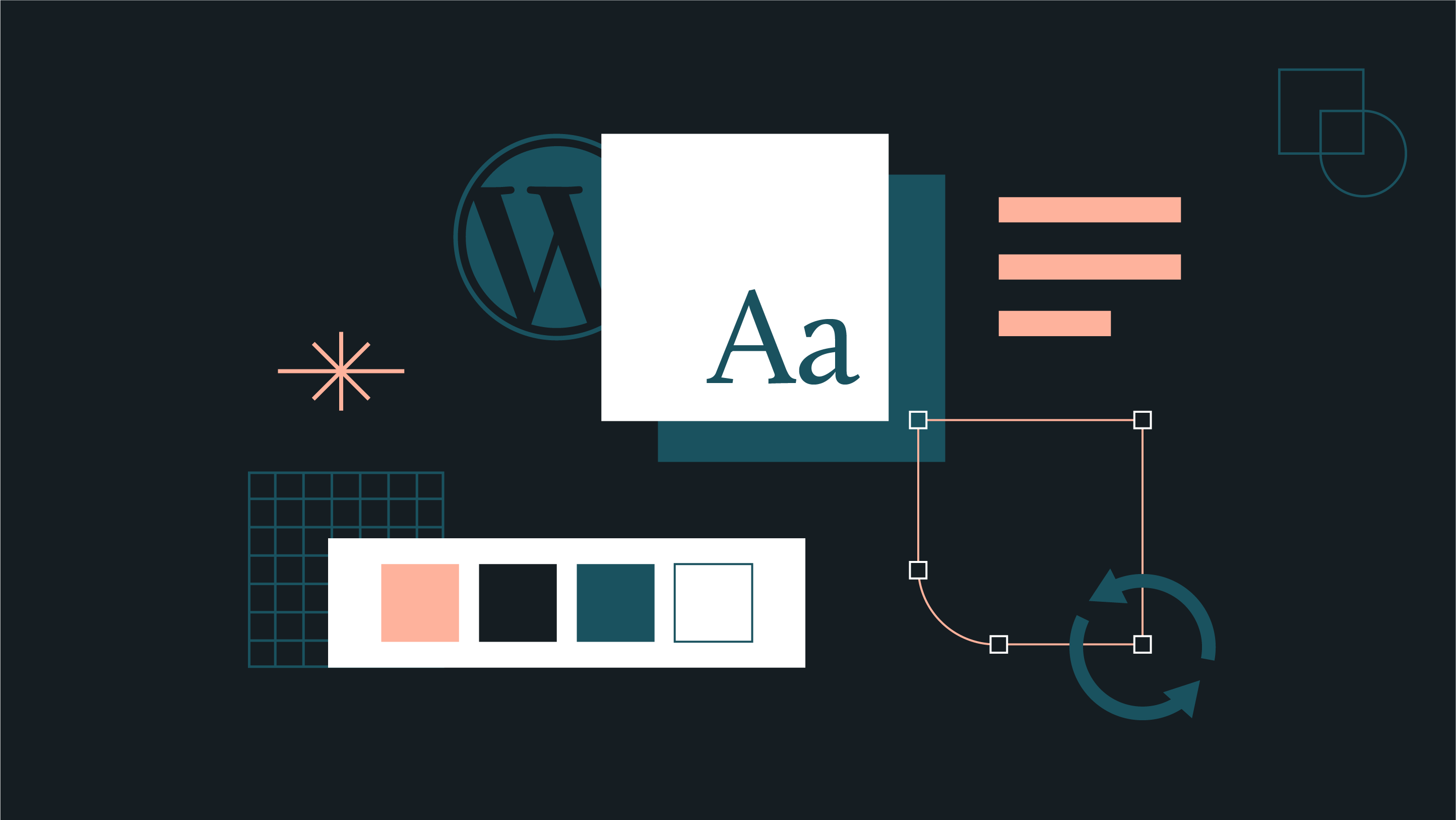
Choosing The Right Plugin
Selecting the right backup plugin is essential for protecting your theme customizations. With many options available, it can be overwhelming to choose. This section will guide you through the process of picking the best plugin for your needs.
Popular Backup Plugins
There are several well-known backup plugins that users trust. Here are some popular choices:
- UpdraftPlus – Offers scheduled backups and cloud storage.
- BackupBuddy – Known for its easy restoration and migration features.
- Duplicator – Great for site migration and cloning.
- VaultPress – Provides real-time backup and security scanning.
Key Features To Look For
When choosing a backup plugin, consider these important features:
| Feature | Description |
|---|---|
| Automated Backups | Ensure the plugin can schedule automatic backups. |
| Cloud Storage | Look for options that offer cloud storage integration. |
| Restore Options | Check for simple and quick restoration processes. |
| Migration Tools | Some plugins help you move your site to a new server. |
| Security Features | Ensure the plugin has built-in security checks. |
Choosing the right plugin involves understanding your unique needs. Think about your site’s size, frequency of updates, and your technical skills. With the right plugin, you can safeguard your theme customizations effectively.
Installation Guide
Protecting your theme customizations is crucial. Backup plugins can save your work. Follow this installation guide to keep your customizations safe.
Plugin Installation Steps
Installing a backup plugin is easy. Follow these steps:
- Go to your WordPress dashboard.
- Click on Plugins in the left-hand menu.
- Select Add New.
- In the search bar, type backup plugin.
- Choose a plugin like UpdraftPlus or BackupBuddy.
- Click Install Now.
- After installation, click Activate.
Initial Setup
Setting up your plugin ensures your backups run smoothly. Follow these initial setup steps:
- Go to the newly added plugin in your dashboard.
- Click on Settings.
- Choose your backup schedule.
- Select your backup location.
- Configure your email notifications.
- Click Save Changes.
Now, your theme customizations are secure. Backup plugins run automatically. You can restore your theme anytime.
Configuring Backup Settings
Configuring backup settings is crucial for protecting your theme customizations. Backup plugins offer various options to ensure your data is secure. Below, we’ll dive into the essential steps for configuring your backup settings.
Scheduling Backups
Regular backups are vital. Scheduling backups automates the process and ensures you never miss a backup. Here’s how you can set it up:
- Daily Backups: Ideal for frequently updated sites.
- Weekly Backups: Suitable for sites with moderate updates.
- Monthly Backups: Best for sites with rare updates.
To schedule a backup:
- Go to your backup plugin settings.
- Select the Schedule option.
- Choose your preferred frequency.
- Save your settings.
Selecting Files And Databases
Choosing the right files and databases to back up is essential. Not all files need to be backed up. Focus on the most critical components:
| Component | Importance |
|---|---|
| Theme Files | High |
| Plugins | Medium |
| Database | High |
| Media Files | Low |
To select files and databases:
- Navigate to the backup plugin settings.
- Go to the Files section.
- Select the folders and databases you want to back up.
- Save your selections.
By carefully configuring these settings, you can ensure your theme customizations remain protected.
Performing Manual Backups
Manually backing up your theme customizations is essential. It ensures your hard work is safe. Backup plugins make this process easier. This guide will walk you through the steps. We will cover how to trigger a manual backup and verify its integrity.
How To Trigger A Manual Backup
Triggering a manual backup is simple with most plugins. Follow these steps to get started:
- Login to Your WordPress Dashboard: Navigate to your WordPress admin panel.
- Access the Backup Plugin: Go to the plugin settings. Most backup plugins have a dedicated section.
- Initiate the Backup: Look for a ‘Backup Now’ button. Click it to start the process.
Some plugins may offer additional options. These options can include choosing specific files or databases. Ensure you select everything related to your theme customizations.
Verifying Backup Integrity
After creating a backup, it’s crucial to verify its integrity. An unverified backup is as good as no backup.
Follow these steps to ensure your backup is complete:
- Download the Backup File: Save the backup to your computer.
- Check File Size: Compare the backup file size with your website’s size. They should be similar.
- Open the Backup File: Ensure all necessary files are present. Look for theme files, custom CSS, and other modifications.
- Test the Backup: Restore the backup on a staging site. This confirms it works without issues.
These steps help you trust your backups. Always make sure your backups are complete and functional.
Restoring From A Backup
Restoring your website from a backup is crucial. It saves your theme customizations and other important data. If your website faces issues, a backup can quickly restore it to its previous state. This guide will help you restore your site using backup plugins.
Step-by-step Restoration
- Access the Backup Plugin: Go to your WordPress dashboard. Select the backup plugin you use.
- Locate the Backup File: Find the backup file from the list. Choose the most recent backup.
- Start the Restoration: Click on the restore button. Wait for the process to complete.
- Verify the Restoration: Check your website. Ensure all theme customizations are back.
Common Issues And Fixes
| Issue | Fix |
|---|---|
| Backup file not found | Check the plugin settings. Ensure backups are saved properly. |
| Restore process fails | Try restarting the process. Ensure your server has enough resources. |
| Missing customizations | Verify the backup date. Ensure it includes all recent changes. |
| Website not loading | Clear your browser cache. Check if the server is running. |
Using a backup plugin ensures your theme customizations are safe. Follow the steps and fixes above for a smooth restoration. Your website will be back up in no time.
Automating Backup Processes
Backing up your website is crucial to protect your theme customizations. Automating these backups ensures you never miss a critical save point. This process saves time and reduces the risk of data loss.
Setting Up Automated Backups
Automated backups can be set up using various plugins. These plugins work quietly in the background, ensuring your data is always safe.
- Install a Backup Plugin: Choose a reliable backup plugin from the WordPress repository.
- Configure Backup Settings: Set the frequency of backups (daily, weekly, or monthly).
- Select Backup Location: Save backups to cloud storage, like Google Drive or Dropbox.
Here is a simple table outlining popular backup plugins:
| Plugin | Features |
|---|---|
| UpdraftPlus | Cloud storage, scheduled backups, easy restoration |
| BackupBuddy | Complete site backup, real-time backups, remote storage |
| Duplicator | Migration, scheduled backups, cloud storage |
Monitoring Backup Activities
Regularly monitoring backup activities is essential. This ensures the backups are running smoothly.
- Check Backup Logs: Review logs to confirm successful backups.
- Test Restorations: Periodically restore backups to ensure they work.
- Receive Notifications: Set up email alerts for backup status updates.
By following these steps, you can safeguard your theme customizations. Automation and monitoring create a robust backup strategy.

Ensuring Backup Security
Backup plugins are essential for protecting your theme customizations. But ensuring backup security is equally important. Without secure storage and encryption, your backup files could be vulnerable. Let’s explore how to store and encrypt your backups effectively.
Storing Backups Securely
Store your backups in multiple locations. Don’t rely on a single storage method. Use a combination of local storage and cloud services.
- Local Storage: Save backups on an external hard drive or USB.
- Cloud Services: Use services like Google Drive or Dropbox.
Regularly check that your backups are updated. This ensures you have the latest version of your site.
Encrypting Backup Data
Encrypt your backup data to protect it from unauthorized access. Encryption makes your data unreadable without a decryption key.
- Use Encryption Tools: Many backup plugins offer built-in encryption.
- Secure Your Encryption Key: Store your key in a safe place.
Encryption adds an extra layer of security. It ensures that even if someone accesses your backup, they can’t read it.
By storing backups securely and encrypting them, you protect your valuable theme customizations. These steps are simple but crucial for maintaining your site’s integrity.
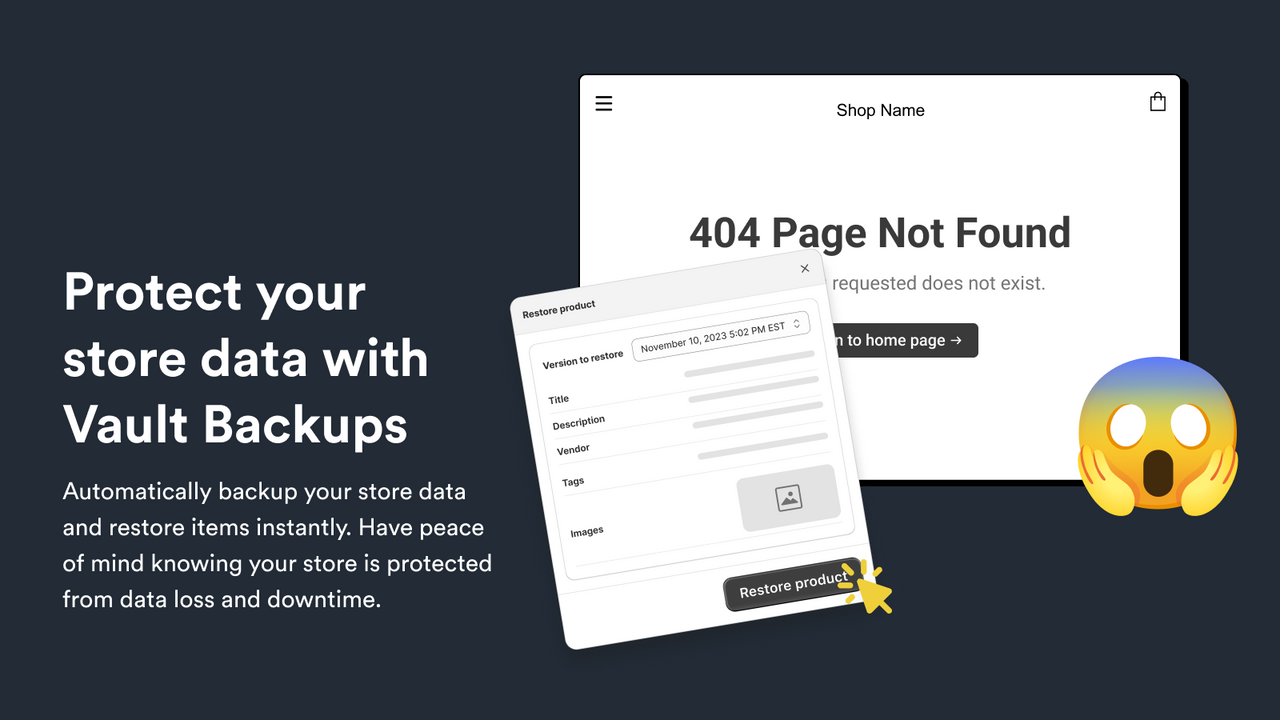
Frequently Asked Questions
What Are Backup Plugins?
Backup plugins are tools that create copies of your website. They save your data and theme customizations. This ensures you can restore your site if anything goes wrong.
Why Use Backup Plugins For Theme Customizations?
Backup plugins save your customizations. This means you can easily restore your site’s design. It prevents loss due to updates or errors.
How Do I Choose A Backup Plugin?
Choose a backup plugin with good reviews. Look for features like automated backups and cloud storage. Ensure it supports your site’s platform.
Can Backup Plugins Protect Against Theme Updates?
Yes, backup plugins can save your customizations before updates. This allows you to restore your previous theme settings. It prevents loss of custom work.
Conclusion
Protecting your theme customizations with backup plugins is crucial. Regular backups ensure your hard work remains safe. Choose reliable plugins and schedule backups frequently. This simple step can save you from potential data loss. Stay proactive, and keep your theme customizations secure with trusted backup solutions.
Your website’s stability depends on it.
