To secure your WordPress website, use strong passwords and keep your software updated. Implement two-factor authentication for added security.
WordPress, one of the most popular website platforms, is also a frequent target for hackers. Ensuring your website’s security is crucial to protect your data and maintain trust with your users. Simple measures like using strong passwords and regularly updating your software can significantly enhance your site’s security.
Additionally, implementing two-factor authentication adds an extra layer of protection. This guide will walk you through various steps and best practices to safeguard your WordPress site from potential threats. By following these recommendations, you can keep your website secure and running smoothly.
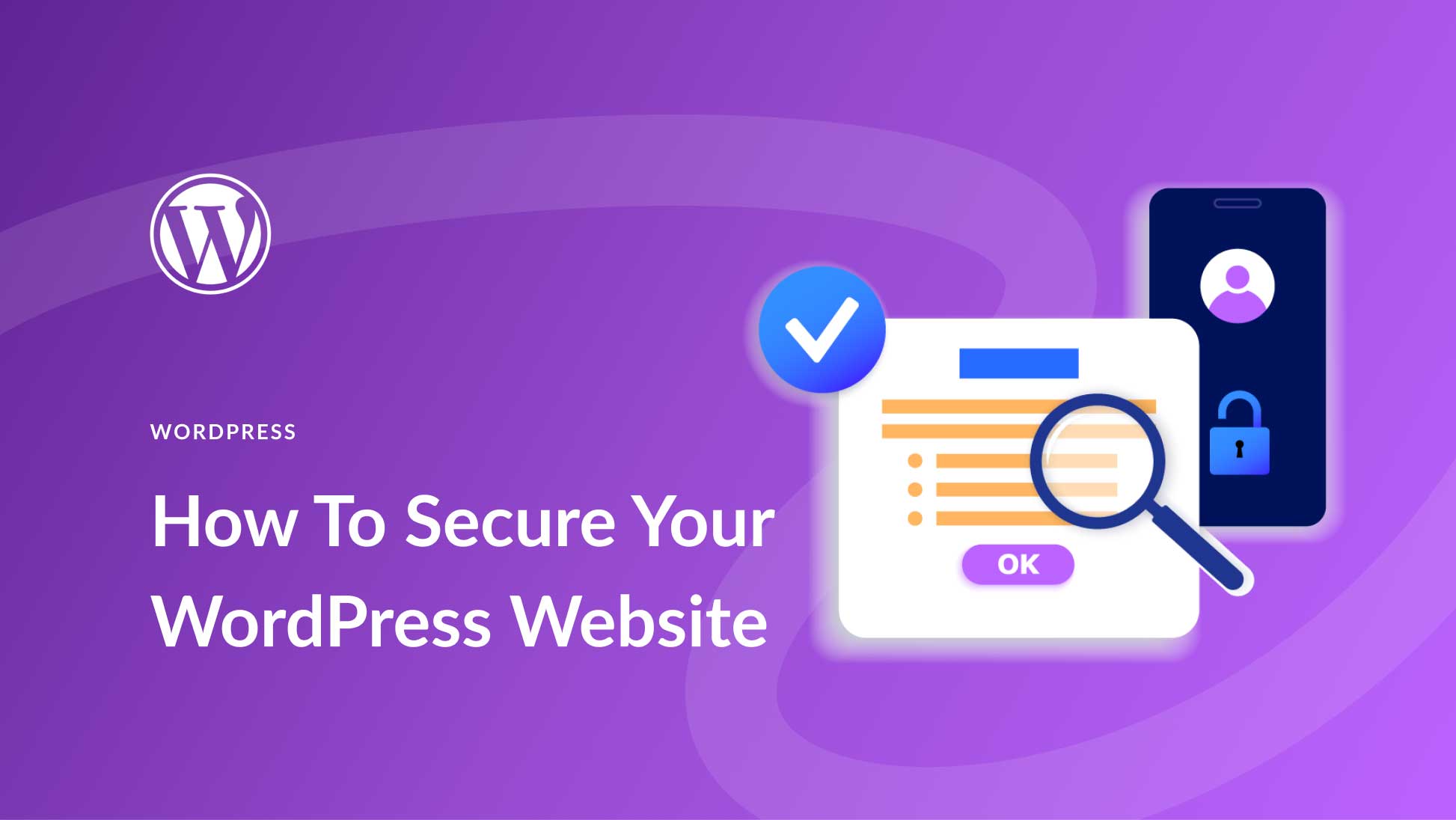
Introduction To WordPress Security
WordPress powers millions of websites. Its popularity makes it a target for hackers. Securing your WordPress site is crucial.
Importance Of Security
Security is vital for any website. It protects your data and your users’ data. An insecure website can lead to data breaches. Hackers can steal sensitive information.
Security also maintains your site’s reputation. Visitors trust secure websites. A hacked site loses trust and credibility. This can hurt your traffic and conversions.
Common Threats
WordPress sites face several common threats. Knowing these helps you protect your site.
- Malware: Malicious software that infects your site.
- Brute Force Attacks: Hackers attempt to guess your login credentials.
- SQL Injections: Attackers insert malicious SQL code into your database.
- Cross-Site Scripting (XSS): Hackers inject scripts into web pages viewed by users.
- Backdoors: Hidden ways to access your site even after removing malware.
| Threat | Description |
|---|---|
| Malware | Malicious software that infects your site. |
| Brute Force Attacks | Hackers attempt to guess your login credentials. |
| SQL Injections | Attackers insert malicious SQL code into your database. |
| Cross-Site Scripting (XSS) | Hackers inject scripts into web pages viewed by users. |
| Backdoors | Hidden ways to access your site even after removing malware. |
Understanding these threats is the first step. Next, implement security measures to protect your WordPress site.
Regular Updates
Keeping your WordPress website secure from hackers is crucial. One of the most effective ways to protect your site is through regular updates. Updates ensure that your site is protected against vulnerabilities and new threats.
Core Updates
WordPress frequently releases core updates to improve security. These updates fix bugs and close security gaps. Always update to the latest version to protect your site.
Here is how you can update your WordPress core:
- Log in to your WordPress dashboard.
- Navigate to Dashboard > Updates.
- Click Update Now.
It’s that simple. Regular updates ensure your site remains secure.
Plugin And Theme Updates
Plugins and themes also need regular updates. Outdated plugins and themes are a common entry point for hackers. Keeping them updated is essential for your site’s security.
Follow these steps to update plugins and themes:
- Go to your WordPress dashboard.
- Click Plugins for plugin updates or Appearance > Themes for theme updates.
- Click Update Now next to each plugin or theme that needs an update.
Updating plugins and themes is as important as updating the core. It keeps your website safe from vulnerabilities.
Regular updates are essential for keeping your WordPress site secure. By regularly updating the WordPress core, plugins, and themes, you can protect your site from hackers and ensure it runs smoothly.
Strong Passwords And User Roles
Securing your WordPress website starts with strong passwords and proper user roles. These measures protect against unauthorized access. This guide will show how to create strong passwords and manage user roles effectively.
Creating Strong Passwords
Strong passwords are crucial for website security. A good password is hard to guess. Follow these tips to create a strong password:
- Use at least 12 characters
- Include numbers, symbols, and both uppercase and lowercase letters
- Avoid common words or easily guessable information
- Change passwords regularly
Consider using a password manager. It helps generate and store strong passwords.
| Weak Password | Strong Password |
|---|---|
| password123 | 8j$X7@vW2qM# |
| admin | 5u!L9^mQ4dB |
Managing User Roles
WordPress has several user roles. Each role has different capabilities. Properly managing these roles adds an extra layer of security.
The main user roles are:
- Administrator – Full access to the site
- Editor – Can publish and manage posts
- Author – Can write and publish their posts
- Contributor – Can write but not publish posts
- Subscriber – Can only manage their profile
Only give Administrator access to trusted users. Regularly review user roles and permissions.
By creating strong passwords and managing user roles, you can greatly enhance your WordPress website’s security.
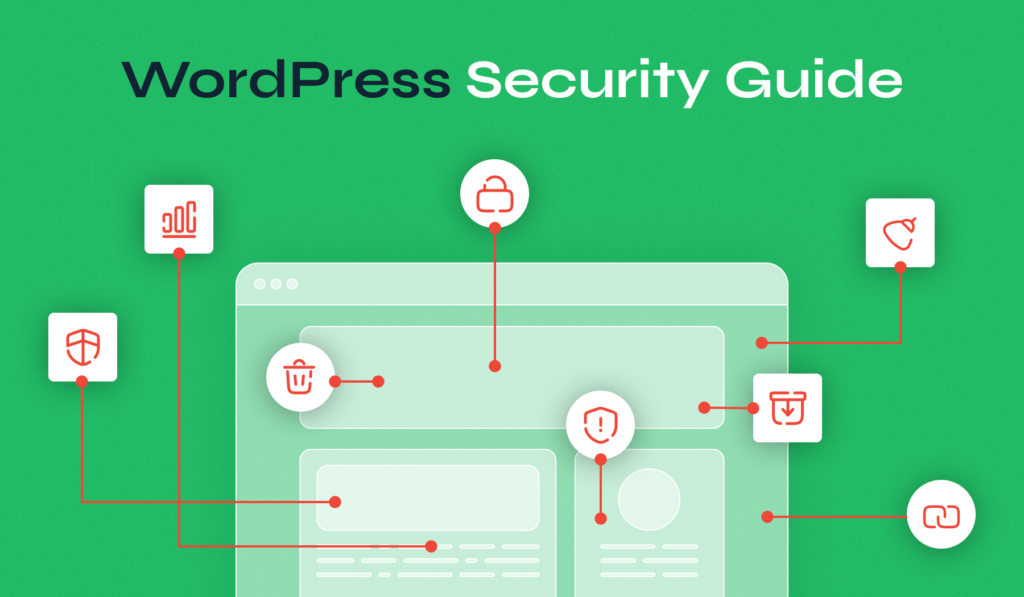
Using Security Plugins
Securing your WordPress site is crucial. Security plugins can help protect your website from hackers. They offer many features that improve your site’s safety.
Top Security Plugins
Here are some of the best security plugins for WordPress:
- Wordfence: Includes a firewall and malware scanner.
- Sucuri: Offers monitoring, malware removal, and performance optimization.
- iThemes Security: Provides over 30 ways to secure your site.
- All In One WP Security & Firewall: Easy to use and feature-rich.
Configuring Plugins
Proper configuration of security plugins is essential. Follow these steps:
- Install the plugin from the WordPress repository.
- Activate the plugin and go to its settings page.
- Enable the firewall to protect against attacks.
- Set up regular scans for malware detection.
- Enable login protection to prevent brute force attacks.
Each plugin may have unique settings. Refer to their documentation for detailed guidance.
Implementing Ssl Certificates
Securing your WordPress website is crucial. One of the best steps is implementing SSL certificates. SSL (Secure Sockets Layer) certificates encrypt data between your site and its visitors. This encryption protects sensitive information and builds trust with your audience.
Benefits Of Ssl
SSL certificates offer several key benefits:
- Data Encryption: SSL encrypts information. This keeps it safe from hackers.
- Trust and Credibility: Visitors see a padlock icon. This shows your site is secure.
- SEO Boost: Google ranks SSL-secured sites higher. This improves your search engine visibility.
- Compliance: SSL helps meet legal requirements. This is important for online transactions.
How To Install Ssl
Installing SSL on your WordPress site involves a few steps:
- Purchase an SSL Certificate: Buy from a trusted provider like Let’s Encrypt or Comodo.
- Install the Certificate: Access your hosting panel and install the SSL certificate. This may vary based on your hosting provider. Check their documentation for specific steps.
- Update WordPress Settings: Go to your WordPress dashboard. Navigate to
Settings > General. Update your WordPress Address (URL) and Site Address (URL) tohttps://. - Force HTTPS: Ensure all traffic uses HTTPS. Use a plugin like Really Simple SSL or update your
.htaccessfile. - Check for Mixed Content: Make sure all site resources load over HTTPS. Use a plugin or online tool to check.
Implementing SSL is essential for a secure WordPress site. It protects data, boosts SEO, and builds trust with your audience.
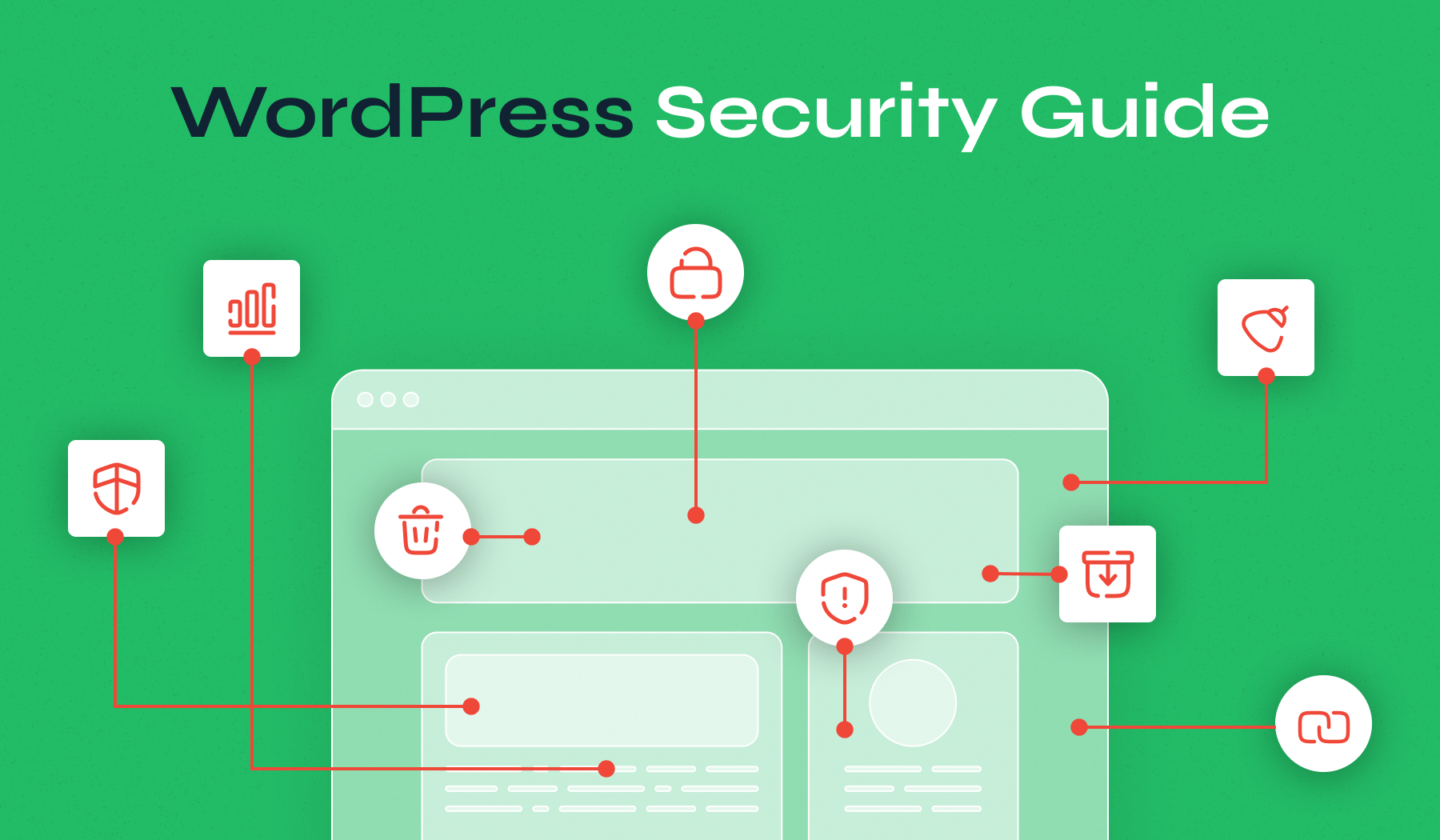
Regular Backups
Regular backups are essential for securing your WordPress website from hackers. Backups ensure you can quickly restore your site after a security breach. Without a recent backup, you risk losing valuable data and content.
Backup Tools
Several tools are available for creating backups of your WordPress site. Here are some popular options:
- UpdraftPlus: A highly-rated backup plugin that offers automated backups.
- BackupBuddy: A comprehensive backup solution with scheduling options.
- VaultPress: A premium backup service by Automattic, the creators of WordPress.
These tools allow you to schedule regular backups and store them offsite. Offsite storage is crucial for preventing data loss in case of server issues.
Restoring From Backup
Restoring your website from a backup is straightforward with the right tools. Here’s a simple guide:
- Access your backup tool’s dashboard.
- Locate the most recent backup file.
- Click on the restore option.
- Follow the on-screen instructions to complete the restoration.
Restoration typically takes a few minutes, depending on your site’s size. Always verify that everything works correctly after restoring.
Here’s a table to summarize the key features of popular backup tools:
| Tool | Automated Backups | Offsite Storage | Restore Option |
|---|---|---|---|
| UpdraftPlus | Yes | Yes | Yes |
| BackupBuddy | Yes | Yes | Yes |
| VaultPress | Yes | Yes | Yes |
Regular backups are crucial for safeguarding your WordPress website. Ensure you use reliable tools and follow best practices for storing and restoring backups.
Securing The Login Page
The login page is a common target for hackers. To keep your WordPress website safe, you must secure this entry point. Below are essential steps to fortify your login page against attacks.
Limiting Login Attempts
One effective method to secure your login page is to limit login attempts. By default, WordPress allows unlimited login attempts. This can expose your website to brute force attacks. Here’s how to limit these attempts:
- Install a plugin like Limit Login Attempts Reloaded.
- Configure the plugin settings to block users after a few failed attempts.
- Set a lockout period to prevent repeated attempts.
Limiting login attempts helps reduce the risk of brute force attacks. It adds an extra layer of security to your site.
Two-factor Authentication
Two-Factor Authentication (2FA) adds an extra step to your login process. Even if hackers guess your password, they can’t access your site without the second factor. Follow these steps to enable 2FA:
- Install a plugin like Google Authenticator or Authy.
- Connect the plugin to your preferred 2FA app on your smartphone.
- Configure the plugin settings to require a second factor on login.
With 2FA, users must enter a code from their smartphone. This makes unauthorized access much harder.
By limiting login attempts and enabling two-factor authentication, you create a strong defense against hackers. These steps are easy to implement and provide significant security benefits.
Monitoring And Auditing
To keep your WordPress website secure, monitoring and auditing are essential. They help you track changes and spot suspicious activities. This section covers two main practices: Activity Logs and Security Scans.
Activity Logs
Activity logs record every action on your website. They show who did what and when. This helps you identify unauthorized changes quickly.
- Track User Activities: Know who logged in or made changes.
- Spot Suspicious Behavior: Detect unusual login attempts or failed logins.
- Audit Changes: Review updates to posts, pages, or settings.
Using plugins like WP Activity Log can make this easy. These plugins provide detailed reports and alerts.
Security Scans
Security scans help find vulnerabilities on your site. They check for malware, outdated plugins, and weak passwords.
- Regular Scans: Schedule scans to run daily or weekly.
- Automated Alerts: Receive notifications of any issues found.
- Detailed Reports: Get a summary of vulnerabilities and how to fix them.
Popular plugins like Wordfence or Sucuri offer comprehensive scanning tools. They make it easy to maintain a secure website.
| Plugin | Features |
|---|---|
| WP Activity Log | Tracks user activities and provides alerts. |
| Wordfence | Offers malware scans and firewall protection. |
| Sucuri | Provides security monitoring and malware removal. |
Frequently Asked Questions
How Do I Secure My WordPress Login?
Use strong passwords and enable two-factor authentication. Change your login URL to something unique. Limit login attempts to prevent brute force attacks.
What Are Essential WordPress Security Plugins?
Install plugins like Wordfence, Sucuri, or iThemes Security. These plugins offer firewall protection, malware scanning, and login security features.
How Can I Protect My WordPress Website From Malware?
Regularly update WordPress, themes, and plugins. Use a reputable security plugin for malware scanning. Backup your site frequently.
Why Is It Important To Update WordPress?
Updates fix security vulnerabilities and bugs. They also ensure compatibility with plugins and themes. Regular updates keep your site secure.
Conclusion
Securing your WordPress website is crucial for protecting your data and user trust. Follow the steps outlined in this guide. Regular updates, strong passwords, and reliable plugins make a big difference. Stay vigilant against threats to ensure a safe online presence.
Protect your site and enjoy peace of mind with enhanced security.
