Use strong passwords and enable two-factor authentication (2FA) to secure your WordPress login. Regularly update plugins and themes for enhanced protection.
WordPress is a popular content management system, making it a target for hackers. Securing your WordPress login is crucial to protect your website. Weak passwords and outdated plugins can lead to security breaches. Implementing strong security practices helps keep your site safe.
Enabling two-factor authentication adds an extra layer of protection. Regularly updating themes and plugins ensures you have the latest security patches. These steps help prevent unauthorized access and safeguard your website’s data. By taking these precautions, you can maintain a secure and robust WordPress site.
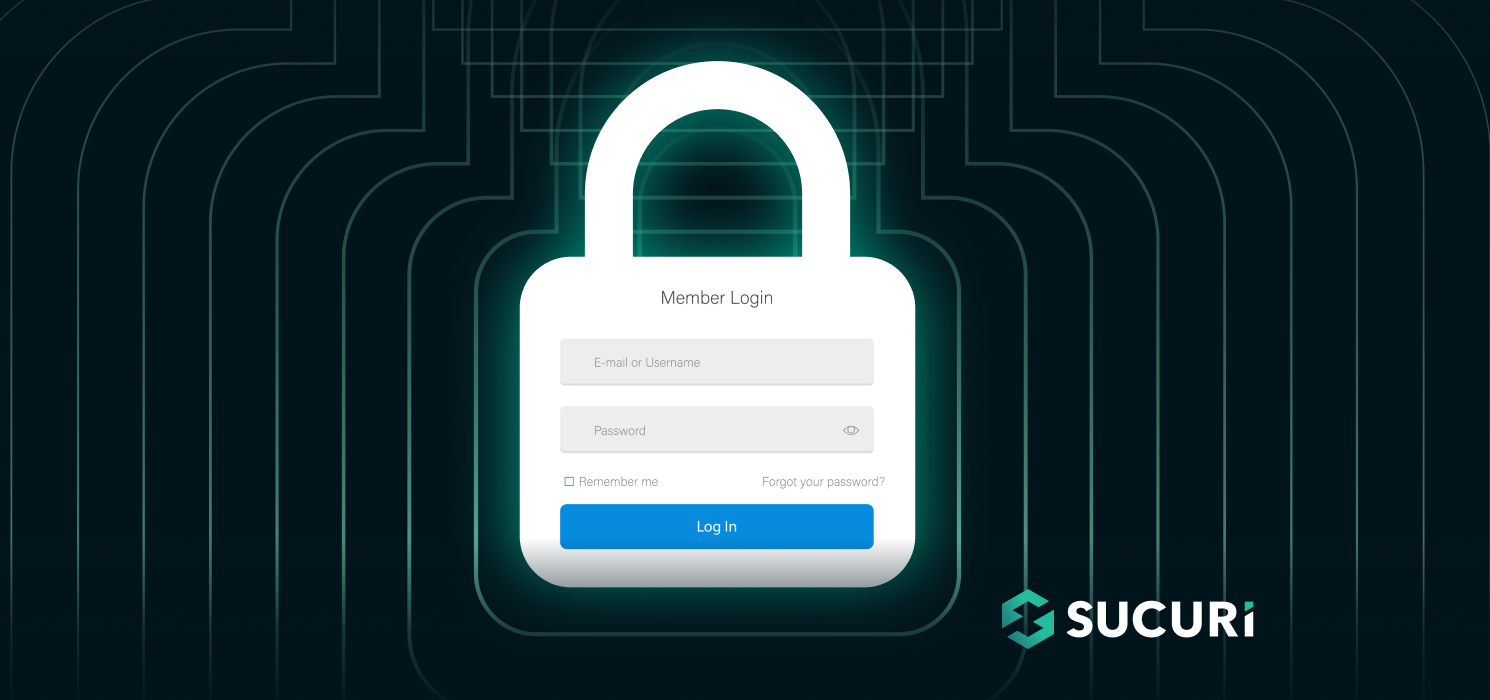
Importance Of Securing WordPress Login
Securing your WordPress login is crucial. It protects your site from hackers. A secure login prevents unauthorized access. This protects your valuable content and user data.
Risks Of Unsecured Logins
Unsecured logins pose many risks. Hackers can steal your login details. They can access your site and make changes. They may even delete important files.
They can install malware. This can harm your visitors. It can also damage your site’s reputation.
| Risk | Impact |
|---|---|
| Stolen Login Details | Unauthorized access to your site |
| Malware Installation | Harm to visitors and site reputation |
| Deleted Files | Loss of valuable content |
Benefits Of Enhanced Security
Enhanced security has many benefits. It keeps hackers out. It protects your content and data. Your visitors feel safe on your site.
A secure site builds trust. It improves your site’s reputation. This can lead to more visitors and better engagement.
- Protection from hackers
- Safety for your content and data
- Increased visitor trust
- Improved site reputation
Strong Password Practices
Securing your WordPress login starts with strong password practices. Weak passwords make your site vulnerable. Follow these tips to create robust passwords and keep them safe.
Creating Complex Passwords
A complex password is hard to guess. It includes:
- Uppercase letters (A-Z)
- Lowercase letters (a-z)
- Numbers (0-9)
- Special characters (!, @, #, $)
Mix these elements to form a password at least 12 characters long. Avoid common words and sequences. Use random combinations for better security.
Using Password Managers
Remembering complex passwords can be tough. Password managers help manage them. They store and generate strong passwords for you.
Here are some popular password managers:
| Password Manager | Features |
|---|---|
| LastPass | Secure storage, password generator, auto-fill |
| 1Password | Multi-device sync, secure vault, two-factor authentication |
| Dashlane | Dark web monitoring, VPN, password health reports |
Using these tools ensures your passwords are strong and secure.
Implementing Two-factor Authentication
Securing your WordPress login is crucial. One of the best practices is implementing Two-Factor Authentication (2FA). This adds an extra layer of security to your login process. Here’s how you can get started.
What Is 2fa?
Two-Factor Authentication (2FA) is an additional step in the login process. It requires not just your password but also a second piece of information. This can be a code sent to your phone or an app.
With 2FA, even if someone has your password, they still can’t log in. This makes your WordPress site much more secure. It’s like having a second lock on your door.
Popular 2fa Plugins
There are several popular 2FA plugins available for WordPress. These plugins make it easy to add 2FA to your site. Here are some top choices:
| Plugin | Features | Rating |
|---|---|---|
| Google Authenticator | Easy setup, mobile app integration | 4.5/5 |
| Authy | Multi-device support, cloud backup | 4.7/5 |
| Duo Two-Factor Authentication | Push notifications, user-friendly | 4.6/5 |
To install a plugin, follow these steps:
- Go to your WordPress dashboard.
- Click on “Plugins” and then “Add New”.
- Search for the 2FA plugin you want.
- Click “Install Now” and then “Activate”.
After activation, configure the plugin settings to suit your needs. This usually involves linking your phone or another device.
Using 2FA significantly enhances the security of your WordPress login. It’s a simple yet powerful way to protect your site from unauthorized access.
Limiting Login Attempts
Securing your WordPress login is crucial for maintaining a safe website. One effective method is limiting login attempts. This technique helps prevent brute-force attacks. It adds an extra layer of security to your WordPress site.
Why Limit Login Attempts?
Brute-force attacks use multiple login attempts to guess your password. Limiting login attempts can stop these attacks. It reduces the chances of unauthorized access. This method protects your website and sensitive data.
Recommended Plugins
Several plugins can help you limit login attempts. Here are some popular ones:
- Limit Login Attempts Reloaded: This plugin is easy to set up. It tracks login attempts and blocks IP addresses after too many failed tries.
- Wordfence Security: A comprehensive security plugin. It includes features for limiting login attempts and monitoring suspicious activity.
- Login LockDown: Simple and effective. It records the IP address and timestamp of every failed login attempt.
Below is a table comparing these plugins:
| Plugin | Features | Ease of Use |
|---|---|---|
| Limit Login Attempts Reloaded | Blocks IPs after failed tries | Very Easy |
| Wordfence Security | Comprehensive security suite | Moderate |
| Login LockDown | Records IP and timestamp | Easy |
Using these plugins can significantly improve your WordPress site’s security. Choose one that fits your needs and install it today.
Securing The Wp-login.php Page
Securing the wp-login.php page is crucial for protecting your WordPress site. This page is a common target for hackers. By securing it, you can prevent unauthorized access and ensure your website’s safety.
Changing The Login Url
The default WordPress login URL is easy to guess. Changing the login URL is a simple yet effective way to improve security. Hackers often use automated tools to find the default login page. By changing the URL, you can deter these attacks.
- Install a plugin like WPS Hide Login.
- Set a new, unique URL for your login page.
- Ensure the new URL is easy for you to remember.
This small step can significantly reduce the risk of brute-force attacks.
Adding Captcha
Adding CAPTCHA to your login page is another effective security measure. CAPTCHA requires users to complete a simple task before logging in. This helps to ensure that only humans can access the login page.
- Install a plugin like reCAPTCHA by BestWebSoft.
- Configure the plugin to add CAPTCHA to your login page.
- Test the CAPTCHA to ensure it works correctly.
CAPTCHA can stop automated login attempts and reduce the risk of unauthorized access.
By securing your wp-login.php page, you protect your site from common threats. Implement these best practices to keep your WordPress site safe and secure.
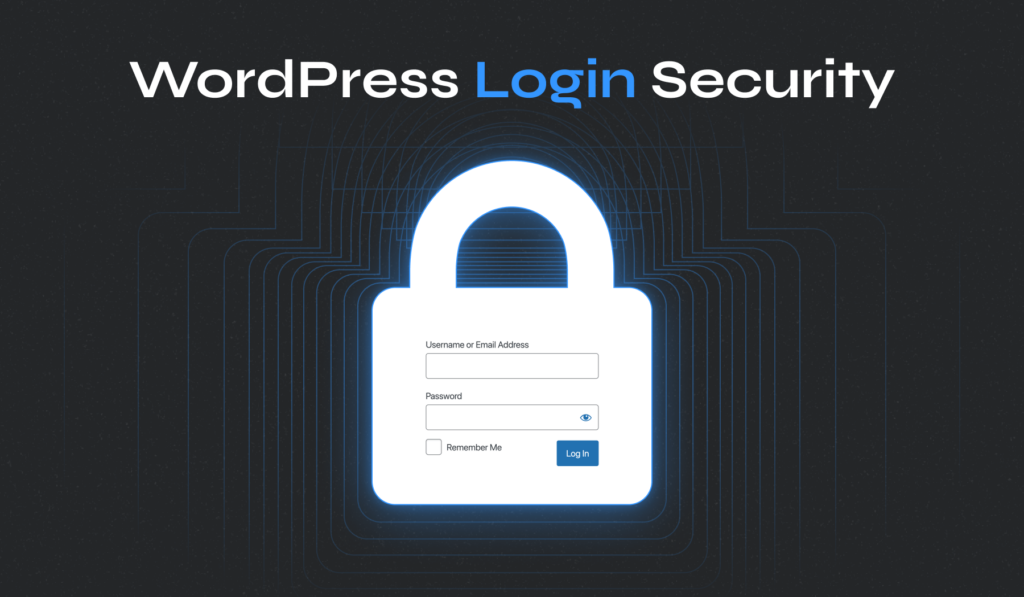
Regularly Updating WordPress
Keeping your WordPress site updated is crucial for security. Regular updates ensure your site remains secure and functions smoothly. Let’s dive into the importance of updates and how to update safely.
Importance Of Updates
Updating WordPress is vital for several reasons:
- Security Fixes: Updates patch vulnerabilities.
- New Features: Updates bring new tools and features.
- Better Performance: Updates improve site speed.
- Bug Fixes: Updates resolve existing issues.
How To Update Safely
To update your WordPress site safely, follow these steps:
- Backup Your Site: Always create a full backup.
- Check Compatibility: Ensure plugins and themes are compatible.
- Update Core: Update WordPress core files.
- Update Plugins: Update all plugins.
- Update Themes: Update your themes.
- Test Site: Check your site for any issues.
| Step | Action |
|---|---|
| 1 | Backup Your Site |
| 2 | Check Compatibility |
| 3 | Update Core |
| 4 | Update Plugins |
| 5 | Update Themes |
| 6 | Test Site |
Regular updates keep your WordPress site secure and efficient. Always prioritize updates to protect your site.
Utilizing Security Plugins
WordPress is popular and often targeted by hackers. Security plugins can protect your site. They offer various features to secure your WordPress login.
Top Security Plugins
Choosing the right security plugin is crucial. Here are some top options:
| Plugin Name | Features | Rating |
|---|---|---|
| Wordfence | Firewall, malware scan, login security | 4.8/5 |
| iThemes Security | Brute force protection, file change detection | 4.7/5 |
| Sucuri | Firewall, malware removal, blacklist monitoring | 4.6/5 |
Configuring Security Plugins
Proper configuration enhances your site’s security. Follow these steps:
- Install your chosen plugin from the WordPress repository.
- Activate the plugin from your WordPress dashboard.
- Navigate to the plugin’s settings page.
- Enable firewall and malware scan options.
- Set up login security features, like 2FA.
- Regularly check and update the plugin.
Each plugin has different settings. Refer to the plugin documentation for detailed guidance.
Using security plugins is essential for protecting your WordPress site. Choose the right plugin and configure it properly. This ensures your login is secure.
Monitoring Login Activity
Monitoring login activity is crucial for securing your WordPress site. It helps you keep track of who is trying to access your site. By keeping a close watch, you can detect and stop unauthorized access attempts. Below are some best practices and tips for monitoring login activity effectively.
Tracking Login Attempts
Tracking login attempts allows you to identify unusual patterns. Use plugins like Loginizer or Wordfence to monitor these attempts. These tools provide detailed logs of every login attempt.
- IP Address: Identify the IP address of each login attempt.
- Username: Check the username used for login.
- Time: Note the exact time of each attempt.
Using these plugins, you can block suspicious IPs automatically. This reduces the risk of brute force attacks.
Notifying Suspicious Activity
Set up notifications for suspicious activities to stay alert. Plugins like WP Security Audit Log can help. They send you email alerts for various activities.
- Failed Login Attempts: Get notified after multiple failed attempts.
- New User Registrations: Monitor new user registrations for spam.
- Role Changes: Track any changes in user roles.
These notifications allow you to act quickly. You can change passwords, block IPs, or take other security measures. Always stay one step ahead of potential threats.
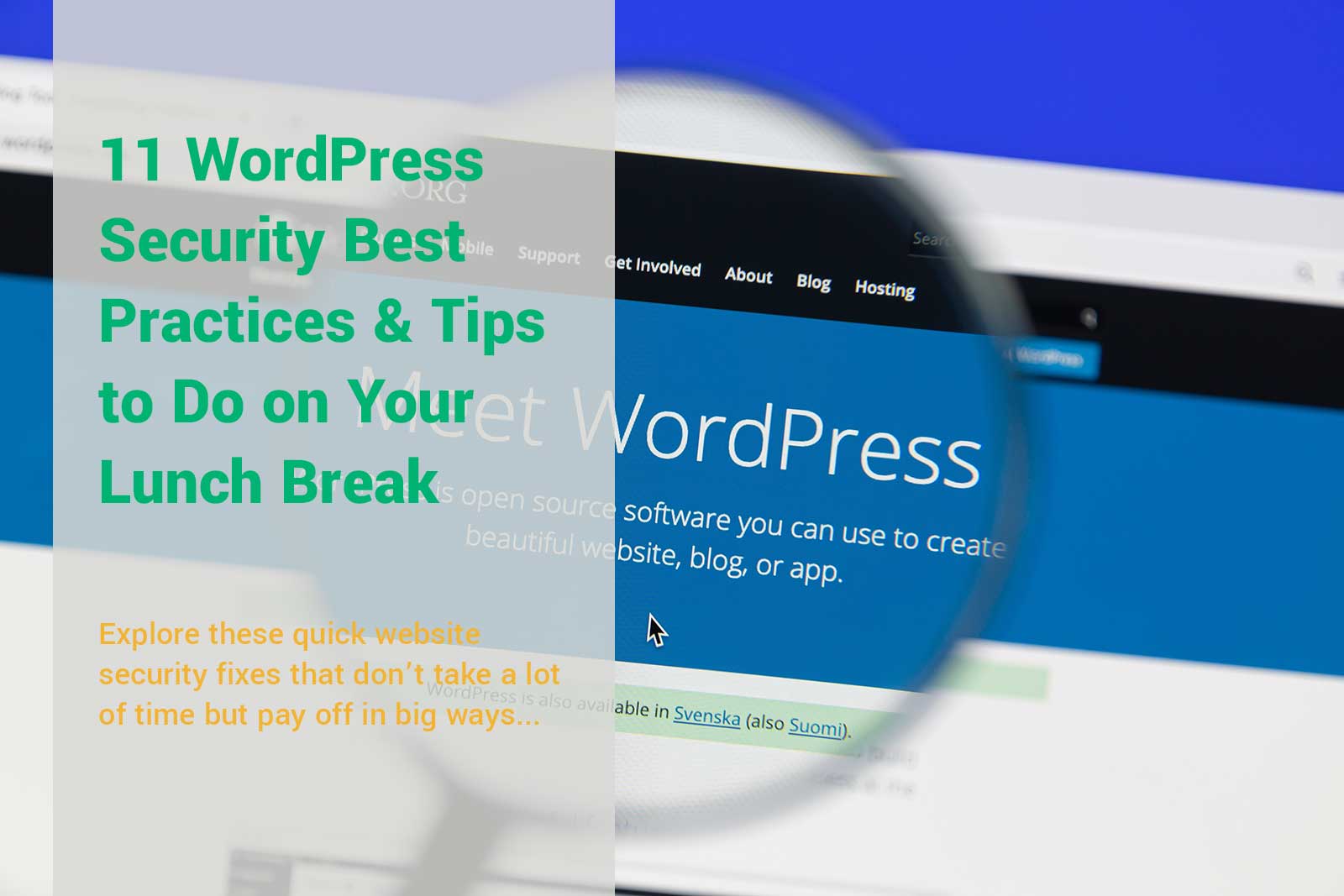
Frequently Asked Questions
How Can I Secure My WordPress Login?
To secure your WordPress login, use strong passwords and two-factor authentication. Regularly update your plugins and themes. Limit login attempts to protect against brute force attacks.
What Is Two-factor Authentication For WordPress?
Two-factor authentication adds an extra security layer to your login. It requires a second form of verification, like a code sent to your phone.
Why Should I Limit Login Attempts?
Limiting login attempts helps prevent brute force attacks. Attackers cannot try many password combinations, making it harder to break into your account.
How Do I Update WordPress Plugins?
To update WordPress plugins, go to your dashboard, click on “Plugins,” then select “Update Available. ” Click “Update Now” next to each plugin.
Conclusion
Securing your WordPress login is crucial for protecting your website. Use strong passwords and enable two-factor authentication. Regularly update plugins and themes to prevent vulnerabilities. Monitor login activity and limit login attempts. Implementing these best practices will enhance your WordPress security, ensuring your site remains safe from potential threats.
