To optimize a WordPress website, improve loading speed and ensure mobile responsiveness. Use SEO plugins for better search engine ranking.
Optimizing a WordPress website is crucial for improving user experience and search engine rankings. Faster loading times lead to lower bounce rates and higher user engagement. Mobile responsiveness ensures that your site looks great on all devices. SEO plugins, like Yoast SEO or All in One SEO Pack, can help you optimize content for search engines.
Regular updates and backups are essential for security and performance. High-quality, relevant content keeps users engaged and encourages them to return. Clean, organized code reduces errors and improves site speed. By focusing on these elements, you can create a more efficient and successful WordPress website.
Importance Of Optimization
Optimization is crucial for any WordPress website. It improves speed, user experience, and SEO. This leads to higher rankings and better engagement.
Why Speed Matters
Website speed is important. It affects user experience and search engine rankings. A fast site keeps visitors engaged. They are less likely to leave.
- Faster loading times improve user satisfaction.
- Search engines favor speedy websites.
- Lower bounce rates boost conversion rates.
User Experience And Seo
User experience is a critical factor for SEO. A well-optimized website offers smooth navigation. It ensures visitors find information quickly.
Search engines like Google prioritize user experience. They rank sites higher if they are fast and easy to use.
Consider the following:
- Easy-to-read fonts and layouts.
- Mobile-friendly design.
- Properly labeled images.
| Optimization Task | Benefit |
|---|---|
| Compress Images | Faster load times |
| Minify CSS and JS | Reduced file sizes |
| Use Caching | Quicker page loads |
Follow these steps to create a better experience for users and search engines.
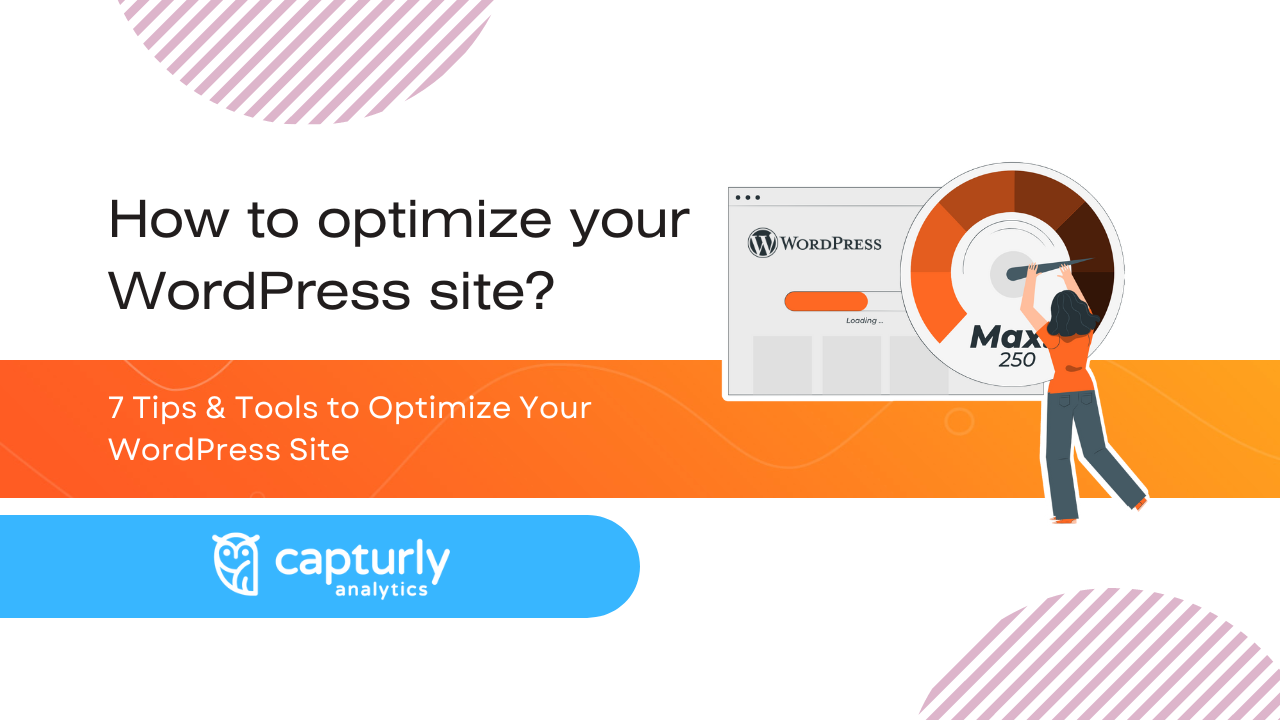
Choosing The Right Hosting
Optimizing your WordPress website begins with choosing the right hosting. The hosting service you choose affects your site’s speed, security, and performance. Let’s explore different hosting options to make the best choice for your WordPress site.
Shared Vs. Dedicated Hosting
Understanding the differences between shared hosting and dedicated hosting is crucial. In shared hosting, multiple websites share the same server. This option is cost-effective but can slow down your site during peak traffic times.
On the other hand, dedicated hosting means your site has an entire server to itself. This option offers better performance and security. However, it is more expensive than shared hosting.
| Feature | Shared Hosting | Dedicated Hosting |
|---|---|---|
| Cost | Low | High |
| Performance | Varies | Consistent |
| Security | Basic | Advanced |
Benefits Of Managed Hosting
Managed hosting is another excellent option for WordPress sites. This type of hosting handles all the technical aspects for you. With managed hosting, you get automatic updates, daily backups, and enhanced security features.
Managed hosting also offers expert support. This support is valuable if you are not tech-savvy. Here are some key benefits of managed hosting:
- Automatic WordPress updates
- Daily backups
- Enhanced security
- Expert support
- Optimized server performance
Choosing managed hosting can save you time and effort. It allows you to focus on growing your website.
Effective Caching Solutions
Optimizing your WordPress website for speed is crucial. Effective caching solutions play a key role in this process. Caching helps reduce load times and improves user experience. Here, we discuss two main types of caching: Browser Caching and Server-Side Caching.
Browser Caching
Browser caching stores website data on the user’s local device. This reduces the need to download the same files every time they visit. Here’s how to enable browser caching:
- Open your WordPress dashboard.
- Navigate to Settings > WP Super Cache.
- Click on the Advanced tab.
- Check the box for Enable Caching.
- Save changes.
Benefits of browser caching include:
- Faster load times.
- Reduced server load.
- Improved user experience.
Server-side Caching
Server-side caching stores website data on the server. This reduces the time needed to generate pages. Here are some popular server-side caching plugins:
| Plugin | Features |
|---|---|
| WP Super Cache | Simple setup, static HTML files, CDN support |
| W3 Total Cache | Object caching, browser caching, minification |
| WP Rocket | Database optimization, lazy loading, cloudflare compatibility |
Steps to enable server-side caching using WP Super Cache:
- Install and activate WP Super Cache.
- Go to Settings > WP Super Cache.
- Enable caching on the Easy tab.
- Click on Update Status.
Benefits of server-side caching include:
- Reduced load on the server.
- Improved performance for dynamic content.
- Better handling of high traffic.

Optimizing Images
Optimizing images is crucial for speeding up your WordPress website. Large images can slow down loading times and affect user experience. Properly optimized images can enhance your site’s performance and improve SEO rankings.
Image Compression Tools
Using the right image compression tools can significantly reduce image sizes without compromising quality. Some popular tools include:
- Smush: A WordPress plugin that automatically compresses images.
- TinyPNG: An online tool for compressing PNG and JPEG files.
- ShortPixel: A plugin that optimizes images and PDFs.
These tools help reduce file sizes, making your site load faster. They are easy to use and integrate seamlessly with WordPress.
Proper Image Formats
Choosing the right image format is essential for optimization. Different formats serve different purposes:
| Format | Best Use |
|---|---|
| JPEG | Photos and images with many colors. |
| PNG | Images with transparency or text. |
| WebP | Modern format for both photos and graphics. |
JPEG is great for photos, offering a good balance between quality and file size. PNG is ideal for images with text or transparency. WebP is a modern format that provides superior compression.
Using the right format ensures images are not only high-quality but also optimized for faster loading.
Minifying Css And Javascript
Minifying CSS and JavaScript is crucial for optimizing a WordPress website. It reduces file sizes by removing unnecessary characters. This includes spaces, comments, and line breaks. Smaller files load faster, improving site speed and user experience.
Benefits Of Minification
Minification offers multiple benefits for your WordPress site. Here’s a breakdown:
- Faster Load Times: Smaller files load quicker.
- Improved SEO: Speed is a ranking factor in search engines.
- Reduced Bandwidth Usage: Smaller files use less bandwidth.
- Better User Experience: Faster sites keep visitors happy.
Best Plugins For Minification
Several WordPress plugins can help you minify CSS and JavaScript. Here are some of the best:
| Plugin Name | Features | Ratings |
|---|---|---|
| Autoptimize | Minifies CSS, JavaScript, and HTML | 4.5 stars |
| W3 Total Cache | Offers minification and caching | 4.4 stars |
| WP Rocket | Premium plugin with advanced features | 4.8 stars |
| Fast Velocity Minify | Combines and minifies scripts | 4.2 stars |
Autoptimize is user-friendly. It minifies CSS, JavaScript, and HTML files. W3 Total Cache offers comprehensive optimization, including minification and caching. WP Rocket is a premium plugin. It provides advanced features for minification and performance. Fast Velocity Minify combines and minifies scripts efficiently.
How to Minify CSS and JavaScript using a plugin? Follow these steps:
- Install the plugin.
- Activate the plugin.
- Go to plugin settings.
- Select files to minify.
- Save changes.
Minifying CSS and JavaScript files will boost your site speed. It improves user experience and SEO. Use the recommended plugins for the best results.
Using A Content Delivery Network (cdn)
Optimizing your WordPress website can enhance user experience and boost SEO. One effective method is using a Content Delivery Network (CDN). A CDN speeds up your site by distributing content across global servers. Let’s dive into how CDNs work and explore top CDN providers.
How Cdns Work
A Content Delivery Network (CDN) is a network of servers. These servers are located in different parts of the world. When a user visits your website, the CDN delivers content from the nearest server. This reduces the distance data travels. This results in faster load times.
CDNs store a cached version of your site’s content. This includes images, videos, and other static files. By serving these cached files, CDNs reduce the load on your origin server. This improves website performance and reliability.
Here are the key benefits of using a CDN:
- Faster Load Times: Content is delivered from the nearest server.
- Improved Reliability: CDNs handle traffic spikes and reduce server load.
- Enhanced Security: CDNs offer DDoS protection and secure data transfer.
Top Cdn Providers
Several CDN providers offer excellent services for WordPress websites. Here are some top providers:
| CDN Provider | Key Features |
|---|---|
| Cloudflare | Free plan, DDoS protection, easy setup |
| Amazon CloudFront | Scalable, pay-as-you-go, integrates with AWS |
| KeyCDN | Real-time analytics, pay-as-you-go, easy integration |
| StackPath | High performance, built-in security, global network |
Implementing a CDN can greatly improve your WordPress site’s speed and performance. Choose a provider that fits your needs and budget. A faster website leads to happier users and better SEO.
Database Optimization
Optimizing your WordPress database is key to maintaining a fast website. An optimized database ensures quick data retrieval and smooth performance. Regular maintenance keeps your site agile and efficient.
Cleaning Up Your Database
Cleaning up your database removes unnecessary data. This data includes post revisions, drafts, and spam comments.
- Post Revisions: Each edit creates a new revision. Too many revisions slow down your database.
- Drafts: Unpublished drafts take up space. Delete drafts not needed.
- Spam Comments: Spam comments clutter the database. Regularly delete them.
To manually clean up, access your WordPress dashboard. Navigate to Tools > Database. Here, you can delete unnecessary data.
Using Database Optimization Plugins
Database optimization plugins simplify the cleaning process. They automate tasks and ensure thorough optimization. Popular plugins include:
| Plugin | Features |
|---|---|
| WP-Optimize | Clean database, compress images, and cache pages. |
| WP Sweep | Remove revisions, auto drafts, and transient options. |
| Advanced Database Cleaner | Schedule cleanups and optimize tables. |
Install your chosen plugin from the WordPress plugin repository. Activate it and follow the setup instructions. These plugins provide an easy interface to clean and optimize your database.

Regular Updates And Maintenance
Regular updates and maintenance are crucial for optimizing a WordPress website. They help improve security, performance, and user experience. Ignoring updates can lead to vulnerabilities and slower site performance.
Keeping WordPress Core Updated
Keeping the WordPress core updated is essential for security and functionality. WordPress regularly releases updates to fix bugs and security issues. Always update to the latest version as soon as possible.
| Benefits of Updating WordPress Core |
|---|
| Improved Security |
| Enhanced Performance |
| New Features |
| Bug Fixes |
Updating Themes And Plugins
Updating themes and plugins is just as important as updating the WordPress core. Outdated themes and plugins can pose security risks and cause compatibility issues.
- Check for Updates Regularly: Make it a habit to check for theme and plugin updates.
- Use Reliable Sources: Only download themes and plugins from trusted sources.
- Backup Your Site: Always backup your site before updating themes and plugins.
Regular updates and maintenance ensure your website runs smoothly. They keep your site secure and provide the best user experience.
Monitoring Performance
Monitoring your WordPress website’s performance is essential. It helps you identify areas that need improvement. This ensures your visitors have a smooth experience. Let’s dive into the tools and methods to monitor your site.
Performance Testing Tools
Various tools can help you test your website’s performance. Each tool provides unique insights. Here are some popular ones:
- Google PageSpeed Insights: A free tool by Google. It analyzes your website’s speed and provides suggestions.
- GTmetrix: Offers a detailed breakdown of your site’s performance. It also gives recommendations.
- Pingdom: Focuses on user experience. It provides a performance grade and suggestions.
Interpreting Results
Once you have your performance results, it’s crucial to understand them. Here’s how to interpret the key metrics:
| Metric | Description |
|---|---|
| Load Time | The time it takes for your site to load. |
| Page Size | The total size of your web page. |
| Requests | The number of requests made to load the page. |
Focus on improving the metrics where your site scores low. Use the suggestions provided by the tools. This will help you optimize your WordPress website efficiently.
Frequently Asked Questions
How Can I Speed Up My WordPress Site?
Optimize images, use a caching plugin, and minimize CSS and JavaScript files. Also, choose a reliable hosting provider.
What Is The Best Caching Plugin For WordPress?
Popular caching plugins include W3 Total Cache, WP Super Cache, and WP Rocket. Each offers unique features.
How Do I Optimize Images In WordPress?
Use plugins like Smush or ShortPixel to compress images. Also, choose appropriate image formats.
Why Is Mobile Optimization Important?
Mobile optimization ensures your site looks good and loads quickly on mobile devices, improving user experience and SEO.
Conclusion
Optimizing your WordPress website enhances user experience and boosts search engine rankings. Focus on speed, security, and quality content. Regularly update plugins and themes for best performance. Implementing these strategies ensures a well-optimized site. Keep refining your approach to stay ahead in the competitive digital landscape.
