To create a professional Shopify store, choose a theme, customize it, and add products. Integrate payment methods and launch.
Building a successful Shopify store involves more than just listing products. It requires careful planning, a user-friendly design, and effective marketing strategies. Start by selecting a theme that aligns with your brand’s identity. Customize it to reflect your unique style and add high-quality images and descriptions for your products.
Integrate secure payment gateways to build customer trust. Finally, implement SEO best practices to ensure your store ranks well in search results. With these steps, you can create a professional Shopify store that attracts and retains customers, driving sales and growth for your business.
Choosing Your Niche
Creating a professional Shopify store starts with choosing your niche. This step is vital for your store’s success. A well-chosen niche can attract the right audience and boost sales.
Identifying Market Gaps
First, find market gaps to identify your niche. Market gaps are areas with unmet customer needs. Use these steps to find them:
- Research customer reviews on similar products.
- Look for common complaints and suggestions.
- Identify products with high demand but low supply.
Focus on these gaps to fill a need in the market. This will help your store stand out.
Analyzing Competitors
Next, analyze your competitors. Understanding your competition helps you improve your strategy. Follow these steps:
- List your top competitors in the niche.
- Visit their websites and note their strengths.
- Identify areas where they fall short.
Use this information to offer something better. This could be better pricing, unique products, or superior customer service.
For a quick comparison, use a table:
| Competitor | Strengths | Weaknesses |
|---|---|---|
| Competitor A | High-quality products | Slow shipping |
| Competitor B | Low prices | Poor customer service |
By understanding your competitors, you can better position your store in the market.
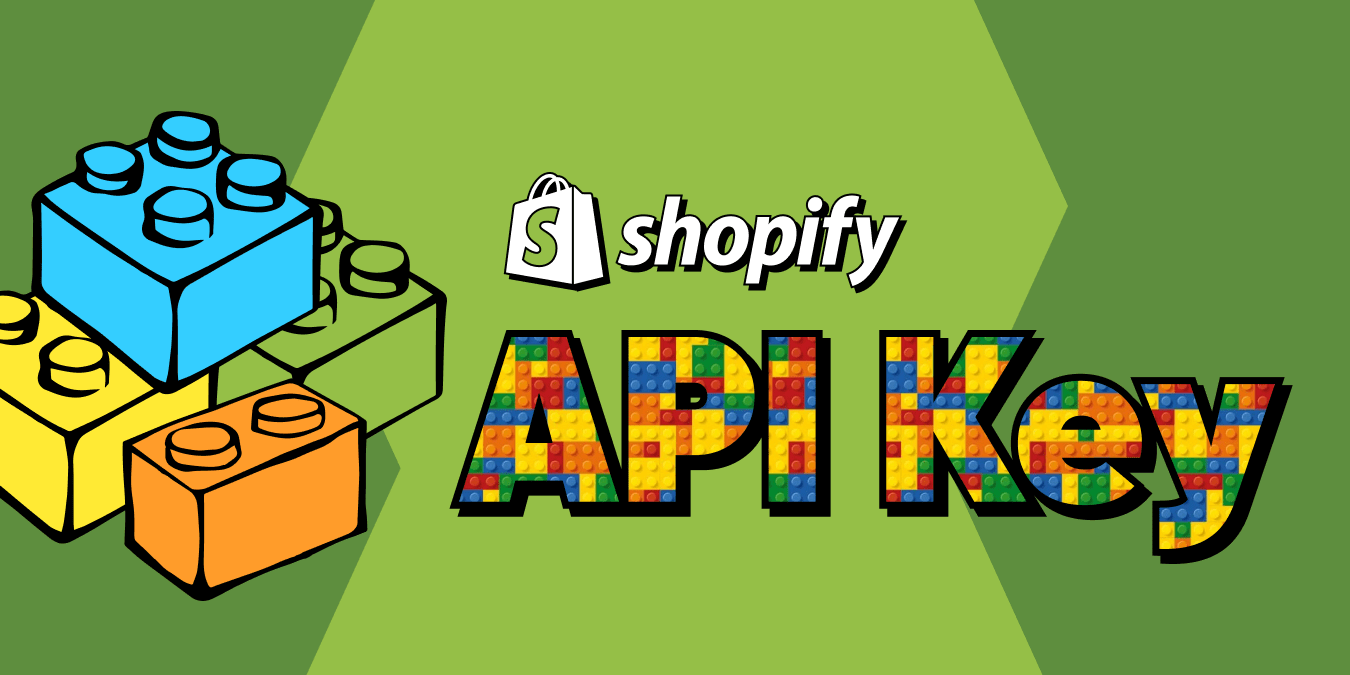
Setting Up Your Shopify Account
Creating a professional Shopify store begins with setting up your account. This is the first step towards building your online business. Let’s dive into the details of how to create an account and choose the best plan for your needs.
Creating An Account
Start by visiting the Shopify website. Click on the “Start Free Trial” button. You will be prompted to enter your email address, password, and store name.
- Enter your email address.
- Choose a password.
- Pick a unique store name.
After filling in these details, click “Create Your Store”. Shopify will guide you through a series of questions to customize your store. Answer these questions to set up your store accurately.
Choosing A Plan
After creating your account, you need to choose a Shopify plan. Shopify offers several plans to suit different needs.
| Plan | Monthly Cost | Features |
|---|---|---|
| Basic | $29 | All basic features for a new store. |
| Shopify | $79 | Advanced features and professional reports. |
| Advanced | $299 | Advanced features for scaling businesses. |
- Basic Plan: Ideal for beginners.
- Shopify Plan: Suitable for growing businesses.
- Advanced Plan: Best for large, scaling businesses.
Choose a plan based on your business needs and budget. Shopify offers a 14-day free trial, so you can explore all features before committing to a plan.
Designing Your Store
Designing your Shopify store is a crucial step in creating a professional online presence. A well-designed store attracts customers and enhances user experience. Let’s dive into key aspects of store design.
Selecting A Theme
Choosing the right theme sets the tone for your store. Shopify offers both free and paid themes. Each theme has unique features and styles.
- Free Themes: Great for beginners. Limited customization options.
- Paid Themes: More features and flexibility. Prices vary.
Visit the Shopify Theme Store to explore your options. Choose a theme that matches your brand’s vibe and product type.
Customizing Your Layout
After selecting a theme, it’s time to customize your layout. Shopify’s drag-and-drop editor makes this easy.
- Header: Add your logo, navigation links, and search bar.
- Homepage: Feature your best products and promotions.
- Product Pages: Ensure clear images and detailed descriptions.
- Footer: Include contact info, social media links, and policies.
Use custom sections to highlight special offers or customer reviews. Make sure your layout is clean and easy to navigate.
| Element | Description |
|---|---|
| Header | Logo, Navigation Links, Search Bar |
| Homepage | Featured Products, Promotions |
| Product Pages | Images, Descriptions |
| Footer | Contact Info, Social Media Links, Policies |
Review your layout on different devices. Ensure it’s mobile-friendly and responsive.

Adding Products
Creating a professional Shopify store involves several steps. One of the most crucial steps is adding products. This section will guide you through writing product descriptions and uploading high-quality images.
Writing Product Descriptions
Product descriptions play a key role in converting visitors into customers. A well-written description should be clear, concise, and informative.
Follow these tips:
- Use simple language: Avoid jargon. Make it easy to understand.
- Highlight benefits: Explain how the product solves a problem.
- Include features: List key features using bullet points.
- Use keywords: Incorporate relevant keywords naturally.
Example of a good product description:
This
ergonomic office chair offers lumbar support for all-day comfort.
It features adjustable height and tilt settings. Perfect for long work hours.
Uploading High-quality Images
Images are crucial for showcasing your products. High-quality images can increase trust and drive sales.
Consider the following tips:
- Use high resolution: Ensure images are clear and detailed.
- Show multiple angles: Provide images from different viewpoints.
- Include zoom options: Allow customers to see details.
- Keep backgrounds clean: Use a plain background to highlight the product.
Example of an image setup:
| Image Type | Description |
|---|---|
| Main Image | Front view of the product |
| Side View | Side angle of the product |
| Detail Shot | Close-up of key features |
Configuring Payment Options
Configuring payment options is crucial for your Shopify store. It ensures smooth transactions. This step ensures customers can pay easily. Let’s dive into setting up payment gateways and managing currencies.
Setting Up Payment Gateways
Payment gateways process your store’s transactions. They connect your store to payment networks. Here’s how to set them up:
- Log in to your Shopify admin panel.
- Go to Settings and click on Payments.
- Choose your preferred payment provider. Popular options include PayPal, Stripe, and Authorize.net.
- Click Activate beside your chosen provider.
- Follow the on-screen instructions to complete the setup.
Ensure you select a reliable provider. This enhances customer trust. You may also offer multiple gateways. This provides flexibility for your customers.
Managing Currencies
Managing currencies is vital for international stores. It allows customers to pay in their local currency. Follow these steps to manage currencies:
- Go to your Shopify admin panel.
- Click on Settings and select Payments.
- Scroll down to the Currency section.
- Select your store’s currency from the dropdown menu.
- Click Save to apply the changes.
Consider using the Shopify Payments gateway. It supports multiple currencies. This feature attracts international customers. It’s also easy to set up and manage.
Here’s a quick comparison of popular payment gateways:
| Payment Gateway | Transaction Fee | Supported Currencies |
|---|---|---|
| PayPal | 2.9% + $0.30 per transaction | 25+ currencies |
| Stripe | 2.9% + $0.30 per transaction | 135+ currencies |
| Authorize.net | 2.9% + $0.30 per transaction | 10+ currencies |
Choose the gateway that suits your needs. Consider transaction fees and supported currencies. This ensures a seamless checkout experience.

Implementing Shipping Solutions
Shipping is a vital part of your Shopify store. It impacts customer satisfaction and loyalty. Implementing efficient shipping solutions ensures timely delivery. This can boost your brand’s reputation. Let’s dive into the steps for setting up shipping solutions.
Choosing Shipping Carriers
Choosing the right shipping carriers is crucial. It determines how quickly and safely products reach customers. Here are some popular shipping carriers:
- UPS – Known for reliability and extensive global reach.
- FedEx – Offers fast delivery options and strong tracking systems.
- DHL – Great for international shipping with competitive rates.
- USPS – Cost-effective for domestic shipping within the USA.
Consider the following factors while choosing a carrier:
- Delivery speed
- Shipping costs
- Tracking capabilities
- Customer service
Compare these carriers to find the best fit for your store.
Setting Shipping Rates
Setting accurate shipping rates ensures profitability and customer satisfaction. Here are three common methods to set shipping rates:
| Method | Description | Pros | Cons |
|---|---|---|---|
| Flat Rate | Charge a fixed rate for all orders. | Easy to manage, Predictable costs | May not cover all shipping expenses |
| Free Shipping | Offer free shipping on all orders. | Attracts more customers, Simple | Can cut into profit margins |
| Calculated Rate | Charge based on carrier rates. | Accurate costs, Fair to customers | Complex to set up, Variable costs |
Choose a method that aligns with your business strategy. Shopify makes it easy to configure these rates in the settings. You can adjust them as needed to optimize your shipping solutions.
Optimizing For Seo
Optimizing your Shopify store for SEO is crucial for attracting organic traffic. A well-optimized store ranks higher in search engines. This increases visibility and potential sales.
Using Keywords Effectively
Keywords are the backbone of SEO. Research and use relevant keywords in your product titles, descriptions, and meta tags. This tells search engines what your store is about.
- Use long-tail keywords for better targeting.
- Include primary keywords in the first 100 words of your content.
- Use keywords naturally to avoid keyword stuffing.
For example, if you sell handmade candles, use keywords like “organic handmade candles” or “scented soy candles”. These specific terms help attract the right audience.
Improving Site Speed
Site speed affects both user experience and SEO. A fast-loading site keeps visitors engaged and reduces bounce rates.
- Compress images to reduce load times.
- Use a fast and reliable hosting service.
- Minimize the use of heavy scripts and plugins.
Tools like Google PageSpeed Insights can help you identify and fix speed issues. Aim for a loading time of under 3 seconds for optimal performance.
| Task | Action |
|---|---|
| Image Compression | Use tools like TinyPNG or ImageOptim. |
| Hosting | Choose fast and reliable hosting providers. |
| Scripts and Plugins | Limit the use of unnecessary scripts and plugins. |
By focusing on these aspects, you can significantly improve your Shopify store’s SEO. This will attract more visitors and increase sales.
Launching Your Store
Launching your Shopify store is an exciting step. It means your hard work is about to pay off. But before you go live, ensure everything is perfect. This includes testing your site and announcing your launch to the world.
Testing Your Site
Testing your site is crucial. It ensures a smooth shopping experience for your customers. Follow these steps:
- Check all links: Make sure every link works correctly.
- Test the checkout process: Go through the entire checkout process to find any issues.
- Review product pages: Ensure all product details and images are correct.
- Mobile responsiveness: Your site should look great on both mobile and desktop devices.
- Load time: Your site should load quickly. Slow sites can lose customers.
Announcing Your Launch
Announcing your launch is key to attracting customers. Use these methods:
- Email marketing: Send an email to your subscribers announcing the launch.
- Social media: Post about your launch on platforms like Facebook, Instagram, and Twitter.
- Influencer partnerships: Collaborate with influencers to reach a larger audience.
- Press release: Write a press release and share it with relevant media outlets.
Here is a quick table to summarize the launch steps:
| Step | Description |
|---|---|
| 1. Testing Your Site | Ensure all elements of your site work flawlessly. |
| 2. Announcing Your Launch | Use various channels to inform your audience. |
By following these steps, your Shopify store will be ready for success. Happy launching!
Frequently Asked Questions
How To Start A Shopify Store?
To start a Shopify store, sign up on Shopify’s website. Choose a plan, customize your store’s design, add products, and set up payment options.
What Are Shopify’s Pricing Plans?
Shopify offers several pricing plans: Basic, Shopify, and Advanced. Each plan has different features and costs. Choose based on your business needs and budget.
How To Customize My Shopify Store Design?
Customize your Shopify store design by selecting a theme from the Shopify Theme Store. Use the built-in editor to modify layouts, colors, and fonts.
What Payment Options Does Shopify Support?
Shopify supports multiple payment options, including credit cards, PayPal, and Shopify Payments. You can also integrate third-party payment gateways.
Conclusion
Building a professional Shopify store is a rewarding journey. Follow these steps to enhance your online presence. Ensure your store is user-friendly, visually appealing, and optimized for search engines. Regularly update your inventory and engage with customers. With dedication, your Shopify store will thrive and attract loyal customers.
