Optimize images and use a caching plugin to boost WordPress website speed. Minimize CSS and JavaScript files.
A fast-loading WordPress website enhances user experience and improves search engine rankings. Website speed plays a crucial role in retaining visitors and reducing bounce rates. Slow websites can frustrate users and drive them away. Effective strategies for speeding up your site include optimizing images, leveraging browser caching, and minimizing CSS and JavaScript files.
Regularly updating your themes and plugins also helps maintain optimal performance. Using a reliable hosting provider and a content delivery network (CDN) ensures faster load times globally. Monitoring your website’s performance with tools like Google PageSpeed Insights can help identify areas needing improvement. Implement these techniques to ensure your WordPress site runs efficiently.
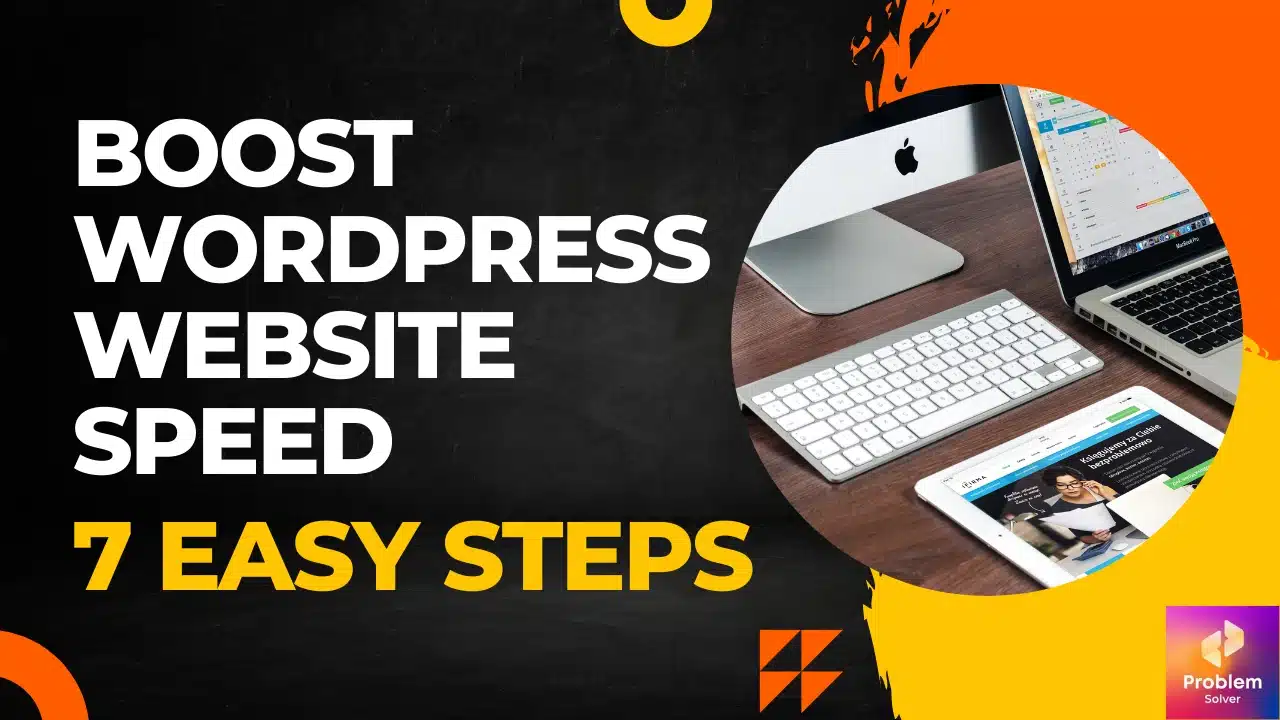
Importance Of Speed
Speed plays a crucial role in the success of your WordPress website. A slow website can lead to frustrated users and lower search engine rankings. Ensuring your website loads quickly can improve user experience and increase your site’s visibility on search engines.
User Experience
A fast-loading website keeps users happy and engaged. Visitors expect web pages to load in under 3 seconds. If your site takes longer, they may leave and never return. This increases your bounce rate and can hurt your reputation.
To improve user experience, consider these tips:
- Optimize images for faster loading
- Use a Content Delivery Network (CDN)
- Minimize HTTP requests
- Enable browser caching
Seo Impact
Google uses site speed as a ranking factor. Faster websites rank higher in search results. This means more visibility and potential traffic for your site. A slow website can negatively impact your SEO efforts.
Enhance your site’s SEO by following these steps:
- Choose a reliable hosting provider
- Use a lightweight theme
- Optimize your database regularly
- Implement lazy loading for images
By focusing on speed, you can boost your WordPress website’s performance and success.
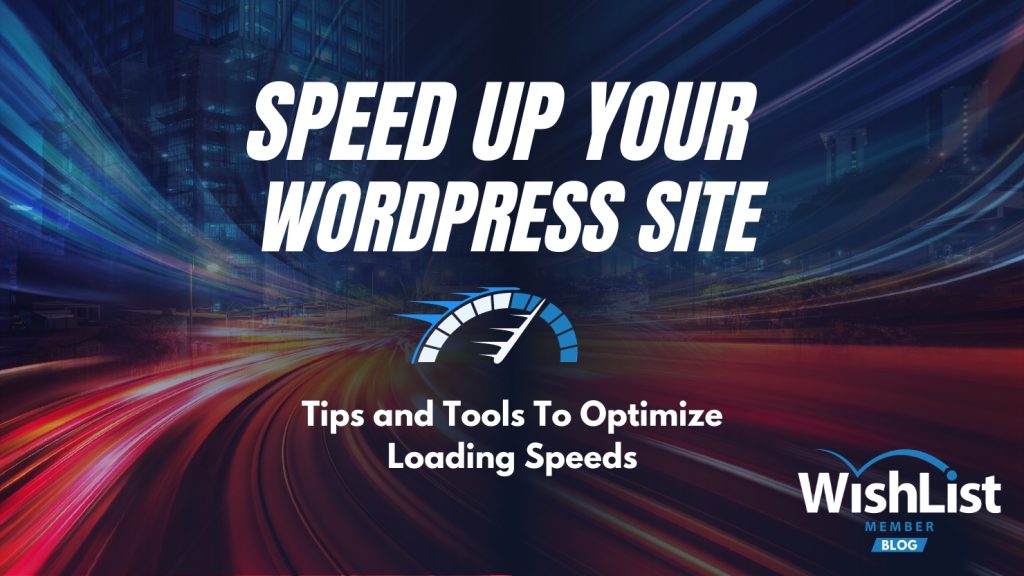
Choosing The Right Hosting
Choosing the right hosting is crucial for your WordPress website speed. The hosting you select can significantly impact your site’s performance. Different hosting options offer different levels of speed, security, and support.
Shared Vs. Dedicated
Shared hosting means your website shares resources with other sites on the same server. This option is cost-effective but can slow down your site during peak times.
Dedicated hosting provides a server solely for your website. This option ensures faster load times and better performance. It is more expensive but offers more reliability and security.
| Hosting Type | Pros | Cons |
|---|---|---|
| Shared | Cost-effective, Easy to set up | Slower speeds, Less security |
| Dedicated | Faster speeds, More secure | Higher cost, Requires technical knowledge |
Managed WordPress Hosting
Managed WordPress hosting is designed specifically for WordPress sites. This hosting type offers optimized servers, automatic updates, and dedicated support. It ensures your site runs smoothly and efficiently.
Benefits of managed WordPress hosting include:
- Automatic updates for WordPress core and plugins
- Enhanced security features
- 24/7 dedicated support
- Daily backups
Managed WordPress hosting can be more expensive than shared hosting. But it provides many benefits that can boost your site speed and performance.
Optimizing Images
Boosting your WordPress website speed is crucial. One effective way is by optimizing images. Large, unoptimized images can slow down your site. By making your images leaner, your site will load quicker. This improves user experience and search engine rankings.
Image Compression
Image compression reduces file size without losing quality. This process makes images load faster. Use plugins like Smush or ShortPixel to compress images. These tools automatically compress images when you upload them.
Another method is saving images in the right format. Use JPEG for photos and PNG for graphics with transparency. This ensures the best quality at the smallest size.
| Image Format | Best Use |
|---|---|
| JPEG | Photographs |
| PNG | Graphics with Transparency |
Lazy Loading
Lazy loading delays the loading of images until they are needed. This reduces initial page load time. Only images in the viewport load immediately. The rest load as the user scrolls down.
To enable lazy loading, use plugins like Lazy Load by WP Rocket or a3 Lazy Load. These plugins are easy to set up. They automatically handle lazy loading for you.
- Install the plugin.
- Activate the plugin.
- Configure settings if needed.
Lazy loading can significantly boost your site speed. It saves bandwidth and improves user experience.
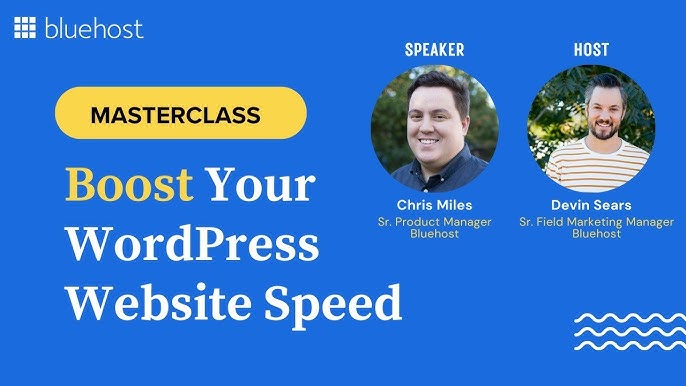
Using Caching Plugins
Boosting your WordPress website speed is essential for user experience and SEO. One effective way to do this is by using caching plugins. These plugins store copies of your web pages, reducing server load and speeding up page load times. Let’s explore some of the best caching plugins and how to configure them.
Popular Caching Plugins
There are several caching plugins available for WordPress. Here are some of the most popular ones:
- W3 Total Cache: Improves SEO and user experience.
- WP Super Cache: Generates static HTML files from dynamic WordPress content.
- WP Rocket: User-friendly and offers advanced features.
- Comet Cache: Simple yet powerful caching plugin.
Configuring Cache Settings
Configuring cache settings properly is crucial for optimal performance. Follow these steps:
- Install and activate your chosen caching plugin.
- Go to the plugin’s settings page.
- Enable page caching to store static versions of your pages.
- Enable browser caching to store static files on users’ devices.
- Optimize your cache expiration time to balance performance and freshness.
- Enable minification to reduce file sizes of HTML, CSS, and JavaScript.
Here’s a simple table summarizing the key features of the top caching plugins:
| Plugin | Page Caching | Browser Caching | Minification | Ease of Use |
|---|---|---|---|---|
| W3 Total Cache | Yes | Yes | Yes | Medium |
| WP Super Cache | Yes | Yes | No | Easy |
| WP Rocket | Yes | Yes | Yes | Very Easy |
| Comet Cache | Yes | Yes | Yes | Easy |
Using caching plugins can significantly improve your WordPress website speed. Choose a plugin that fits your needs and configure it properly for the best results.
Minifying Css And Javascript
Boosting your WordPress website speed is essential. One effective method is minifying CSS and JavaScript. This process removes unnecessary characters from code, reducing file size. Smaller files load faster, improving your site’s performance.
Benefits Of Minification
Minifying your CSS and JavaScript brings several advantages:
- Faster Loading Times: Smaller files mean quicker downloads.
- Improved User Experience: Visitors enjoy faster access to content.
- Better SEO: Search engines favor faster websites.
- Reduced Bandwidth Usage: Smaller files use less data.
Top Minification Tools
Several tools can help you minify your CSS and JavaScript:
| Tool | Description |
|---|---|
| WP Rocket | A powerful WordPress plugin with minification features. |
| Autoptimize | Another popular plugin for optimizing CSS and JavaScript. |
| W3 Total Cache | Offers minification along with caching solutions. |
| CSSNano | A tool specifically for CSS file minification. |
| UglifyJS | A JavaScript minification tool with many features. |
Using these tools, you can easily improve your website speed. Keep your site running smoothly and efficiently.
Reducing Server Requests
Boosting your WordPress website speed is crucial for a good user experience. One effective way is by reducing server requests. This means minimizing the number of files your server needs to load. Let’s explore some ways to achieve this.
Combining Files
Combining files is a simple method to reduce server requests. By merging multiple files into one, you can decrease the number of HTTP requests.
For example, combine multiple CSS and JavaScript files into single files. This reduces the load time. You can use plugins like Autoptimize or W3 Total Cache to automate this process.
Here is a quick example:
/ Instead of loading separate CSS files: /
/ Combine them into one file: /
Using Cdns
A Content Delivery Network (CDN) can help reduce server requests and speed up your site. CDNs store copies of your files on multiple servers around the world.
When a user visits your site, the CDN delivers files from the nearest server. This reduces load time and server requests.
Popular CDN services include Cloudflare and MaxCDN. They can easily integrate with WordPress through plugins.
Here’s a basic example of how CDNs work:
| Without CDN | With CDN |
|---|---|
| All users load files from one server. | Users load files from the nearest server. |
| Slower load times. | Faster load times. |
Implementing a CDN is a quick way to boost your website speed.
Database Optimization
Database optimization is crucial for boosting your WordPress website speed. An optimized database reduces load times and improves user experience. Let’s explore some essential steps to keep your database clean and efficient.
Cleaning Up Database
A cluttered database can slow down your website. Regularly cleaning your database helps maintain speed and performance. Here are some steps to clean your database:
- Delete old revisions: WordPress saves post revisions. Over time, these can accumulate and take up space.
- Remove unused themes and plugins: Unused themes and plugins can bloat your database.
- Clear out spam comments: Spam comments increase database size and slow down your site.
- Delete transient options: Transient options are temporary data stored in your database. Removing expired transients can help.
Using Database Plugins
Database plugins can automate the optimization process. They can clean, repair, and optimize your database efficiently. Here are some popular database plugins:
| Plugin Name | Description | Features |
|---|---|---|
| WP-Optimize | All-in-one tool for database optimization. |
|
| Advanced Database Cleaner | Specialized in cleaning and optimizing databases. |
|
| WP-Sweep | Simple tool to clean up your WordPress database. |
|
Using these plugins can significantly speed up your website. Choose a plugin that fits your needs and keep your database optimized.
Regular Performance Monitoring
Regular performance monitoring is crucial for your WordPress website’s speed. It helps you identify issues and optimize your site’s performance continuously. This ensures a smooth user experience and better search engine rankings.
Speed Testing Tools
Using speed testing tools is essential for monitoring your website’s performance. These tools provide insights into various aspects of your site’s speed.
- Google PageSpeed Insights: Offers a detailed analysis and suggestions for improvement.
- GTmetrix: Provides comprehensive reports on your site’s speed and performance.
- Pingdom: Monitors your website’s speed and uptime from multiple locations.
- WebPageTest: Allows for advanced testing and comparison of different metrics.
Interpreting Results
Understanding the results from speed testing tools is key to optimizing your site. Focus on the following metrics:
- Load Time: The time it takes for your website to fully load. Aim for under 3 seconds.
- First Contentful Paint (FCP): The time it takes for the first piece of content to appear. This should be less than 1 second.
- Time to Interactive (TTI): The time it takes for your site to become fully interactive. Try to keep this under 5 seconds.
- Speed Index: Measures how quickly the content is visually displayed. Lower numbers are better.
Regularly monitor these metrics to ensure your WordPress site remains fast and efficient. Address any issues promptly to maintain optimal performance.
Frequently Asked Questions
How Can I Improve My WordPress Site Speed?
To improve your WordPress site speed, use a reliable hosting provider, optimize images, and leverage caching plugins. Also, minimize CSS and JavaScript files. Regularly update plugins and themes to ensure optimal performance.
What Are The Best Plugins For Speed Optimization?
Some of the best plugins for speed optimization include WP Rocket, W3 Total Cache, and Smush. These plugins help with caching, image optimization, and code minification, significantly improving your site’s loading speed.
How Does Caching Improve Site Speed?
Caching stores static versions of your site, reducing server load and speeding up page delivery. This minimizes the time needed to generate dynamic content, leading to faster load times for your users.
Why Is Image Optimization Important?
Image optimization reduces file sizes without compromising quality. This decreases page load times and improves user experience. Use plugins like Smush or ShortPixel to automate this process for you.
Conclusion
Boosting your WordPress website speed is crucial for user experience. Implement caching plugins, optimize images, and use a reliable hosting service. Regularly update themes and plugins to ensure optimal performance. A faster website improves SEO rankings and user satisfaction, leading to higher engagement and conversions.
Start enhancing your site speed today for better results.
