To install a WordPress theme, access your WordPress dashboard. Navigate to Appearance > Themes and click Add New.
Installing a WordPress theme can transform your website’s appearance and functionality. Themes offer a wide range of design options, allowing you to customize your site to fit your brand. Whether you’re a beginner or an experienced user, selecting and installing a theme is straightforward.
This guide will walk you through the process step-by-step, ensuring you can easily enhance your website. From finding the perfect theme to activating it, follow these instructions to give your site a fresh, professional look. Ready to get started? Let’s dive into the detailed steps for installing a WordPress theme.
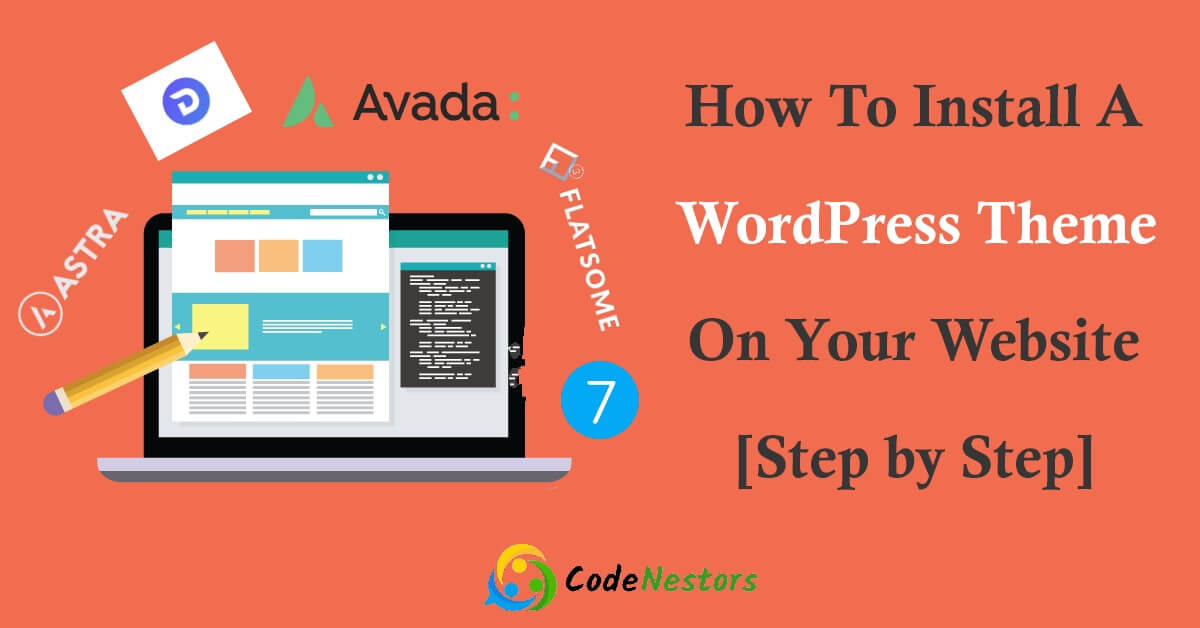
Preparing For Installation
Before diving into the exciting world of WordPress themes, preparation is key. Proper planning ensures a smooth, hassle-free installation. This guide will walk you through the necessary steps.
Requirements
Before installing a WordPress theme, you need to meet certain requirements:
- WordPress Version: Ensure you have the latest WordPress version.
- PHP Version: Check that your server runs PHP 7.4 or higher.
- Database: MySQL version 5.6 or higher is required.
- Web Host: Verify your web host supports WordPress.
Meeting these requirements is crucial for a smooth installation process.
Backing Up Your Site
Before making any changes, it’s important to back up your site. This ensures you can restore your site if something goes wrong.
- Navigate to your WordPress dashboard.
- Go to Tools > Export.
- Select All Content and click Download Export File.
Alternatively, use a backup plugin like UpdraftPlus for a more comprehensive backup.
Backing up your site protects your data and gives peace of mind.
Choosing A Theme
Choosing the right theme is crucial for your WordPress site. A well-chosen theme can make your website look professional and appealing. It can also affect your site’s functionality and performance. This guide will help you choose the perfect theme for your needs.
Free Vs. Premium Themes
WordPress offers both free and premium themes. Each has its advantages and disadvantages. Here’s a quick comparison:
| Free Themes | Premium Themes |
|---|---|
| Free to use | Require payment |
| Less customization | Highly customizable |
| Limited support | Dedicated support |
| Fewer updates | Regular updates |
Free themes are great for beginners or small projects. They offer basic features and are easy to install. Premium themes offer advanced features and customization. They are ideal for professional websites and businesses.
Where To Find Themes
You can find WordPress themes in various places. Here are some popular options:
- WordPress Theme Directory: The official WordPress repository offers thousands of free themes. These themes are reviewed and approved by WordPress.
- Theme Marketplaces: Websites like ThemeForest, TemplateMonster, and Creative Market offer premium themes. These themes are created by professional designers and developers.
- Developer Websites: Many theme developers sell themes directly on their websites. This option often includes support and updates.
Choosing the right theme can transform your website. Follow this guide to make an informed decision.
Installing A Theme From WordPress Directory
Installing a theme from the WordPress directory is a simple task. Follow these steps to give your website a fresh look.
Navigating To The Theme Section
First, log in to your WordPress dashboard. Find the Appearance tab on the left-hand side. Hover over it, and click on Themes.
On the Themes page, click on the Add New button at the top. This will take you to the WordPress theme directory.
Installing And Activating The Theme
Browse through the available themes or use the search bar. Type in the name of the theme you want to install.
Once you find your desired theme, click on the Install button. The theme will begin downloading.
After the installation, click the Activate button. Your new theme is now live on your website.
To see your new theme, visit your site by clicking on Visit Site at the top of the dashboard.
| Step | Action |
|---|---|
| 1 | Log in to WordPress dashboard |
| 2 | Navigate to Appearance > Themes |
| 3 | Click on Add New |
| 4 | Find and install the theme |
| 5 | Activate the theme |
| 6 | Visit your site to view the new theme |
Now you know how to install and activate a WordPress theme. Your site will look fresh and updated.
Uploading A Theme Manually
Manually uploading a WordPress theme can seem daunting. It’s actually a simple process. Follow these steps to upload a theme manually and enhance your website’s look.
Downloading The Theme File
First, you need to download the theme file. This is usually a ZIP file. Many theme providers offer these downloads:
- Official WordPress Theme Directory
- Third-Party Theme Providers
- Custom Developed Themes
Ensure the file is in ZIP format before proceeding.
Uploading Via WordPress Dashboard
Once you have the theme file, log in to your WordPress dashboard. Follow these steps:
- Navigate to Appearance > Themes.
- Click on the Add New button at the top.
- Select Upload Theme.
- Click on Choose File and select your downloaded ZIP file.
- Click on Install Now.
After installation, you will see an Activate link. Click it to make the theme active.
Following these steps helps you upload and activate a theme easily. Enjoy your new website look!
Customizing Your Theme
After installing your WordPress theme, the next step is customization. Customizing your theme helps make your site unique. You can change colors, fonts, and layouts. This section will guide you through the basic steps.
Using The Customizer
The WordPress Customizer allows easy changes to your theme. Access the Customizer by navigating to Appearance > Customize. Here, you can modify various elements.
Steps to use the Customizer:
- Go to your WordPress dashboard.
- Click on Appearance.
- Select Customize.
In the Customizer, you will see different options:
- Site Identity: Change the site title and tagline.
- Colors: Modify the color scheme.
- Typography: Adjust the fonts and sizes.
Adding Widgets And Menus
Widgets and menus enhance your site’s functionality. They help organize content and improve navigation.
Steps to add widgets:
- Go to Appearance > Widgets.
- Select a widget area.
- Choose a widget and add it.
Common widgets include:
- Search Bar: Helps users find content.
- Recent Posts: Displays the latest posts.
- Categories: Lists the post categories.
Steps to add menus:
- Go to Appearance > Menus.
- Create a new menu or select an existing one.
- Add pages, posts, or custom links to the menu.
Menus help users navigate your site. Place menus in the header or sidebar for easy access.
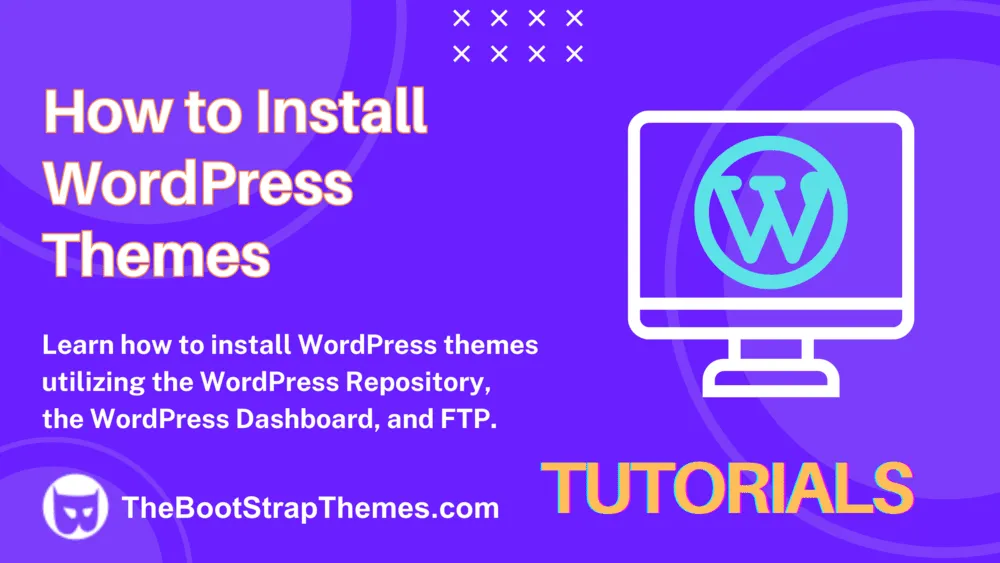
Troubleshooting Common Issues
Installing a new WordPress theme can be exciting. Yet, you might face some issues. This section helps you fix common problems. Follow these steps to solve issues easily.
Theme Not Appearing
Sometimes, the theme does not show up after installation. Here are some steps to fix this problem:
- Go to the Appearance tab in your dashboard.
- Check if the theme is listed under Themes.
- Ensure the theme is activated by clicking on the Activate button.
- If the theme is not listed, upload it again. Use the Upload Theme button.
If it still doesn’t appear, there might be an issue with the theme file. Ensure the theme folder is not nested within another folder.
Compatibility Issues
Sometimes, themes may not be compatible with your WordPress version or plugins. Here’s how to check and fix compatibility problems:
- Ensure your WordPress is up to date. Go to Dashboard > Updates.
- Check the theme’s documentation for compatibility notes.
- Deactivate all plugins. Then, activate them one by one to find the conflicting plugin.
- If the issue persists, contact the theme developer for support.
Using themes from the WordPress repository reduces compatibility problems. Always read user reviews before installing a new theme.
Maintaining And Updating Your Theme
After installing your WordPress theme, it’s crucial to keep it updated. Regular updates ensure your site remains secure and functions smoothly. This section will guide you on how to maintain and update your theme effectively.
Keeping Themes Updated
Maintaining an updated theme is vital for security and performance. Follow these steps to keep your theme updated:
- Check for updates: Regularly visit the theme’s website for updates.
- Backup your site: Always backup your site before updating your theme.
- Update the theme: Go to
Dashboard > Appearance > Themesand click Update.
Best Practices For Maintenance
Proper maintenance ensures your theme runs efficiently. Follow these best practices:
- Regular backups: Schedule regular backups of your site. Use plugins like UpdraftPlus or BackupBuddy.
- Test updates: Use a staging site to test updates before applying them to your live site.
- Monitor performance: Use tools like Google PageSpeed Insights to monitor site performance.
- Clean up: Remove unused themes and plugins to avoid security risks.
Keep your WordPress theme updated and maintained. This will ensure a secure and smooth-running website.
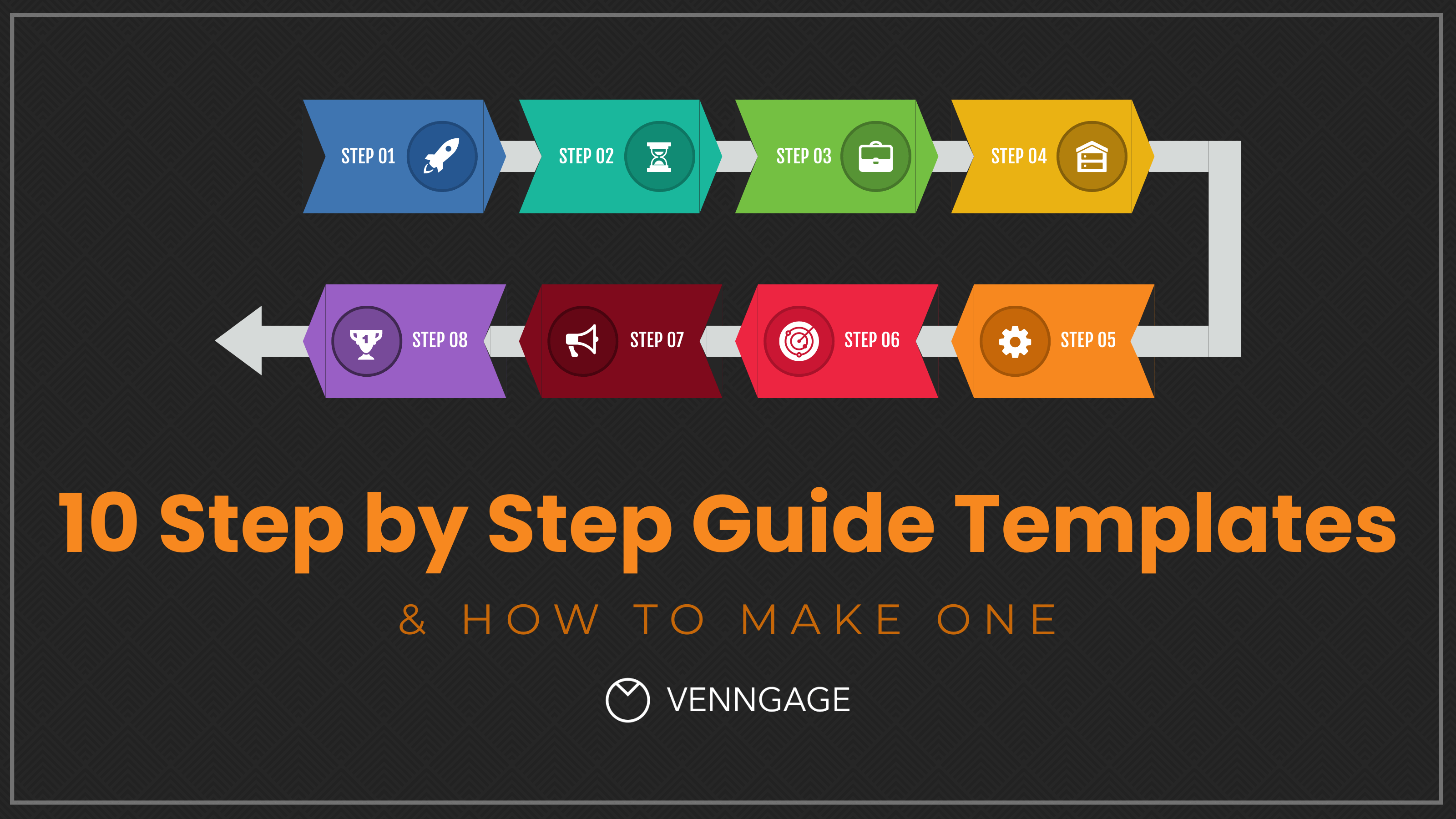
Frequently Asked Questions
How Do I Install A WordPress Theme?
To install a WordPress theme, go to your WordPress dashboard. Navigate to Appearance > Themes. Click on ‘Add New. ‘ Search for a theme, then click ‘Install’ and ‘Activate. ‘
Where Can I Find Free WordPress Themes?
Free WordPress themes can be found in the WordPress. org theme repository. Access it via your WordPress dashboard under Appearance > Themes > Add New.
Can I Install A Theme Manually?
Yes, you can install a theme manually. Download the theme’s. zip file. Go to Appearance > Themes > Add New > Upload Theme. Choose the file, then click ‘Install’ and ‘Activate. ‘
How Do I Customize A WordPress Theme?
To customize a WordPress theme, go to Appearance > Customize in your WordPress dashboard. Use the various options available to tweak your theme’s design and settings.
Conclusion
Installing WordPress themes can transform your site’s appearance and functionality. Follow this guide for a smooth process. Customize your theme to suit your brand. Keep experimenting with different themes to find the perfect fit. With these steps, you’ll enhance your website’s appeal and user experience effortlessly.
Happy theming!
