Best practices for installing and managing WordPress plugins include regularly updating them and using only trusted sources. Limit the number of plugins to avoid performance issues.
WordPress plugins enhance website functionality and user experience. Proper installation and management are crucial for maintaining site security and performance. Always download plugins from reputable sources like the WordPress Plugin Repository. Regularly update plugins to benefit from security patches and new features.
Limit the number of installed plugins to reduce the risk of conflicts and slow loading times. Deactivate and delete unused plugins to keep the site clean and efficient. By following these practices, you ensure a secure, fast, and user-friendly WordPress site.
Choosing The Right Plugins
Installing the right plugins is crucial for your WordPress site. They can enhance functionality, improve user experience, and boost SEO. But, not all plugins are created equal. Selecting the wrong ones can slow down your site and cause conflicts.
Research And Reviews
Before installing any plugin, do thorough research. Check the reviews and ratings of the plugin. Look for plugins with high ratings and many reviews. This often indicates a reliable and well-supported plugin.
Use the WordPress Plugin Directory for initial research. It provides detailed information about each plugin. Read user comments to understand their experiences. Look for any recurring issues mentioned by multiple users.
Additionally, visit forums and tech blogs. They often have discussions about popular plugins. Here, you can find real-world experiences and solutions to common problems.
| Source | Details |
|---|---|
| WordPress Plugin Directory | Official source with comprehensive plugin info and reviews |
| Tech Blogs | In-depth reviews and real-world usage scenarios |
| Forums | User discussions and problem-solving |
Compatibility Check
Ensure the plugin is compatible with your WordPress version. Outdated plugins can cause issues and conflicts. Always check the plugin’s last update date. Regular updates indicate active maintenance.
Check if the plugin is compatible with your theme and other plugins. Sometimes, plugins can conflict with each other. Use a staging site to test new plugins before installing them on your live site.
Here are steps for checking compatibility:
- Visit the plugin’s page and check the last update date.
- Read the compatibility section for known issues.
- Install the plugin on a staging site first.
- Monitor for any conflicts or issues.
Following these steps ensures your site remains fast and functional.
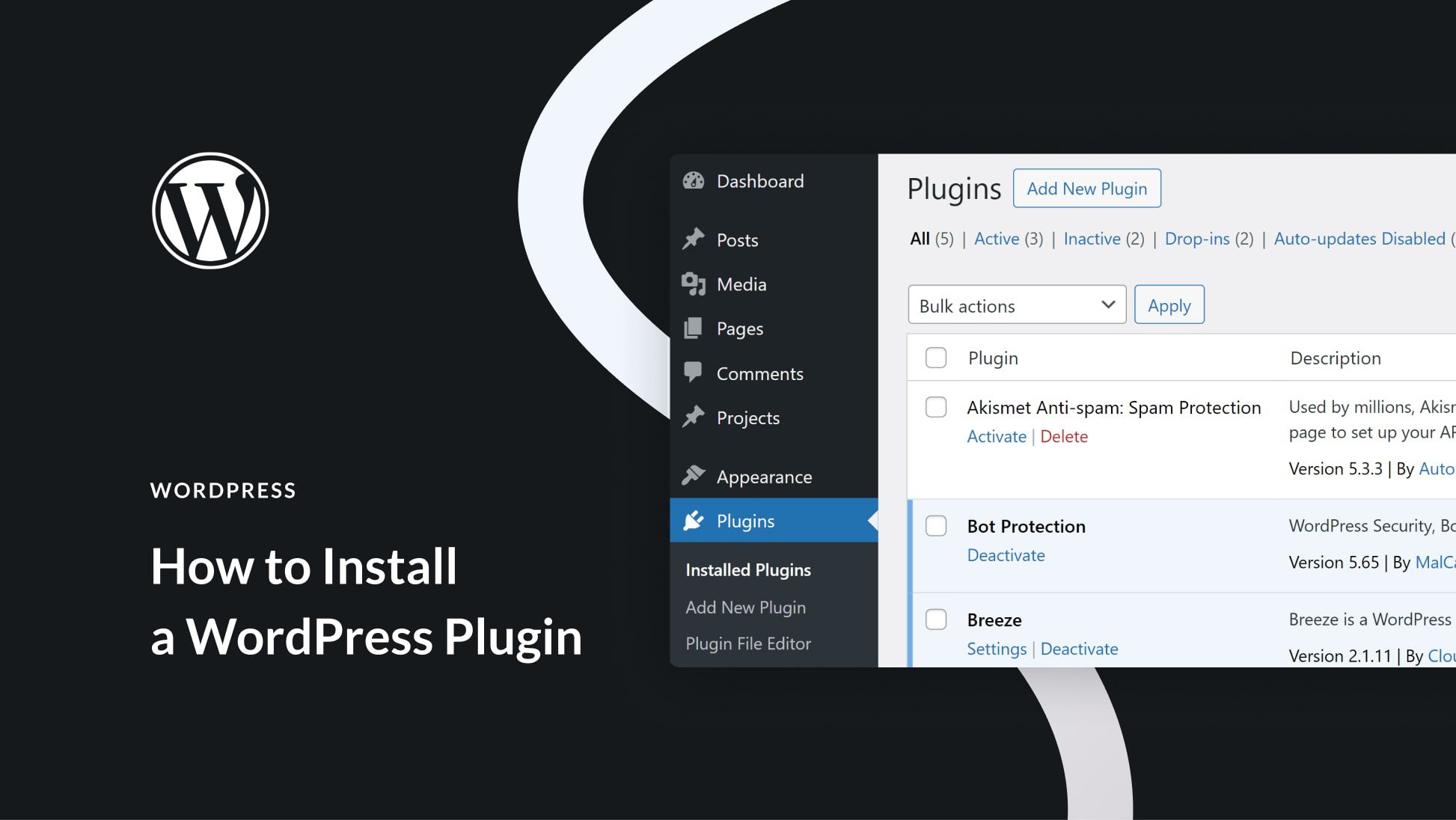
Installing Plugins Safely
Installing plugins safely is crucial for maintaining your WordPress site’s security and performance. Plugins add functionality, but they can also introduce risks. Follow these best practices to ensure a safe and smooth plugin installation process.
Backup Your Site
Before installing any plugin, always backup your site. A backup ensures you can restore your site if something goes wrong. Use reliable backup plugins like UpdraftPlus or BackupBuddy. Store backups in multiple locations, such as cloud storage and local devices.
Here are steps to create a backup:
- Install a backup plugin.
- Configure the backup settings.
- Run the backup process.
- Verify the backup file.
Consistently backing up your site is a critical step in maintaining site integrity.
Use Trusted Sources
Always download plugins from trusted sources. The official WordPress Plugin Directory is a reliable place to find plugins. Third-party sites like CodeCanyon also offer vetted plugins. Avoid downloading plugins from unknown or unverified sources.
Consider these points when choosing a plugin:
- Check user reviews and ratings.
- Look at the number of active installations.
- Ensure the plugin is regularly updated.
- Review the plugin’s support forums.
Trusted sources provide plugins that are safe and well-maintained.
By following these best practices, you can install and manage WordPress plugins safely. This will help keep your site secure and running smoothly.
Essential Plugins To Consider
Choosing the right plugins can make or break your WordPress site. Essential plugins enhance functionality, improve security, and boost SEO. Below are some must-have plugins for any WordPress website.
Seo Plugins
Search Engine Optimization (SEO) is crucial for visibility. These plugins help improve your site’s ranking.
- Yoast SEO: Offers on-page SEO suggestions and readability analysis.
- All in One SEO Pack: Easy setup for beginners, advanced features for experts.
- Rank Math: Combines a user-friendly interface with advanced features.
Security Plugins
Website security is non-negotiable. These plugins protect your site from threats.
- Wordfence Security: Comprehensive firewall and malware scanner.
- Sucuri Security: Offers activity auditing and remote malware scanning.
- iThemes Security: Focuses on fixing common security vulnerabilities.

Managing Installed Plugins
Managing installed plugins in WordPress is crucial for your website’s performance. Proper management ensures security, speed, and functionality. Here, we will cover two key aspects: Regular Updates and Deactivating Unused Plugins.
Regular Updates
Regular updates keep your plugins secure and compatible. Updated plugins fix bugs and add new features. Use the following steps to ensure your plugins are always up-to-date:
- Check for updates regularly in your WordPress dashboard.
- Click on “Updates” to see available updates.
- Select the plugins to update and click “Update Plugins”.
Consider enabling automatic updates for essential plugins. This ensures critical updates are applied promptly.
| Plugin | Last Updated | Automatic Update |
|---|---|---|
| Yoast SEO | 1 day ago | Enabled |
| WooCommerce | 3 days ago | Enabled |
| Elementor | 1 week ago | Disabled |
Deactivate Unused Plugins
Unused plugins slow down your website and pose security risks. Deactivating them helps maintain optimal performance. Follow these steps to deactivate unused plugins:
- Go to the “Plugins” section in your dashboard.
- Find the plugin you no longer use.
- Click “Deactivate” to disable it.
If a plugin is no longer needed, delete it. Deleting unused plugins frees up space and reduces potential vulnerabilities. To delete a plugin:
- After deactivation, click “Delete”.
- Confirm the deletion when prompted.
Regularly review your plugins to keep your site clean and efficient.
Optimizing Plugin Performance
Keeping your WordPress site running smoothly means managing plugins well. Plugins add powerful features but can slow your site. Follow these best practices for optimal performance.
Monitor Site Speed
Regularly monitor your site’s speed. Use tools like Google PageSpeed Insights or GTmetrix. These tools show how plugins affect load times. Aim for a load time under 3 seconds.
Check your site’s speed before and after installing a new plugin. This helps you see the impact. If a plugin slows your site too much, look for alternatives.
Limit Plugin Use
Only use essential plugins. Too many plugins can slow your site. Each plugin adds code and database queries. This increases load times.
Delete unused plugins. Deactivated plugins still use resources. Keep your site lean by removing them.
Combine functionalities. Choose multi-purpose plugins over single-task plugins. For example, use an SEO plugin that also offers sitemaps and social sharing.
Troubleshooting Plugin Issues
WordPress plugins enhance your site’s functionality. But, they can sometimes cause issues. Knowing how to troubleshoot these problems is crucial. This section will help you identify conflicts and rollback updates.
Identify Conflicts
Plugin conflicts can break your site. Follow these steps to identify them:
- Deactivate all plugins.
- Go to Plugins in your dashboard.
- Select all plugins and choose Deactivate from the dropdown.
- Activate each plugin one-by-one.
- Check your site after activating each plugin.
- Identify the plugin causing the issue.
- Deactivate the problematic plugin.
- Contact the plugin developer for support.
Rollback Updates
Sometimes, an update can cause issues. You may need to rollback to a previous version. Here’s how:
- Install the WP Rollback plugin.
- Search for WP Rollback in the plugin repository.
- Install and activate it.
- Go to the plugin list.
- Find the plugin you want to rollback.
- Click the Rollback link under the plugin name.
- Select the version to rollback.
- Choose an earlier version from the list.
- Click Rollback to confirm.
By following these practices, you can keep your site running smoothly. Troubleshooting plugin issues becomes less daunting.
Security Best Practices
WordPress plugins add functionality and features to your website. But they can also introduce security risks. Following security best practices is essential for keeping your site safe.
Use Security Plugins
Security plugins help protect your WordPress site. They offer features like firewall protection, malware scanning, and login security.
- Wordfence Security: Offers firewall and malware scanning.
- iThemes Security: Provides strong password enforcement and login security.
- Sucuri Security: Includes security activity auditing and file integrity monitoring.
These plugins help identify and block threats. Always keep them updated for maximum protection.
Regular Scans
Regular scans help detect vulnerabilities early. Schedule scans to run weekly or even daily.
| Tool | Feature |
|---|---|
| Wordfence | Daily malware scans |
| Sucuri | Remote malware scanning |
| MalCare | Real-time scanning |
Use these tools to find and fix issues quickly. Regular scans keep your site secure and fast.
Maintaining Plugin Hygiene
Good plugin hygiene keeps your WordPress site safe and fast. It involves regular checks and clean-ups of your installed plugins. This practice prevents issues and ensures smooth performance.
Delete Unnecessary Plugins
Having too many plugins can slow down your website. It’s important to delete plugins you do not use. Unused plugins take up space and can create security risks.
- Go to your WordPress Dashboard.
- Navigate to Plugins > Installed Plugins.
- Identify plugins you no longer need.
- Click Deactivate and then Delete.
Keep your site clean by removing unused plugins regularly.
Review Plugin Performance
Plugins can affect site speed and performance. Regularly check how each plugin performs. Use tools like Query Monitor to see which plugins slow down your site.
- Install and activate the Query Monitor plugin.
- Check the plugin’s performance report.
- Identify plugins causing slowdowns.
- Consider replacing or removing these plugins.
Always choose lightweight and well-coded plugins. They ensure your site runs smoothly.
Frequently Asked Questions
What Are Essential Steps To Install WordPress Plugins?
To install a WordPress plugin, go to your dashboard. Navigate to “Plugins” and click “Add New. ” Search for the desired plugin and click “Install Now. ” Once installed, activate the plugin to start using it.
How Do I Update WordPress Plugins?
To update WordPress plugins, go to your dashboard. Navigate to “Plugins” and click “Installed Plugins. ” Here, you will see an “Update Now” button next to plugins with available updates. Click the button to update.
Can I Install Multiple Plugins At Once?
Yes, you can install multiple plugins. However, it’s best to install and activate them one by one. This helps to identify any compatibility issues and ensures your website runs smoothly.
How Can I Manage Plugin Conflicts?
To manage plugin conflicts, deactivate all plugins first. Then, reactivate them one by one. This helps identify which plugin is causing the issue. Always keep plugins updated to avoid conflicts.
Conclusion
Mastering WordPress plugins can elevate your website’s functionality. Follow best practices to ensure smooth performance and security. Regular updates and careful selection of plugins are crucial. A well-managed plugin strategy enhances user experience and site efficiency. Keep your site optimized for a seamless, professional online presence.
