To create a stunning WordPress website, choose a reliable hosting provider and install WordPress. Customize your theme and plugins for a unique look.
Creating a WordPress website doesn’t require advanced technical skills. Start by selecting a hosting provider that meets your needs. Install WordPress through your hosting dashboard, which usually offers a one-click installation process. Choose a theme that aligns with your website’s purpose, whether it’s a blog, e-commerce site, or portfolio.
Customize the theme to reflect your brand by adjusting colors, fonts, and layouts. Install essential plugins to enhance functionality, such as SEO tools, security measures, and contact forms. Regularly update your site and plugins to ensure optimal performance and security. With these steps, you can build a visually appealing and functional WordPress website.
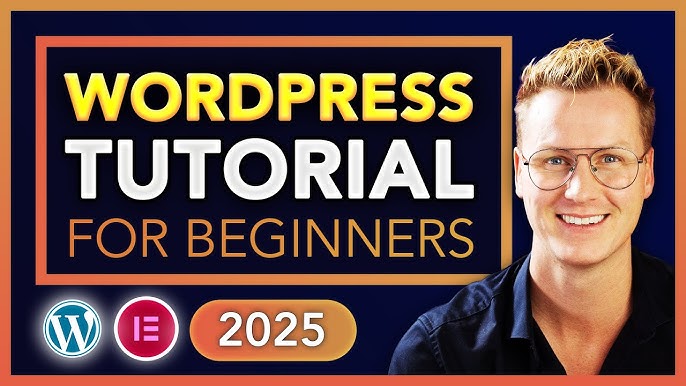
Introduction To WordPress
WordPress is one of the most popular website builders. It powers over 40% of all websites. This guide will help you create a stunning WordPress website. Learn the basics and get started with ease.
Why Choose WordPress?
WordPress is user-friendly and versatile. It offers thousands of themes and plugins. You can build any type of website with WordPress. From blogs to e-commerce stores, WordPress has you covered.
Customization is another key feature. You can change the look and feel of your site easily. No coding skills are required. WordPress also supports SEO-friendly structures, helping your site rank better on search engines.
WordPress.com Vs WordPress.org
| Features | WordPress.com | WordPress.org |
|---|---|---|
| Hosting | Hosted by WordPress | Self-hosted |
| Customization | Limited | Unlimited |
| Cost | Free and Paid Plans | Hosting and Domain Fees |
| Plugins | Limited | Unlimited |
WordPress.com is a hosted platform. It offers basic features for free. Paid plans unlock more features. WordPress.org is self-hosted. You need to arrange your hosting and domain. It offers full control and customization.

Setting Up Your Domain
Setting up your domain is the first step in creating a stunning WordPress website. A domain is your website’s unique address on the web. It is crucial to choose a domain name that is both memorable and relevant to your content.
Choosing A Domain Name
Picking the right domain name is essential for your website’s success. Here are some tips:
- Keep it short: A short name is easy to remember.
- Make it relevant: Choose a name that reflects your website’s purpose.
- Use keywords: Keywords can help with SEO. Include them in your domain name if possible.
- Avoid numbers and hyphens: These can confuse visitors.
- Check availability: Ensure the name is not already taken. Use domain search tools for this.
Registering Your Domain
Once you have chosen a domain name, the next step is to register it. Follow these steps to register your domain:
- Choose a registrar: Popular registrars include GoDaddy, Namecheap, and Bluehost.
- Search for your domain: Use the registrar’s search tool to check if your chosen domain is available.
- Select your domain: If available, add it to your cart.
- Choose a registration period: Most registrars offer 1-year, 2-year, or longer periods.
- Provide your details: Fill in your contact information as required by ICANN.
- Complete the purchase: Pay for your domain using your preferred payment method.
After registering your domain, you will receive a confirmation email. Keep this email safe as it contains important information about your domain registration.
Selecting A Hosting Provider
Creating a stunning WordPress website starts with selecting the right hosting provider. Your website’s performance, speed, and reliability depend on this choice. Let’s explore the types of hosting and top hosting providers.
Types Of Hosting
Choosing the right type of hosting is crucial. Different types offer different features and benefits. Here’s a quick overview:
| Hosting Type | Description | Best For |
|---|---|---|
| Shared Hosting | Multiple websites share one server. | Beginners, small blogs |
| VPS Hosting | Virtual private server with dedicated resources. | Growing sites, medium businesses |
| Dedicated Hosting | Entire server dedicated to one website. | Large businesses, high-traffic sites |
| Managed WordPress Hosting | Optimized for WordPress, with extra support. | All skill levels, WordPress users |
Top Hosting Providers
Selecting a reliable hosting provider ensures your website runs smoothly. Here are some top choices:
- Bluehost: Recommended by WordPress, offers great support.
- SiteGround: Known for speed, security, and excellent service.
- HostGator: Affordable with a user-friendly control panel.
- WP Engine: Premium managed WordPress hosting.
- DreamHost: Reliable with a focus on performance.
Each provider offers unique features. Choose based on your needs and budget.
Installing WordPress
Creating a stunning WordPress website begins with installing the platform. This guide will walk you through the process to ensure your site gets off to the best start possible.
One-click Install
Most hosting providers offer a one-click install feature for WordPress. This method is quick and straightforward.
- Log in to your hosting account.
- Navigate to the control panel.
- Find the WordPress icon or installer.
- Click the install button.
- Follow the on-screen instructions.
In just a few minutes, you’ll have WordPress installed on your site.
Manual Installation
Manual installation provides more control but requires a few extra steps. Follow these instructions for a successful setup:
- Download the latest version of WordPress from WordPress.org.
- Unzip the file to a folder on your computer.
- Upload the WordPress files to your hosting server using FTP.
- Create a MySQL database and user through your hosting control panel.
- Configure the
wp-config.phpfile with your database details. - Run the installation script by accessing your site in a web browser.
Here’s a summary of the database configuration:
| Field | Description |
|---|---|
| DB_NAME | The name of your database |
| DB_USER | Your database username |
| DB_PASSWORD | Your database password |
| DB_HOST | Usually ‘localhost’ |
Complete these fields accurately to ensure a smooth installation.
Choosing A Theme
Choosing a theme is a crucial step in creating a stunning WordPress website. The theme determines the site’s look, feel, and functionality. Let’s dive into some important aspects of theme selection.
Free Vs Premium Themes
WordPress offers a wide range of themes, both free and premium. Free themes are great for beginners and small budgets. They are easy to install and often come with basic features.
Premium themes, on the other hand, offer advanced customization options and unique designs. These themes usually come with dedicated support and regular updates. This ensures your website remains secure and functional.
| Feature | Free Themes | Premium Themes |
|---|---|---|
| Cost | Free | Paid |
| Customization | Basic | Advanced |
| Support | Community | Dedicated |
| Updates | Occasional | Regular |
Customizing Your Theme
Once you pick a theme, it’s time to customize it. Customization allows you to make the theme your own. Here are some key steps:
- Access the Customizer: Go to
Appearance > Customizein your WordPress dashboard. - Site Identity: Add your site title, tagline, and logo.
- Colors and Fonts: Choose colors and fonts that match your brand.
- Layout Options: Adjust header, footer, and sidebar layouts.
- Widgets: Add and arrange widgets to enhance functionality.
Remember to save your changes and preview your site. This ensures everything looks perfect before going live.
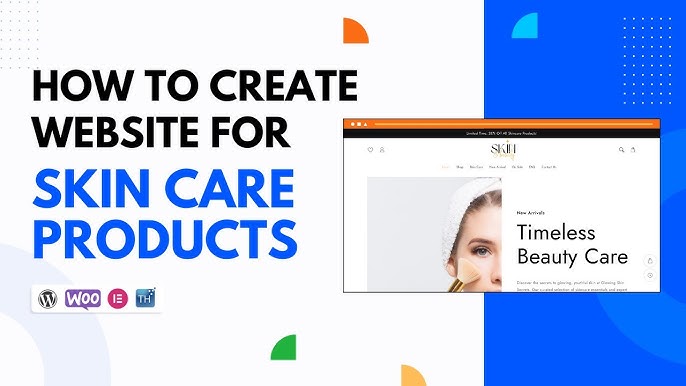
Essential Plugins
Creating a stunning WordPress website requires the right set of plugins. Plugins add functionality and features to your website. They enhance performance, security, and user experience. This section covers the essential plugins you must install. It also guides you on how to install and activate them.
Must-have Plugins
There are several plugins that are crucial for any WordPress site. Below is a table of the must-have plugins, their features, and why you need them.
| Plugin | Features | Why You Need It |
|---|---|---|
| Yoast SEO | SEO Optimization, Readability Analysis | Improves your site’s SEO and readability. |
| Akismet | Spam Protection | Filters out spam comments automatically. |
| Jetpack | Site Security, Performance Boost | Enhances security and boosts performance. |
| WP Super Cache | Caching, Site Speed | Speeds up your website by caching. |
| Elementor | Drag-and-Drop Page Builder | Makes designing pages easy and fast. |
Installing And Activating Plugins
Installing and activating plugins is simple and quick. Follow these steps to get started:
- Go to your WordPress dashboard.
- Click on Plugins in the sidebar menu.
- Select Add New.
- Use the search bar to find the plugin you need.
- Click on Install Now next to the plugin.
- Once installed, click Activate.
After activating, you may need to configure the plugin settings. This ensures the plugin works correctly on your site. Always check the plugin documentation for guidance.
Remember, too many plugins can slow down your site. Only install what you really need. Quality over quantity is key.
Creating Content
Creating stunning content is the heart of any WordPress website. Quality content keeps visitors engaged and encourages them to return. This guide will cover how to add pages and write blog posts effectively.
Adding Pages
Pages are essential for structuring your WordPress website. They provide static information like About, Contact, and Services.
Follow these steps to add a page:
- Go to the WordPress dashboard.
- Click on Pages in the sidebar.
- Select Add New.
- Enter a title for your page.
- Add your content in the editor.
- Click Publish to make it live.
Use the Gutenberg editor to add blocks for text, images, and more. This makes your page visually appealing.
Writing Blog Posts
Blog posts are dynamic content that keeps your website fresh. Regular posts improve SEO and engage your audience.
Here’s how to write a blog post:
- Go to the WordPress dashboard.
- Click on Posts in the sidebar.
- Select Add New.
- Enter a catchy title.
- Write your content in the editor.
- Add categories and tags for better organization.
- Click Publish to make it live.
Use headings, bullet points, and images to make your posts readable. Include keywords to improve SEO.
| Element | Purpose |
|---|---|
| Headings | Organize content and improve readability |
| Bullet Points | Highlight key information |
| Images | Make content visually appealing |
Creating content is easy with WordPress. Follow these steps to create stunning pages and posts.
Optimizing For Seo
Optimizing your WordPress website for SEO is crucial. It helps your site rank higher in search engine results. Follow these steps to ensure your site is SEO-friendly.
Seo Best Practices
Implementing SEO best practices is vital. Start with these basics:
- Keyword Research: Identify keywords relevant to your content.
- Quality Content: Write content that is unique, informative, and engaging.
- Meta Tags: Include meta titles and descriptions for each page.
- URL Structure: Use short, descriptive URLs.
- Internal Linking: Link to relevant pages within your site.
- Image Optimization: Use alt tags and optimize image sizes.
Using Seo Plugins
SEO plugins can simplify the optimization process. Here are some popular options:
| Plugin Name | Features |
|---|---|
| Yoast SEO |
|
| All in One SEO Pack |
|
| Rank Math |
|
Install and activate your chosen plugin. Configure the settings according to your needs. Regularly update the plugin to ensure optimal performance.
Design And Layout Tips
Creating a stunning WordPress website involves more than just installing themes. Your design and layout are crucial. They impact user experience and search engine ranking. Let’s explore two key areas: Using Widgets and Creating Menus.
Using Widgets
Widgets add functionality to your WordPress website. They can improve user experience and site engagement. Use widgets for displaying recent posts, social media feeds, and more.
- Drag and Drop: Simply drag widgets to your sidebar or footer.
- Custom Widgets: Many themes offer custom widgets for added functionality.
- Plugin Widgets: Install plugins to get more widget options.
To add a widget, go to Appearance > Widgets. Choose the widget you want and drag it to the desired area. Some popular widgets include:
| Widget Name | Function |
|---|---|
| Recent Posts | Displays the latest blog posts |
| Search | Adds a search bar to your site |
| Categories | Shows a list of blog categories |
Creating Menus
Menus help visitors navigate your site. They are essential for user experience and SEO. To create a menu, go to Appearance > Menus.
- Menu Name: Enter a name for your new menu.
- Add Items: Select pages, posts, or custom links to add.
- Drag and Drop: Arrange menu items in the desired order.
- Save Menu: Click Save Menu to finalize.
You can create multiple menus for different sections of your site. For example:
- Main Menu: Primary navigation for the top of your site.
- Footer Menu: Links for the footer area.
- Social Links Menu: Links to your social media profiles.
Menus can also include dropdowns. Drag items slightly to the right to create sub-menus. This helps organize your content better.
Launching Your Website
Congratulations! You’ve built a stunning WordPress website. Now, it’s time to launch it. This step is crucial for your online presence. Ensure everything is perfect before the big reveal.
Pre-launch Checklist
Before making your website live, follow this checklist. It will help you avoid common mistakes.
- Test All Links: Ensure all links are working correctly.
- Check for Typos: Proofread your content to fix any spelling errors.
- Mobile Responsiveness: Verify that your site looks good on mobile devices.
- Page Speed: Use tools like Google PageSpeed Insights to test your site’s speed.
- SEO Optimization: Add meta tags, keywords, and alt text to images.
Promoting Your Site
Once your site is live, promote it to reach your audience. Use these strategies to gain visibility.
- Social Media: Share your website on platforms like Facebook and Twitter.
- Email Marketing: Send newsletters to your email list.
- SEO: Optimize your content for search engines.
- Guest Blogging: Write for other blogs and link back to your site.
These steps will help your website gain traffic and attention. Happy launching!
Frequently Asked Questions
How To Install WordPress?
To install WordPress, download it from WordPress. org, upload to your web server, and follow the installation wizard. Make sure you have a domain and hosting set up beforehand.
What Are Essential WordPress Plugins?
Essential WordPress plugins include Yoast SEO for optimization, Akismet for spam protection, and Elementor for easy page building. These plugins enhance functionality and improve website performance.
How To Choose A WordPress Theme?
Choose a WordPress theme by considering your website’s purpose, design preferences, and responsiveness. Free and premium themes are available in the WordPress Theme Directory.
How To Secure A WordPress Website?
Secure your WordPress website by using strong passwords, keeping plugins updated, and installing security plugins like Wordfence. Regular backups are also essential.
Conclusion
Creating a stunning WordPress website is easier than you think. Follow these steps for a beautiful, functional site. Customize your design to reflect your brand. Regular updates and backups ensure your website runs smoothly. With this guide, your WordPress website will impress visitors and boost your online presence.
Happy building!
