To recover a hacked WordPress website, change all passwords and restore your site from a clean backup. Then, scan for malware and remove it.
A hacked WordPress website can be a significant threat to your online presence. Quick action is essential to prevent further damage and secure your data. Hackers often exploit vulnerabilities in outdated plugins or themes. Regular updates and strong passwords can reduce these risks.
This guide provides clear steps to recover your hacked site effectively. Following these instructions ensures your website is restored and secure. Protecting your site helps maintain trust with your users. Let’s dive into the detailed recovery process to get your site back up and running safely.
Identifying The Hack
Understanding how to identify a hacked WordPress site is crucial. Knowing the signs can help you take swift action. This guide will walk you through the steps to recognize a hack.
Signs Of A Hacked Site
There are many signs that your WordPress site may be hacked. Here are some common indicators:
- Unexpected pop-ups or ads on your site.
- Slow loading times or site crashes.
- Unusual user accounts created without your permission.
- Changes in site content or layout.
- Emails from your hosting provider about suspicious activity.
- Search engine warnings about your site being compromised.
Common Hack Methods
Hackers use various methods to compromise WordPress sites. Understanding these methods can help you better protect your site.
| Hack Method | Description |
|---|---|
| Brute Force Attacks | Hackers try many password combinations to gain access. |
| Malware Injections | Malicious code is injected into your site files. |
| Backdoor Attacks | Hackers create a hidden way to access your site. |
| SQL Injections | Malicious SQL code is injected to manipulate your database. |
| Phishing | Hackers trick users into revealing sensitive information. |
By recognizing these signs and understanding the common hack methods, you can take the first steps to recover your hacked WordPress site.
Immediate Actions
When your WordPress site gets hacked, taking immediate action is crucial. Quick steps can limit damage and restore control. Here are the initial steps to follow.
Disconnect From Network
First, disconnect your device from the network. This prevents more data breaches. Follow these steps:
- Turn off the Wi-Fi on your device.
- Unplug any Ethernet cables.
- Use a secure, clean computer to continue.
By disconnecting, you stop the hacker from causing more harm. Ensure your network is secure before reconnecting.
Change All Passwords
Next, change all passwords immediately. This includes WordPress, hosting, and email accounts. Use strong, unique passwords.
| Account | Action |
|---|---|
| WordPress Admin | Change password to a strong one. |
| Hosting Account | Update the password immediately. |
| Email Account | Set a new, unique password. |
Follow these steps to change your WordPress password:
- Login to your WordPress dashboard.
- Go to Users > Your Profile.
- Scroll down to the Account Management section.
- Click Generate Password and save changes.
Ensure each password is unique and strong. Use a password manager to keep track.
Backup Your Site
Backing up your WordPress site is crucial. It helps you recover from a hack. This section will guide you on why backups are important and how to do them safely.
Importance Of Backups
Backups are your safety net. They allow you to restore your site quickly. If your site gets hacked, you can revert to a clean state. This minimizes downtime and data loss.
Without backups, you risk losing everything. This includes your content, plugins, and settings. Regular backups keep your data safe.
How To Backup Safely
Follow these steps to backup your WordPress site safely:
- Choose a Backup Plugin: Pick a reliable plugin like UpdraftPlus or BackupBuddy.
- Install and Activate the Plugin: Go to your WordPress dashboard. Navigate to Plugins > Add New. Search for your chosen plugin. Click Install Now and then Activate.
- Configure the Backup Settings: Set up your backup schedule. Choose how often you want backups. Daily or weekly backups are recommended. Select where you want to store the backups. Options include cloud storage or email.
- Run Your First Backup: Go to the plugin settings. Click Backup Now. Wait for the process to complete. Ensure the backup file is stored safely.
- Verify Your Backups: Always check if the backups are working. Restore a backup to a test environment. Confirm that everything is intact.
For added safety, follow these tips:
- Store backups in multiple locations (e.g., cloud and local).
- Encrypt your backups to protect sensitive data.
- Keep a backup log. Document when and where backups are stored.
Regular and safe backups are essential. They protect your site from data loss. Make backups a part of your maintenance routine.

Scan For Malware
Scanning for malware is crucial to recover a hacked WordPress website. Malware can hide in various parts of your site and cause significant damage if not removed promptly. In this section, we will discuss how to scan your website for malware using security plugins and manual scanning methods.
Using Security Plugins
Security plugins can help identify and remove malware. They are easy to install and use. Here are some popular options:
- Wordfence: This plugin offers comprehensive security features, including malware scanning.
- Sucuri: Known for its robust scanning capabilities and real-time protection.
- iThemes Security: Provides malware detection and other security enhancements.
To use these plugins:
- Go to your WordPress dashboard.
- Navigate to Plugins and click Add New.
- Search for the plugin you want to install.
- Click Install Now and then Activate.
- Follow the plugin’s instructions to run a malware scan.
Manual Scanning
Manual scanning involves checking your files and database for suspicious code. This method requires more technical knowledge but can be very effective.
Steps for manual scanning:
- Access your website files via FTP or your hosting control panel.
- Check key files like
wp-config.phpand.htaccessfor unfamiliar code. - Look for new or modified files in your
wp-contentfolder. - Examine your database for unauthorized changes.
Use a text editor to open and inspect these files. Look for code you did not add. If you find anything suspicious, quarantine the file and consult a security expert.
Remove The Hack
Recovering a hacked WordPress website is critical. The first step is to remove the hack. This involves cleaning infected files and deleting suspicious users. Follow these steps to ensure your website is secure again.
Cleaning Infected Files
First, identify the infected files on your website. You can use security plugins such as Wordfence or Sucuri. These plugins scan your website and highlight infected files.
Next, manually inspect the files flagged by the plugin. Look for any unusual code or scripts. Here is an example of what malicious code might look like:
php
if (isset($_POST['cmd'])) {
system($_POST['cmd']);
}
?
Remove any suspicious code from the files. Save the cleaned files and upload them back to your server.
Deleting Suspicious Users
Hackers often create suspicious users to access your website later. Check your WordPress user list for any unfamiliar accounts. Navigate to Users > All Users in your WordPress dashboard.
Look for users with admin privileges that you did not create. Delete any suspicious accounts immediately. Follow these steps to delete a user:
- Go to Users > All Users.
- Hover over the suspicious user and click Delete.
- Confirm the deletion by clicking Confirm Deletion.
Make sure only trusted users have admin access.
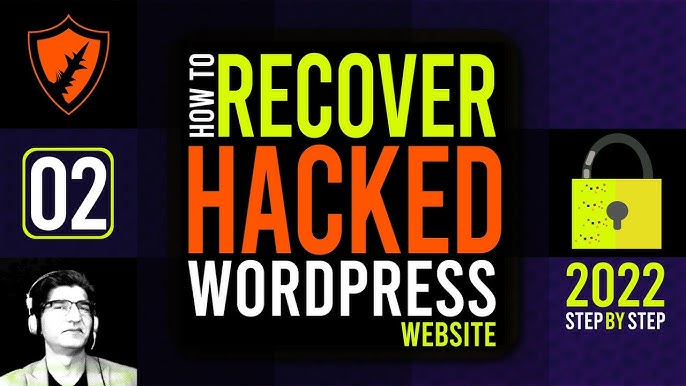
Restore From Backup
Restoring from a backup is crucial after your WordPress site is hacked. This process helps you regain control and restore your website to its previous state. Follow these steps carefully to ensure a smooth restoration.
Choosing The Right Backup
Selecting the correct backup is vital. Always opt for the most recent clean backup. This ensures you recover the latest version of your website. Avoid backups taken after the hack. These might still contain malicious code.
Consider these factors when choosing a backup:
- Date and Time: Ensure the backup is from before the hack.
- Completeness: Verify that the backup includes all files and the database.
- Source: Use a trusted backup source, like a reputable plugin or service.
Steps To Restore
Follow these steps to restore your WordPress site from a backup:
- Access Your Backup: Locate your backup file. It may be on your server or cloud storage.
- Login to Your Hosting Account: Use your hosting account credentials to log in.
- Navigate to File Manager: Go to the file manager or cPanel.
- Delete Compromised Files: Remove all files from the WordPress directory.
- Upload Backup Files: Upload the backup files to the WordPress directory.
- Restore Database: Use phpMyAdmin to import the database backup.
- Update Configuration File: Ensure your wp-config.php file points to the correct database.
- Check Website Functionality: Verify that your website is working correctly after restoration.
Remember, restoring from a backup is a critical step in recovering your hacked WordPress site. Always maintain regular backups to ensure you can easily recover from any issues.
Strengthen Security
After recovering a hacked WordPress website, it’s crucial to strengthen security. This helps prevent future attacks and keeps your site safe. Let’s explore essential steps to boost your site’s security.
Update WordPress And Plugins
Always update WordPress to the latest version. Developers fix security holes in new releases. Outdated versions are vulnerable to attacks. The same applies to plugins and themes. Keep them updated to protect your site.
Here’s how to update:
- Go to your WordPress dashboard.
- Click on Updates.
- Select Update Now for WordPress.
- Update plugins and themes individually.
Enable automatic updates for plugins. This ensures you get the latest security patches.
Use Strong Passwords
Weak passwords are easy targets for hackers. Always use strong passwords for all accounts. This includes admin, users, and database passwords.
Characteristics of a strong password:
- At least 12 characters long
- Includes uppercase and lowercase letters
- Contains numbers and special characters
Use a password manager to generate and store strong passwords. This ensures you don’t forget them. Change your passwords regularly. This adds an extra layer of security.
Monitor Your Site
Monitoring your WordPress site is crucial after recovering it from a hack. Constant vigilance helps in detecting any suspicious activity early. This section will guide you through setting up alerts and conducting regular security audits to keep your site secure.
Setting Up Alerts
Setting up alerts is the first step in monitoring your site. Alerts notify you of any unusual activities immediately. Use plugins like Wordfence or Sucuri to set up these alerts. Follow these steps:
- Install a security plugin.
- Navigate to the plugin settings.
- Enable email alerts for login attempts and changes.
- Set the alert threshold to your preference.
- Test the alerts to ensure they work.
Regular alerts help in quickly identifying unauthorized access. This allows you to take action immediately.
Regular Security Audits
Regular security audits are essential for keeping your site secure. Audits help in finding vulnerabilities and fixing them. Here’s how to perform regular audits:
- Install a security plugin with audit capabilities.
- Schedule automatic weekly scans.
- Review the scan reports for any issues.
- Fix any vulnerabilities found during the scan.
- Keep your plugins and themes updated.
Security audits ensure your site remains protected from new threats. They are a proactive way to maintain site health.
Here is a simple table to summarize the steps:
| Task | Action |
|---|---|
| Setting Up Alerts | Use plugins like Wordfence or Sucuri |
| Regular Security Audits | Schedule weekly scans and update plugins |
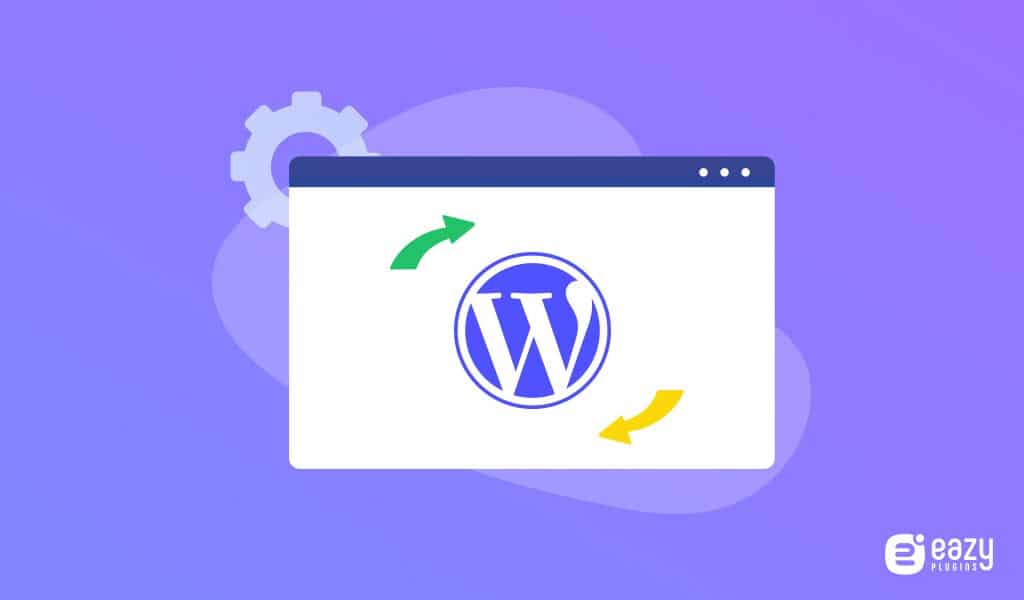
Frequently Asked Questions
How Can I Tell If My WordPress Site Is Hacked?
Check for unusual activity like unexpected changes, slow performance, or unfamiliar users. Regularly monitor your site for these signs.
What Should I Do First If My WordPress Site Is Hacked?
Immediately change all passwords and update your plugins and themes. This helps to secure your website.
How Do I Restore A Hacked WordPress Site?
Restore your site using a clean backup. Ensure the backup is from a date before the hack occurred.
Can I Recover A Hacked WordPress Site Myself?
Yes, follow step-by-step recovery guides. If unsure, consider hiring a professional to assist.
Conclusion
Securing your WordPress site is crucial. Follow these steps to recover from a hack effectively. Regular backups and updates are essential. Protect your site with strong passwords and security plugins. Stay vigilant and proactive to maintain your website’s integrity and safety.
Your WordPress site can thrive with proper care and security measures.
