To fix common WordPress theme issues, update your theme and plugins regularly. Clear your cache and troubleshoot conflicts systematically.
WordPress themes offer customization but can sometimes pose challenges. Errors may arise from outdated themes, plugins, or conflicts. Regular updates help maintain compatibility with the latest WordPress version. Clearing your cache can resolve display issues. Troubleshoot conflicts by deactivating plugins one by one.
Revert to the default theme to identify if the problem is theme-specific. Seek help from theme support forums for persistent issues. Follow best practices for a smoother WordPress experience. This proactive approach ensures your site remains functional and visually appealing. Keep your WordPress site running smoothly with these simple yet effective solutions.
Identifying Theme Issues
WordPress themes are powerful tools to create stunning websites. Sometimes, they might not work as expected. Identifying theme issues is crucial for a smooth user experience. Below, we will explore the most common theme problems and how to fix them.
Visual Discrepancies
Visual issues can be frustrating. They often impact the look and feel of your website. Here are some common visual discrepancies and their solutions:
- Misaligned Elements: Check your CSS files. Ensure all elements are properly aligned.
- Broken Images: Verify the image URLs. Make sure they point to the correct location.
- Font Issues: Ensure you have the correct font files. Check if they are loaded properly.
Functionality Problems
Functionality issues can break your website. They can also cause a poor user experience. Here are some typical functionality problems and their fixes:
| Problem | Solution |
|---|---|
| Broken Links | Use a link checker plugin. Fix any broken URLs. |
| Slow Loading Times | Optimize your images. Use a caching plugin. |
| JavaScript Errors | Check your browser console. Fix any errors in the code. |
Backup Your Site
Backing up your WordPress site is crucial. It protects your data from unexpected issues. Regular backups ensure you can restore your site quickly. This guide will help you understand the process.
Database Backup
The database contains all your posts, comments, and settings. A backup of the database is essential.
To back up your database, follow these steps:
- Log in to your WordPress dashboard.
- Navigate to Tools > Export.
- Choose All content and click Download Export File.
Another method is using a plugin like UpdraftPlus. Install and activate the plugin, then follow the instructions to back up your database.
Files And Media Backup
Your theme files, plugins, and uploads also need backing up. This ensures you don’t lose important files and media.
Here are the steps to back up your files and media:
- Use an FTP client like FileZilla to connect to your server.
- Download the wp-content folder to your local computer.
Alternatively, you can use a plugin like BackWPup. Install and activate the plugin, then follow the instructions to back up your files and media.
| Backup Method | Tools/Plugins | Steps |
|---|---|---|
| Database Backup | UpdraftPlus | Install, activate, follow instructions |
| Files and Media Backup | BackWPup | Install, activate, follow instructions |
Regular backups are necessary. They help you recover quickly from issues. Don’t forget to schedule automatic backups using your preferred plugin.
Update Theme And Plugins
Updating your WordPress theme and plugins can fix many common issues. Regular updates keep your site secure, fast, and compatible. Follow these steps to update your theme and plugins effectively.
Theme Update Process
Updating your theme is simple and essential. Follow this process:
- Backup Your Site: Always create a backup before updating.
- Go to Dashboard: Navigate to
Dashboard > Updates. - Select Theme: Choose the theme you want to update.
- Click Update: Click the
Update Nowbutton.
This table shows the key steps:
| Step | Description |
|---|---|
| Backup | Always backup your site first. |
| Navigate to Dashboard | Go to Dashboard > Updates. |
| Select Theme | Choose the theme you need to update. |
| Click Update | Click Update Now to update the theme. |
Plugin Compatibility
Plugin compatibility is crucial for site performance. Ensure all plugins are compatible with your theme. Follow these steps:
- Check Compatibility: Review plugin details for compatibility information.
- Update Plugins: Keep all plugins updated to the latest version.
- Deactivate Problematic Plugins: Deactivate plugins causing issues.
- Use Trusted Plugins: Only use plugins from trusted sources.
Keeping plugins updated and compatible ensures smooth site operation. Regular checks prevent conflicts and issues.
Resolve Layout Issues
WordPress themes sometimes have layout issues that need fixing. These issues can range from minor misalignments to major design flaws. Fixing these layout issues ensures your site looks professional and functions smoothly.
Css Tweaks
CSS tweaks can fix many layout issues. Small changes in the CSS code can make a big difference. Here is a simple example:
/ Adjust the padding of the header /
header {
padding: 20px;
}
/ Fix the width of the sidebar /
.sidebar {
width: 250px;
}
Use tools like Chrome Developer Tools to inspect and modify CSS live. These tweaks help align elements and improve the overall design.
Responsive Design Fixes
Responsive design ensures your site looks good on all devices. Sometimes, themes are not fully responsive. Fixing these issues improves user experience.
Use media queries to make elements responsive. Here is an example:
/ For screens smaller than 600px /
@media screen and (max-width: 600px) {
.content {
width: 100%;
padding: 10px;
}
}
Check your site on different devices. Use tools like Google Mobile-Friendly Test to ensure your site is responsive.
Fixing Broken Links
Broken links on your WordPress site can hurt user experience and SEO. This guide will help you fix common broken link issues. We’ll cover Permalink Settings and URL Redirection to ensure your links work flawlessly.
Permalink Settings
Permalinks are the URLs of your posts and pages. If these settings are incorrect, it can cause broken links.
To check your permalink settings:
- Go to Settings > Permalinks in your WordPress dashboard.
- Select your desired permalink structure. A common choice is Post name.
- Click Save Changes to update your settings.
Sometimes, updating permalinks can solve broken link issues. If not, consider other solutions such as URL redirection.
Url Redirection
URL redirection helps you direct users from a broken URL to a working one. This is useful if you have changed page URLs or deleted posts.
Follow these steps to set up URL redirection:
- Install and activate the Redirection plugin from the WordPress repository.
- Go to Tools > Redirection in your dashboard.
- Click on Add New to create a new redirection.
- Enter the Source URL (the broken link) and the Target URL (the working link).
- Click Add Redirect to save the changes.
You can also use the .htaccess file for URL redirection. Here’s an example:
Redirect 301 /old-page/ http://www.yourwebsite.com/new-page/
These methods ensure users and search engines find the correct content.
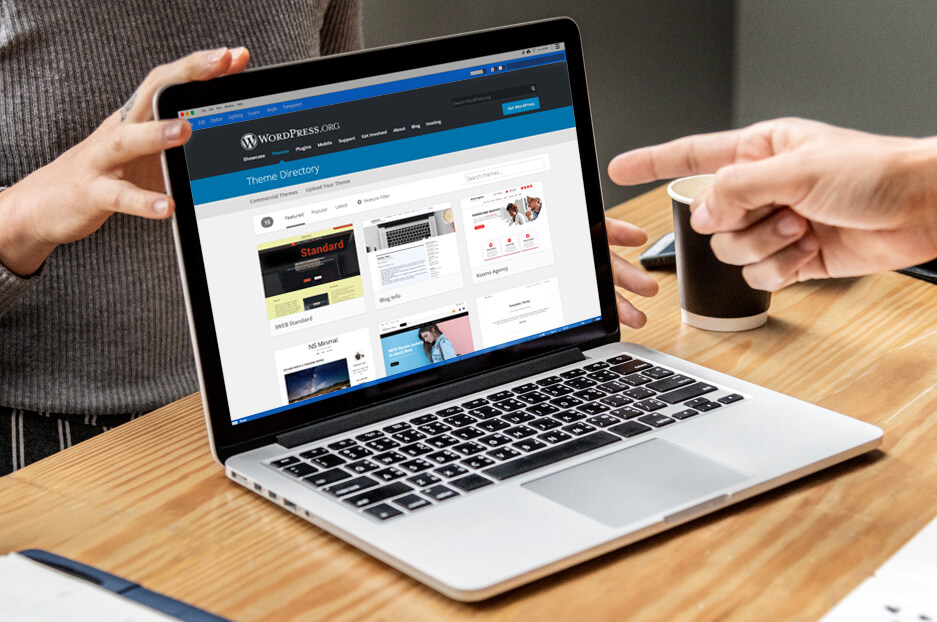
Handling Plugin Conflicts
WordPress themes often face issues due to plugin conflicts. These conflicts can break your site or disrupt its functionality. Here, we will guide you through handling plugin conflicts effectively.
Conflict Identification
Identifying plugin conflicts is the first step. Follow these steps to pinpoint the issue:
- Deactivate All Plugins: Deactivate all plugins and check if the issue persists.
- Activate Plugins One-by-One: Activate each plugin one at a time. Check your site after activating each plugin.
- Check Error Logs: Review error logs from your hosting provider. Error logs often indicate conflicting plugins.
Alternative Plugins
If you identify a conflicting plugin, consider alternatives. Here are steps to find and use alternative plugins:
- Search the Plugin Directory: Use the WordPress Plugin Directory to find alternatives.
- Read Reviews: Check reviews and ratings to ensure reliability.
- Compare Features: Compare features of alternative plugins using the table below:
| Plugin | Features | Rating | Active Installs |
|---|---|---|---|
| Plugin A | Feature 1, Feature 2 | 4.5 | 100,000+ |
| Plugin B | Feature 3, Feature 4 | 4.0 | 50,000+ |
Using alternative plugins can resolve conflicts and improve site performance.
Speed Optimization
Speed optimization is crucial for a successful WordPress site. A faster website improves user experience and boosts search engine rankings. Here, we’ll discuss two key techniques: minifying CSS and JS, and image compression.
Minifying Css And Js
Minifying CSS and JS files can significantly improve your site’s speed. This process removes unnecessary characters like spaces, comments, and line breaks from the code. The result is a smaller file size, which loads faster.
To minify CSS and JS, you can use plugins like Autoptimize or WP Rocket. These tools automatically minify your files without any coding knowledge required. You can also manually minify your files using online tools such as CSS Minifier and JS Minifier.
- Install a minifying plugin.
- Configure settings to minify CSS and JS files.
- Check your site to ensure it works correctly.
Image Compression
Large images can slow down your website. Compressing images reduces their file size without losing quality. This speeds up your website and improves user experience.
Use plugins like Smush or ShortPixel for automatic image compression. These tools optimize images as you upload them to your site. You can also compress existing images in your media library.
- Install an image compression plugin.
- Configure settings to compress images automatically.
- Bulk compress existing images in your media library.
Remember to use the correct image format. JPEG is best for photos, while PNG works well for graphics with transparency. Always aim to keep your images under 100KB for faster loading times.
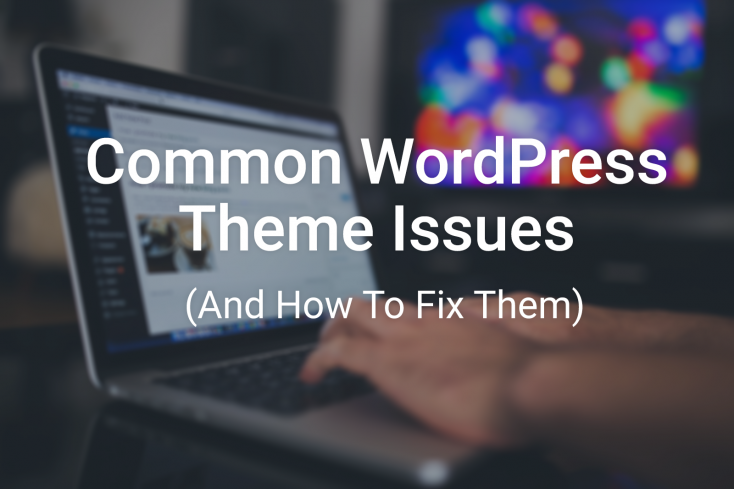
Addressing Security Vulnerabilities
Ensuring the security of your WordPress site is crucial. Addressing security vulnerabilities should be your top priority. Without proper security measures, your site is exposed to hacking and malware attacks. Below, we will discuss key steps to enhance your WordPress theme security.
Security Plugins
Security plugins are essential for protecting your WordPress site. These plugins offer various features to keep your site secure.
- Wordfence Security: This plugin provides firewall and malware scanning features.
- Sucuri Security: This plugin offers monitoring, malware scanning, and hardening features.
- iThemes Security: This plugin focuses on identifying and fixing common security issues.
Installing a reliable security plugin can help you detect and prevent threats. Make sure to configure these plugins properly for optimal protection.
Regular Updates
Regular updates are vital for maintaining your site’s security. Updates often include important security patches.
- Keep your WordPress core updated. New releases fix security vulnerabilities.
- Update all themes and plugins regularly. Outdated themes and plugins can have security flaws.
- Enable automatic updates if available. This ensures you always have the latest security patches.
Ignoring updates can leave your site exposed to known vulnerabilities. Always backup your site before applying updates to prevent data loss.
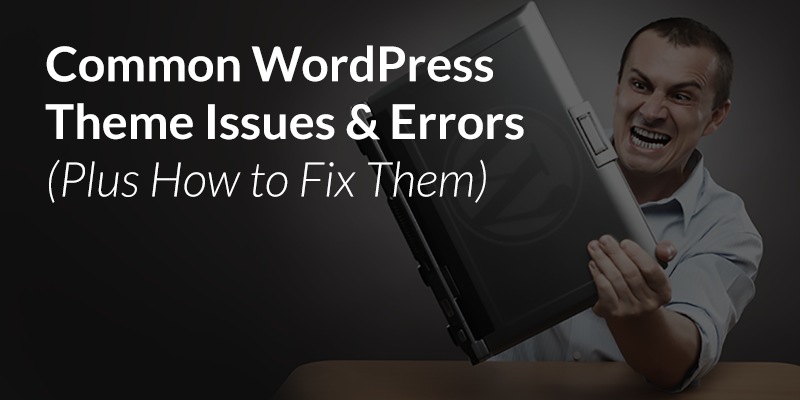
Frequently Asked Questions
Why Is My WordPress Theme Not Displaying Correctly?
Your WordPress theme might not display correctly due to outdated plugins, incompatible PHP versions, or missing theme files. Check for updates, ensure compatibility, and reinstall the theme if necessary.
How Can I Fix Slow Loading WordPress Themes?
To fix slow-loading themes, optimize images, use a caching plugin, and minimize CSS and JavaScript files. Consider upgrading your hosting plan for better performance.
Why Are My WordPress Theme Settings Not Saving?
Settings not saving might be due to a plugin conflict or insufficient server resources. Disable plugins one by one to identify conflicts, and check your server’s PHP memory limit.
How Do I Resolve A Broken WordPress Theme?
To resolve a broken theme, switch to a default WordPress theme, and troubleshoot by reactivating your theme. Check for missing files and update your theme.
Conclusion
Fixing common WordPress theme issues can boost site performance and user experience. Follow the steps outlined to troubleshoot effectively. Regular updates and backups are essential. Always test changes in a staging environment first. By addressing these issues, your website will run smoothly and efficiently, enhancing your visitors’ experience.
