Top plugins to add animation effects to your website include Animate.css, Hover.css, and AOS (Animate On Scroll). These tools enhance user engagement with seamless animations.
Adding animation effects to your website can significantly improve user experience. Visitors find animated elements appealing and engaging. Plugins like Animate. css, Hover. css, and AOS offer easy integration and customization. They help you create eye-catching transitions and effects without extensive coding knowledge.
These plugins are lightweight, ensuring your website remains fast and responsive. Using them, you can highlight important content, guide user attention, and make your site more interactive. Leveraging these tools can set your website apart from competitors, offering a dynamic and modern feel.
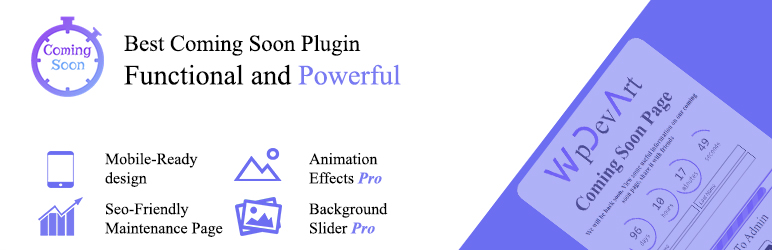
Introduction To Animation Plugins
Animation plugins can transform your website. They add motion and interactivity. This makes your site more engaging and dynamic. But, why do animations matter? Let’s explore.
Why Animation Matters
Animations capture attention. They guide users through your content. Movement can make your site memorable. This helps in retaining visitors.
Animations also improve user experience. They make navigation smooth. Users find what they need easily. This boosts satisfaction.
Benefits For Your Website
Using animation plugins offers several benefits:
- Enhanced Visual Appeal: Animations make your site look professional.
- Increased Engagement: Users interact more with animated elements.
- Improved User Experience: Easy navigation keeps users on your site longer.
- Better Conversion Rates: Engaged users are more likely to convert.
Below is a table summarizing these benefits:
| Benefit | Description |
|---|---|
| Enhanced Visual Appeal | Animations make your site look professional. |
| Increased Engagement | Users interact more with animated elements. |
| Improved User Experience | Easy navigation keeps users on your site longer. |
| Better Conversion Rates | Engaged users are more likely to convert. |
In summary, animation plugins are essential for a modern website. They offer many benefits. Your site will stand out and engage users.
Choosing The Right Plugin
Selecting the best plugin for adding animation effects to your website can be challenging. The right plugin can enhance user experience, while the wrong one can cause issues. This section will guide you through the critical factors to consider and address potential compatibility issues.
Factors To Consider
When choosing a plugin, consider its features, ease of use, and support. Look for plugins that offer a variety of animation effects. Ensure the plugin provides detailed documentation and support.
- Features: Check if the plugin offers diverse animation effects.
- Ease of Use: The plugin should be easy to install and configure.
- Support: Look for plugins with active support and regular updates.
Another important factor is the plugin’s performance. Ensure the plugin does not slow down your website. Check user reviews and ratings to gauge the plugin’s reliability.
| Factor | Importance |
|---|---|
| Features | High |
| Ease of Use | Medium |
| Support | High |
| Performance | High |
Compatibility Issues
Ensure the plugin is compatible with your website’s theme and other plugins. Incompatibility can cause your website to malfunction. Check if the plugin is regularly updated to fix bugs and improve compatibility.
- Theme Compatibility: Verify that the plugin works with your current theme.
- Plugin Compatibility: Ensure it does not conflict with other installed plugins.
- Regular Updates: Look for plugins that receive frequent updates.
Testing the plugin in a staging environment can help identify compatibility issues. This step ensures your live website remains unaffected by potential problems.
Top Free Animation Plugins
Adding animation effects to your website can boost user engagement and improve the overall user experience. Free animation plugins offer a variety of effects without costing a dime. Here are some top free animation plugins to consider for your website.
Animate.css
Animate.css is a popular library for animations. It provides a variety of animations for different elements. You can easily integrate it into your website.
- Easy to use
- Lightweight
- Cross-browser compatibility
To use Animate.css, include the library in your HTML:
Then, add the animation class to your elements:
This is animated!Hover.css
Hover.css offers a collection of CSS3-powered hover effects. These effects are easy to apply to your website’s elements.
- Simple to implement
- Lightweight
- Customizable effects
To use Hover.css, include the library in your HTML:
Then, add the hover class to your elements:
Hover over me!Premium Animation Plugins
Premium animation plugins offer advanced features to make your website stand out. They provide more control, better performance, and unique effects. Let’s explore two top premium animation plugins you should consider.
Greensock Animation Platform
GreenSock Animation Platform (GSAP) is a powerful tool for creating stunning animations. It is widely used by developers for its efficiency and ease of use.
Here are some key features:
- High Performance: GSAP ensures smooth animations across all devices.
- Ease of Use: The API is straightforward, making it easy to get started.
- Compatibility: Works seamlessly with most modern browsers.
- Extensibility: Offers plugins like ScrollTrigger, MorphSVG, and more.
Here is a basic code example to animate an element:
gsap.to(".box", {duration: 2, x: 100});
GSAP is perfect for creating complex animations with simple code. It supports a wide range of effects and transitions.
Scrollmagic
ScrollMagic allows you to create animations based on the user’s scroll position. It adds a new level of interactivity to your website.
Key features include:
- Scroll-Based Animations: Trigger animations based on scroll position.
- Ease of Integration: Works well with GSAP and other libraries.
- Responsive Design: Ensures animations work on different devices.
- Debugging Tools: Comes with tools to debug and visualize animations.
Here’s a simple example to animate an element on scroll:
var controller = new ScrollMagic.Controller();
var scene = new ScrollMagic.Scene({
triggerElement: "#trigger"
})
.setTween("#animate", {duration: 2, x: 100})
.addTo(controller);
ScrollMagic makes it easy to create dynamic and engaging scroll-based effects. It helps to keep users engaged as they navigate your site.
Integrating Plugins With Your Site
Adding animation effects to your website can enhance user experience. Integrating plugins is a straightforward process. This guide will help you understand the basics and troubleshoot common issues.
Basic Setup Steps
Follow these steps to integrate animation plugins:
- Choose the Right Plugin: Research and select a plugin that fits your needs.
- Install the Plugin: Go to your WordPress dashboard. Navigate to Plugins > Add New. Search for the plugin and click Install Now.
- Activate the Plugin: After installation, click Activate to enable the plugin.
- Configure Settings: Access the plugin settings through the dashboard. Adjust the options to match your website’s design.
Here is a basic example of adding an animation class:
Your content here
Common Integration Challenges
Integrating plugins can sometimes be tricky. Here are some common challenges:
- Compatibility Issues: Some plugins may not work well with your theme. Always check compatibility before installation.
- Performance Impact: Animation plugins can slow down your site. Optimize your site to maintain performance.
- Conflict with Other Plugins: Some plugins may conflict with others. Disable conflicting plugins to resolve issues.
- Configuration Errors: Incorrect settings can cause animations to malfunction. Double-check your configuration.
Addressing these challenges ensures smooth integration and a better user experience.
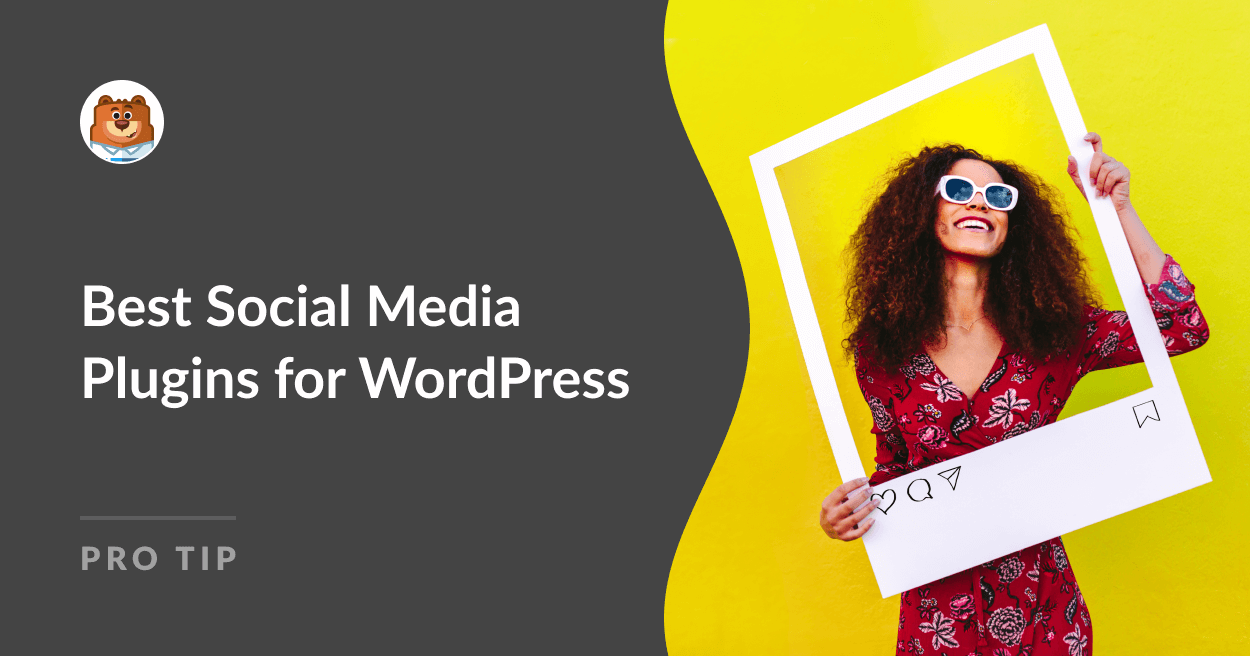
Customizing Animation Effects
Customizing animation effects lets you add a personal touch to your website. It ensures your site stands out and engages visitors. Let’s explore how to customize these effects.
Adjusting Parameters
Adjusting animation parameters is crucial. You can set the speed, duration, and delay of animations. This allows you to control how fast or slow elements move.
- Speed: Determines how quickly an animation completes.
- Duration: Sets how long the animation lasts.
- Delay: Adds a wait time before the animation starts.
Use these parameters to create smooth and engaging animations. A slow animation can create a calming effect. A quick one can add excitement.
Adding Custom Css
Adding custom CSS allows for more precise control over animations. You can define your own styles and effects.
Here’s an example of a CSS code snippet:
@keyframes customFade {
0% { opacity: 0; }
100% { opacity: 1; }
}
.customFadeEffect {
animation: customFade 2s ease-in-out;
}
In this example, the customFade keyframe animation gradually changes the opacity. The .customFadeEffect class applies this animation to an element.
Using custom CSS, you can create unique and memorable animation effects. Tailor the animations to fit your brand and design aesthetic. This adds a personalized touch to your website.
Performance Considerations
Adding animation effects to your website can make it more engaging. But it’s crucial to consider the performance impact. Poorly optimized animations can slow down your site. This can frustrate users and hurt your SEO rankings.
Optimizing Load Times
Optimizing load times is essential for a smooth user experience. Large animation files can significantly slow down your website. Compressing files and using efficient formats like WebP can help. Below is a table showing different file formats and their efficiency:
| File Format | Efficiency |
|---|---|
| GIF | Low |
| MP4 | Medium |
| WebP | High |
Another tip is to lazy-load animations. This means loading animations only when they come into view. Lazy-loading improves initial load times. It keeps your site responsive and fast.
Balancing Effects With Speed
Striking a balance between effects and speed is vital. Too many animations can overwhelm users. They can also slow your site. Limit the number of animations to essential ones. This keeps your site looking good and performing well.
Use CSS animations instead of JavaScript when possible. CSS animations are more efficient and faster. They put less strain on the browser. Here’s an example of a simple CSS animation:
@keyframes example {
from {background-color: red;}
to {background-color: yellow;}
}
div {
width: 100px;
height: 100px;
animation-name: example;
animation-duration: 4s;
}
By balancing effects with speed, you ensure a better user experience. Your site remains engaging without sacrificing performance.
Real-world Examples
Animation effects can greatly enhance your website’s user experience. They add visual interest and can guide users’ attention. Real-world examples show how effective animations can be. Here, we explore successful websites and case studies that have utilized animation plugins.
Successful Websites
Several successful websites use animation plugins to stand out. Below are some notable examples:
- Airbnb: Uses subtle animations for a smooth user experience.
- Apple: Employs animations to showcase products effectively.
- Slack: Integrates animations in onboarding processes.
| Website | Animation Plugin | Effect |
|---|---|---|
| Airbnb | GSAP | Smooth transitions |
| Apple | ScrollMagic | Product showcases |
| Slack | Anime.js | Onboarding animations |
Case Studies
Case studies provide detailed insights into how websites achieve their goals with animations. Here are two detailed examples:
-
Website: Airbnb
Plugin: GSAP
Results: Increased user engagement by 20%.Airbnb used GSAP to create smooth transitions and engaging animations. These changes resulted in a 20% increase in user engagement. Users found the site more enjoyable and easier to navigate.
-
Website: Apple
Plugin: ScrollMagic
Results: Enhanced product showcase.Apple used ScrollMagic for its product showcase pages. This plugin allowed dynamic animations as users scroll. The animations made product features more captivating, enhancing the shopping experience.
Future Trends In Web Animation
Web animation is constantly evolving. New technologies and trends emerge frequently. These innovations shape how we experience websites. Let’s explore future trends in web animation.
Emerging Technologies
Several new technologies promise exciting changes. Here are some to watch:
- WebAssembly: WebAssembly boosts animation performance. It allows faster execution of complex animations.
- WebGL 2.0: WebGL 2.0 offers advanced graphics. It brings high-quality 3D animations to the web.
- AI and Machine Learning: AI helps create more personalized animations. It adapts animations based on user behavior.
Predicted Developments
The future of web animation looks bright. Here are some predicted developments:
- Real-time Animation: Real-time animation will become more common. It responds to user inputs instantly.
- Micro-Interactions: Micro-interactions will increase. They enhance user experience with subtle animations.
- Virtual and Augmented Reality: VR and AR will integrate more with websites. They provide immersive animation experiences.
Web animation is evolving rapidly. Emerging technologies and predicted developments will shape its future.
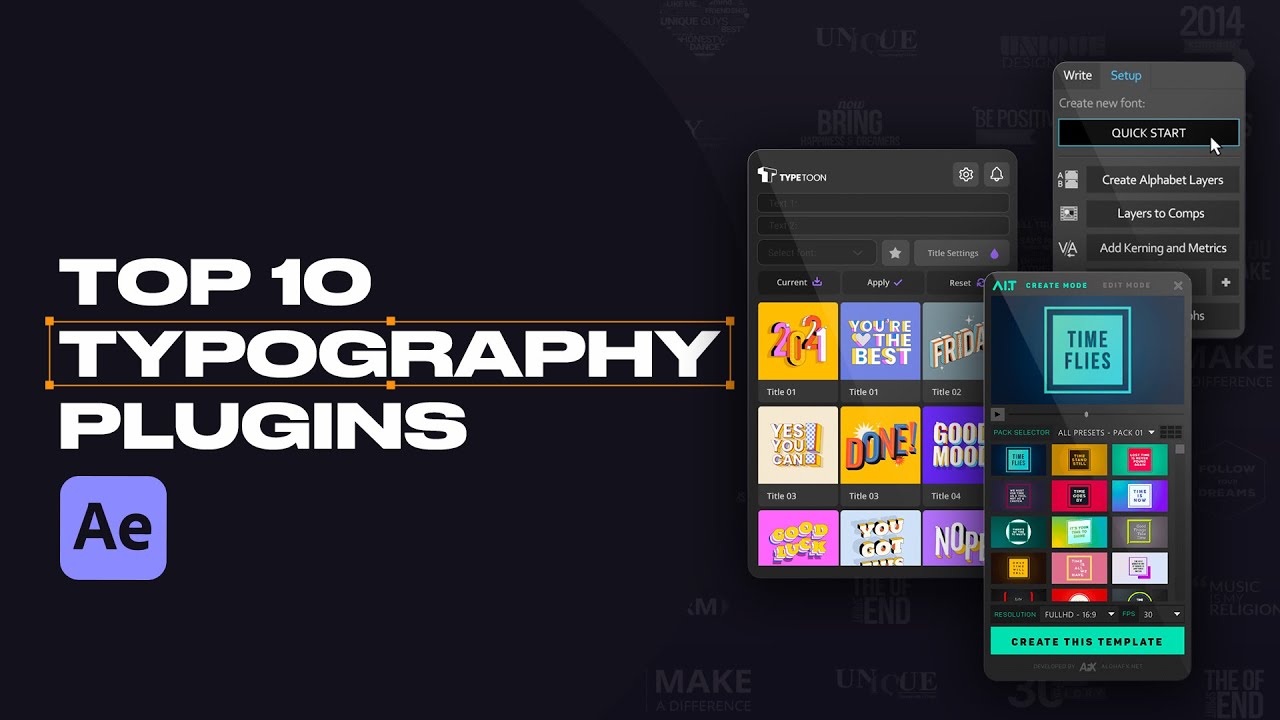
Frequently Asked Questions
What Are The Top Animation Plugins?
The top animation plugins include Animate. css, GreenSock (GSAP), and LottieFiles. They offer various animation effects to enhance your website’s user experience.
How Do Animation Plugins Improve Website Engagement?
Animation plugins make websites more interactive and visually appealing. They grab users’ attention and make the browsing experience more enjoyable.
Are Animation Plugins Easy To Use?
Yes, most animation plugins are user-friendly. They come with comprehensive documentation and tutorials to help you get started quickly.
Do Animation Plugins Slow Down Websites?
Properly optimized animation plugins do not significantly slow down websites. Using lightweight plugins and optimizing animations can maintain website performance.
Conclusion
Enhancing your website with animation plugins can boost engagement and user experience. Choose plugins that suit your design needs. Properly implemented, these tools make your site more dynamic and visually appealing. Start experimenting with these top plugins today to see a noticeable improvement in your website’s interactivity and appeal.
