Automate your WordPress workflow with these five essential plugins: WPForms, Yoast SEO, UpdraftPlus, WP Rocket, and Sucuri. These tools streamline tasks and enhance site performance.
WordPress offers a powerful platform for website creation and management. Yet, handling numerous tasks manually can be time-consuming and inefficient. Automating repetitive processes can save time, reduce errors, and improve site performance. Certain plugins can help achieve this by automating various aspects of your WordPress workflow.
From form creation and SEO optimization to backups and security, these plugins enhance productivity and ensure your site runs smoothly. Discover the top five plugins that can transform your WordPress experience, making it more efficient and less cumbersome. Implementing these tools can lead to a more streamlined and effective website management process.
Introduction To Workflow Automation
Workflow automation saves time and reduces errors. It helps streamline repetitive tasks. For WordPress users, plugins can automate many tasks.
Benefits Of Automation
Automation offers many benefits for WordPress users. These include improved efficiency, consistency, and time savings.
- Improved Efficiency: Automation handles repetitive tasks quickly.
- Consistency: Automated tasks are performed the same way every time.
- Time Savings: Automation frees up time for more important tasks.
Common Workflow Bottlenecks
Many WordPress users face workflow bottlenecks. These issues slow down productivity. Some common bottlenecks include:
| Problem | Description |
|---|---|
| Manual Updates | Updating plugins and themes manually takes time. |
| Content Scheduling | Scheduling posts manually can be error-prone. |
| Backup Management | Regular backups are essential but can be forgotten. |
Addressing these bottlenecks helps improve your WordPress workflow.
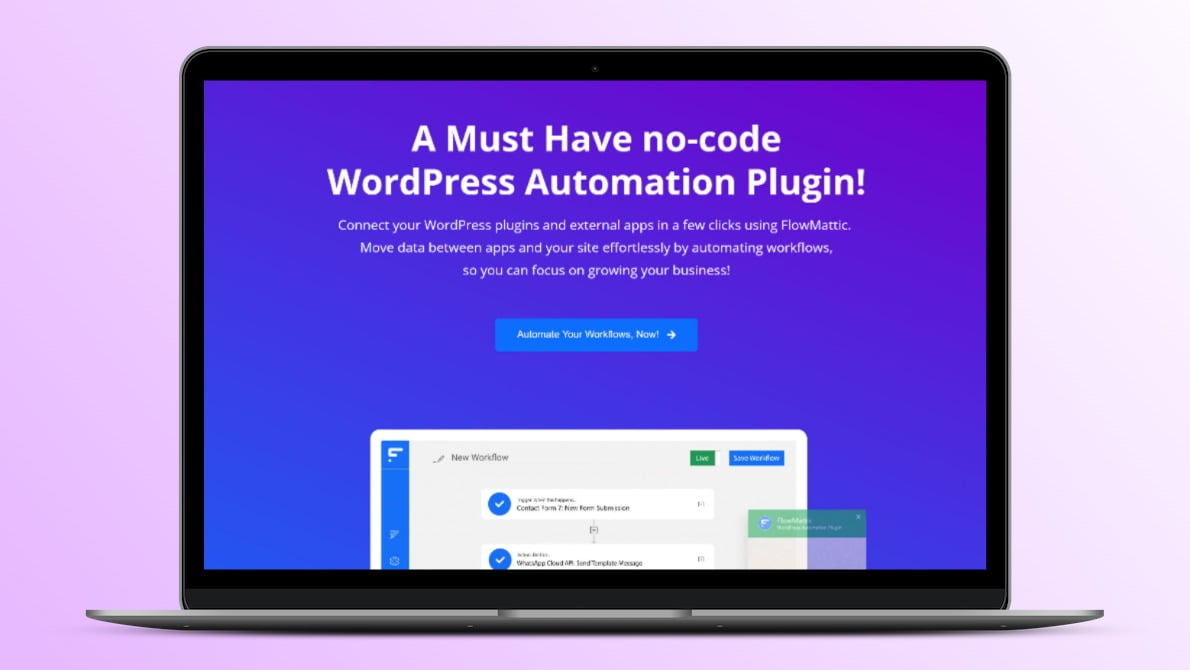
Choosing The Right Plugins
When automating your WordPress workflow, picking the right plugins is crucial. The right plugins can save time, streamline tasks, and improve your site’s performance. Here are some tips to help you choose the best ones.
Factors To Consider
Choosing the best plugins involves several factors. Here are some key points to consider:
- Functionality: Ensure the plugin offers the features you need.
- User Reviews: Check what other users say about the plugin.
- Support and Updates: Look for plugins that are regularly updated and have good support.
- Ease of Use: The plugin should be easy to install and configure.
- Security: Ensure the plugin is secure and has no known vulnerabilities.
Compatibility Issues
Compatibility is another critical factor. A plugin that works well with your current setup is essential. Consider the following:
| Aspect | Why It Matters |
|---|---|
| WordPress Version | Ensure the plugin supports your WordPress version. |
| Theme Compatibility | Check if the plugin is compatible with your theme. |
| Other Plugins | Avoid conflicts with other installed plugins. |
Test new plugins in a staging environment first. This helps avoid disrupting your live site.
Plugin 1: Yoast Seo
Yoast SEO is a must-have plugin for any WordPress site. It helps improve your website’s search engine visibility. With Yoast SEO, you can optimize your content easily. This plugin offers several features to enhance your SEO efforts.
Key Features
- Content Analysis: Get real-time feedback on your content’s readability and SEO.
- XML Sitemaps: Automatically generate and update XML sitemaps.
- Meta Tags: Easily add custom meta titles and descriptions.
- Social Media Integration: Optimize your content for social media sharing.
- Focus Keywords: Target specific keywords for better search rankings.
Setup Guide
- Install the Plugin: Go to your WordPress dashboard. Navigate to Plugins > Add New. Search for “Yoast SEO” and click Install Now.
- Activate the Plugin: After installation, click Activate to enable the plugin.
- Initial Configuration: Go to SEO > General. Follow the setup wizard to configure the basic settings.
- Set Focus Keywords: Edit a post or page. Scroll down to the Yoast SEO meta box. Enter your focus keyword.
- Optimize Content: Use the content analysis tool to optimize your text. Aim for green lights in the analysis.
Yoast SEO simplifies the process of optimizing your website. It offers valuable insights and suggestions. Follow these steps to set up Yoast SEO quickly. Enjoy a more SEO-friendly WordPress site.
Plugin 2: Wpforms
WPForms is a powerful WordPress plugin designed to make form creation easy. With its drag-and-drop builder, even beginners can create professional forms. WPForms offers a range of templates and features to streamline your workflow.
Key Features
- Drag-and-Drop Builder: Easily create forms without coding.
- Pre-built Templates: Choose from a variety of form templates.
- Responsive Design: Forms look great on all devices.
- Conditional Logic: Show or hide fields based on user input.
- Spam Protection: Built-in CAPTCHA and Honeypot methods.
Setup Guide
- Install WPForms: Go to Plugins > Add New and search for WPForms. Click “Install Now” and then “Activate”.
- Create a New Form: Navigate to WPForms > Add New. Choose a template or start from scratch.
- Customize Your Form: Use the drag-and-drop builder to add fields. Customize each field as needed.
- Configure Settings: Go to the Settings tab to configure notifications, confirmations, and more.
- Publish Your Form: Click the “Embed” button and copy the shortcode. Paste it into any page or post.
| Feature | Benefit |
|---|---|
| Drag-and-Drop Builder | Create forms easily without coding. |
| Pre-built Templates | Save time with ready-to-use templates. |
| Responsive Design | Ensure forms look good on all devices. |
| Conditional Logic | Show or hide fields based on user actions. |
| Spam Protection | Protect forms from spam submissions. |
Plugin 3: Woocommerce
WooCommerce is a powerful plugin that transforms your WordPress site into a full-featured eCommerce store. It offers various features to help you automate and streamline your online business. Its user-friendly interface and robust functionalities make it a must-have plugin for any online retailer.
Key Features
- Product Management: Easily add, edit, and categorize products.
- Payment Gateways: Supports multiple payment methods like PayPal and Stripe.
- Shipping Options: Flexible shipping methods and zones.
- Inventory Management: Keep track of stock levels automatically.
- Analytics and Reporting: Get detailed reports on sales and customer behavior.
| Feature | Description |
|---|---|
| Product Management | Manage your products with ease. |
| Payment Gateways | Accept various payment methods. |
| Shipping Options | Flexible shipping settings. |
| Inventory Management | Automate stock tracking. |
| Analytics and Reporting | Detailed sales reports. |
Setup Guide
- Install WooCommerce: Go to the WordPress dashboard, click on Plugins, then Add New. Search for WooCommerce and click Install Now. Activate the plugin once installed.
- Run the Setup Wizard: The setup wizard will guide you through basic configurations like store details, currency, and payment methods.
- Add Products: Navigate to Products, then click Add New. Fill in the product details, set the price, and add images.
- Configure Shipping: Go to WooCommerce settings and select Shipping. Set up shipping zones and methods.
- Set Up Payment Gateways: In the WooCommerce settings, click on Payments. Choose and configure your preferred payment gateways.
With WooCommerce, automating your eCommerce workflow is a breeze. Its comprehensive features and easy setup make it a valuable addition to any WordPress site.
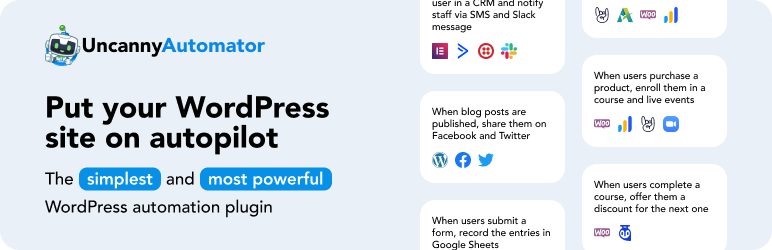
Plugin 4: Updraftplus
UpdraftPlus is a powerful plugin to automate your WordPress backups. It simplifies the backup process, ensuring your data is safe. This plugin can also restore your backups with ease.
Key Features
- Automated Backups: Schedule backups to run automatically.
- Cloud Storage Support: Save backups to services like Dropbox, Google Drive, and Amazon S3.
- Easy Restoration: Restore backups directly from the WordPress control panel.
- Incremental Backups: Backup only changes made since the last backup.
- Multisite Compatible: Supports WordPress multisite networks.
Setup Guide
- Install and Activate: Go to Plugins > Add New. Search for UpdraftPlus. Click Install, then Activate.
- Access Settings: Navigate to Settings > UpdraftPlus Backups.
- Configure Backup Schedule: Set the backup schedule for files and database. Choose from hourly, daily, weekly, or monthly.
- Choose Remote Storage: Select your preferred cloud storage option. Follow the instructions to authenticate.
- Run Initial Backup: Click the Backup Now button. Monitor the progress in the backup log.
UpdraftPlus is a must-have for any WordPress user. It protects your site data with automated backups and easy restoration.
Plugin 5: Jetpack
Jetpack is a powerful plugin created by Automattic. It simplifies your WordPress site management. Jetpack offers security, performance, and marketing tools in one place.
Key Features
- Site Security: Jetpack offers real-time backups and malware scanning.
- Performance: It provides site acceleration tools like a CDN.
- Traffic Growth: Jetpack includes SEO tools and social media integration.
- Design: It offers customizable themes and galleries.
- Writing: Jetpack has features like Markdown support and proofreading tools.
Setup Guide
- Install and Activate: Go to your WordPress dashboard. Navigate to Plugins > Add New. Search for “Jetpack” and click Install Now and then Activate.
- Connect to WordPress.com: After activation, a prompt will appear. Click Set up Jetpack. You will be redirected to WordPress.com. Log in or create an account.
- Choose a Plan: Jetpack offers free and paid plans. Select a plan that fits your needs. Follow the prompts to complete the setup.
- Configure Settings: Once set up, navigate to Jetpack > Settings in your WordPress dashboard. Here, you can configure security, performance, and other settings.
With Jetpack, you gain access to essential tools. It helps to automate and enhance your WordPress workflow.
Integrating Multiple Plugins
Integrating multiple plugins in WordPress can supercharge your workflow. It’s important to choose the right plugins that work well together. This approach can save you time and boost productivity.
Best Practices
Follow these best practices to ensure smooth plugin integration:
- Test each plugin before using it on your live site.
- Check compatibility to avoid conflicts between plugins.
- Update regularly to keep plugins secure and efficient.
- Backup your site before installing new plugins.
- Use a staging site to test changes safely.
Common Pitfalls
Avoid these common pitfalls to maintain a healthy WordPress site:
- Overloading with too many plugins can slow down your site.
- Ignoring updates can lead to security vulnerabilities.
- Not testing plugins can cause site crashes.
- Neglecting backups can result in data loss.
- Skipping compatibility checks can lead to errors and conflicts.
Integrate plugins wisely to optimize your WordPress workflow. This ensures your site runs smoothly and efficiently.

Frequently Asked Questions
What Are The Best Plugins For WordPress Automation?
The best plugins for WordPress automation include WPForms, Yoast SEO, WP Rocket, MonsterInsights, and UpdraftPlus. These plugins streamline tasks like form creation, SEO optimization, caching, analytics, and backups, saving you time and effort.
How Does Wpforms Automate Workflows?
WPForms automates workflows by simplifying form creation and integration. It offers pre-built templates and drag-and-drop functionality. This makes it easy to collect user information and automate responses.
Can Yoast Seo Automate Seo Tasks?
Yes, Yoast SEO automates many SEO tasks. It helps with keyword optimization, readability checks, and XML sitemap generation. This ensures your content is search-engine-friendly without extra effort.
What Features Does Wp Rocket Offer For Automation?
WP Rocket automates caching to improve site speed. It offers features like page caching, browser caching, and lazy loading. These features enhance user experience by speeding up your website.
Conclusion
Enhancing your WordPress workflow is now easier with these five plugins. They save time and reduce manual tasks. By automating various functions, you can focus on creating quality content. Try these plugins to streamline your processes. Enjoy a more efficient and productive WordPress experience.
Happy blogging!
